Turn your family into a comic book or get drawn like one of Jack's French girls with Google's Remix
Google's new AI features in the Android and iOS Google Photos app are amazing.

A few weeks ago, we told you about Google's AI-powered Remix feature for the Google Photos app. The feature can change the style of a photograph to 3D animation, anime, comic book, or sketch. With the latter, you can use the feature to create a sketch from a Google Photo of your date when she asks you to have her drawn like one of Jack's French girls in Titanic. Today, Google released a support page for Remix that explains how to use it.
Turn your family into anime characters and more with Google's Remix
The first thing you need to do is open the Google Photos app. If you have an Android device, Google Photos is probably your default photo gallery app. You probably know why, but if you're a newbie to the world of smartphones, Google owns Android, which it purchased in 2005. As an aside, Android originally was developed for BlackBerry-style handsets with buttons and keyboards. When Steve Jobs put on a master class in new product announcements in January 2007 with the unveiling of the iPhone, Android was quickly changed to a touchscreen platform. The rest is history.
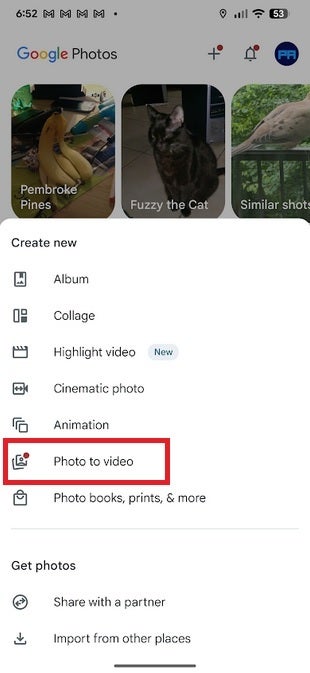
Turn your photo into a video with AI and the Google Photos app on Android and iOS. | Image credit-PhoneArena
Anyway, I digress. If you need to install the Google Photos app on your phone, which you probably won't need to do with an Android handset, but should on an iPhone, follow these short directions:
- Open the App Store
- Search for Google Photos
- Install the app.
If you're not happy with how a particular photo looks in a certain style, you don't have to change the style. All you need to do is hit the Regenerate button, and the same photo will be remade in the same style you last selected. For example, let's say your girl asks you to have her drawn like Jack draws his French girls. So you select a photo of her from the Google Photos app (it can be a photo that you've just snapped). Pick Sketch for the style, tap Choose photo to pick a photo with her in it, and click on Generate.
If your girl isn't pleased, simply tap on Regenerate, and another sketch derived from the same photo will be created.
Remix has yet to hit the Google Photos app on my Pixel 6 Pro running the latest beta version of Android 16 QPR1. It is also MIA from the Google Photos app on my iPhone 15 Pro Max running iOS 26 Beta 6.
Put your imagination to work with the new AI features from Google found in the Android and iOS Google Photos apps
What has hit both phones is the Photo to Video feature that takes a photo and turns it into a video. Open Google Photos and tap the "+" button in the top right of the display. From the menu that appears, click on Photo to Video. Select one photo (people and pets work best, Google notes). After you select it, you'll be asked to choose between having the feature create a subtle movement for the subject you selected, or you can select a button to press if you're feeling lucky.
It might take a minute for AI to create the video, but the feature is amazing. Still photos with people and pets suddenly took on a life of their own. The only negative experience I had was with a photo of my pug Luna, as the AI added an appendage, turning her from a female dog to a male. To reiterate, this feature is available with the Google Photos app on both Android and iOS.
Whether you're using Remix to change the style of an image from your Google Photos app, or you're turning a photo into a video, you can save and even share the results of your imagination partnering with AI to your friends and family.
Follow us on Google News








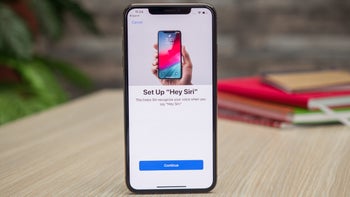


Things that are NOT allowed:
To help keep our community safe and free from spam, we apply temporary limits to newly created accounts: