Apple’s latest iOS 26.2 beta lets you dial Lock Screen transparency to perfection
Apple expands Liquid Glass options so your Lock Screen can be as subtle or bold as you want.

Apple has just released the latest iOS 26.2 beta, and as always, new features are starting to surface. One of the more interesting tweaks? A slider that lets you control just how transparent your Lock Screen looks.
Apple isn’t done giving users ways to make Liquid Glass feel personal. With the stable iOS 26.1, which just rolled out, we got a choice for a more tinted look, and now, in iOS 26.2 beta, there’s a proper transparency slider – at least for the Lock Screen.
The slider works with all the different font options. You can make your Lock Screen clock ultra-transparent, fully opaque, or somewhere in between. The choice is completely yours.
You’ll find the slider in the Wallpaper editing screen by tapping on the clock. iOS 26 had something similar, but it didn’t make nearly as much of a difference. Unlike the simple Clear vs Tinted toggle in iOS 26.1, this is a true slider with more control.
However, one limitation remains: Apple still only allows resizing the clock with the default font. Hopefully, future betas will bring that flexibility to all Lock Screen fonts.
Giving users more options to tweak their Lock Screen is a smart move. This way, if you are not a fan of the Liquid Glass redesign (and we know a lot of you are not), you can keep things looking more solid. Still, for fans who like the new style and want to push it further, the slider lets you dial transparency exactly how you like it.
Personally, I’m not sure I would make the clock even more transparent – but hey, it probably depends on the wallpaper I pick. However, it’s nice knowing the option is there, letting you experiment and make your Lock Screen truly your own.
Fine-tuning Liquid Glass
Apple isn’t done giving users ways to make Liquid Glass feel personal. With the stable iOS 26.1, which just rolled out, we got a choice for a more tinted look, and now, in iOS 26.2 beta, there’s a proper transparency slider – at least for the Lock Screen.
You’ll find the slider in the Wallpaper editing screen by tapping on the clock. iOS 26 had something similar, but it didn’t make nearly as much of a difference. Unlike the simple Clear vs Tinted toggle in iOS 26.1, this is a true slider with more control.
You can make the clock both barely visible or super solid. | Image credit – PhoneArena
More ways to personalize
Giving users more options to tweak their Lock Screen is a smart move. This way, if you are not a fan of the Liquid Glass redesign (and we know a lot of you are not), you can keep things looking more solid. Still, for fans who like the new style and want to push it further, the slider lets you dial transparency exactly how you like it.
Play around, it’s up to you
Personally, I’m not sure I would make the clock even more transparent – but hey, it probably depends on the wallpaper I pick. However, it’s nice knowing the option is there, letting you experiment and make your Lock Screen truly your own.
If you want to check all the updates iOS 26.2 beta brings, check out:
- iOS 26.2 developer beta lands with big tweaks to Liquid Glass, Health, and Podcasts – here's what's new
Follow us on Google News

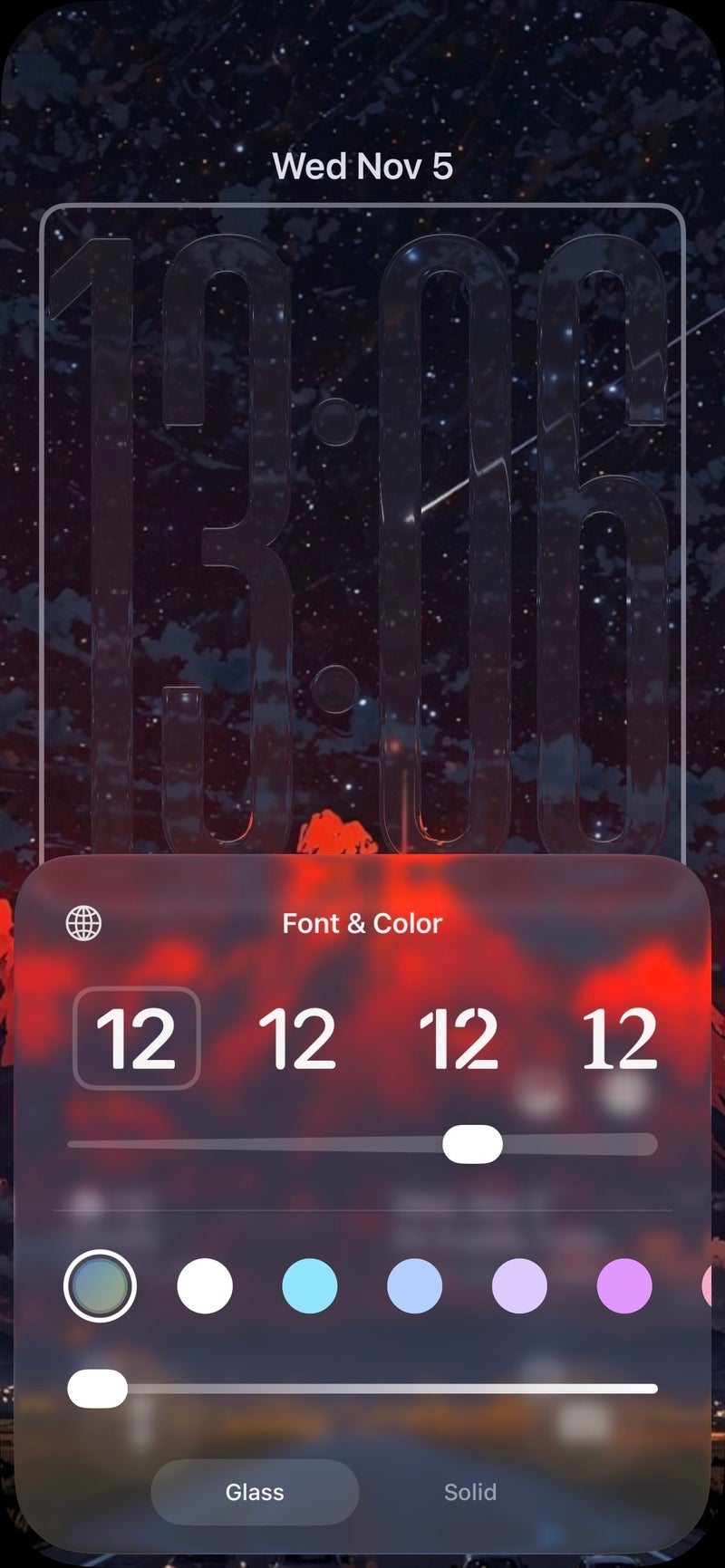
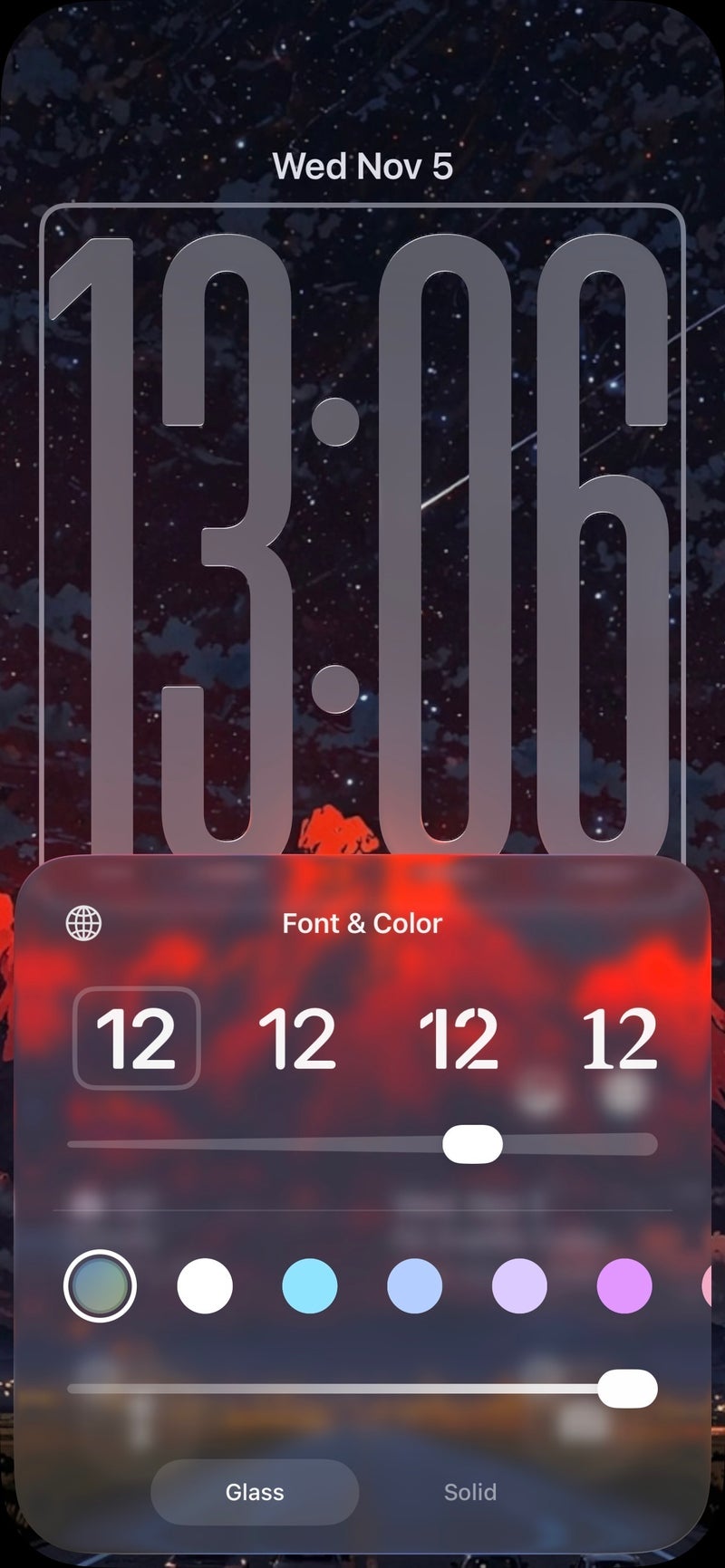
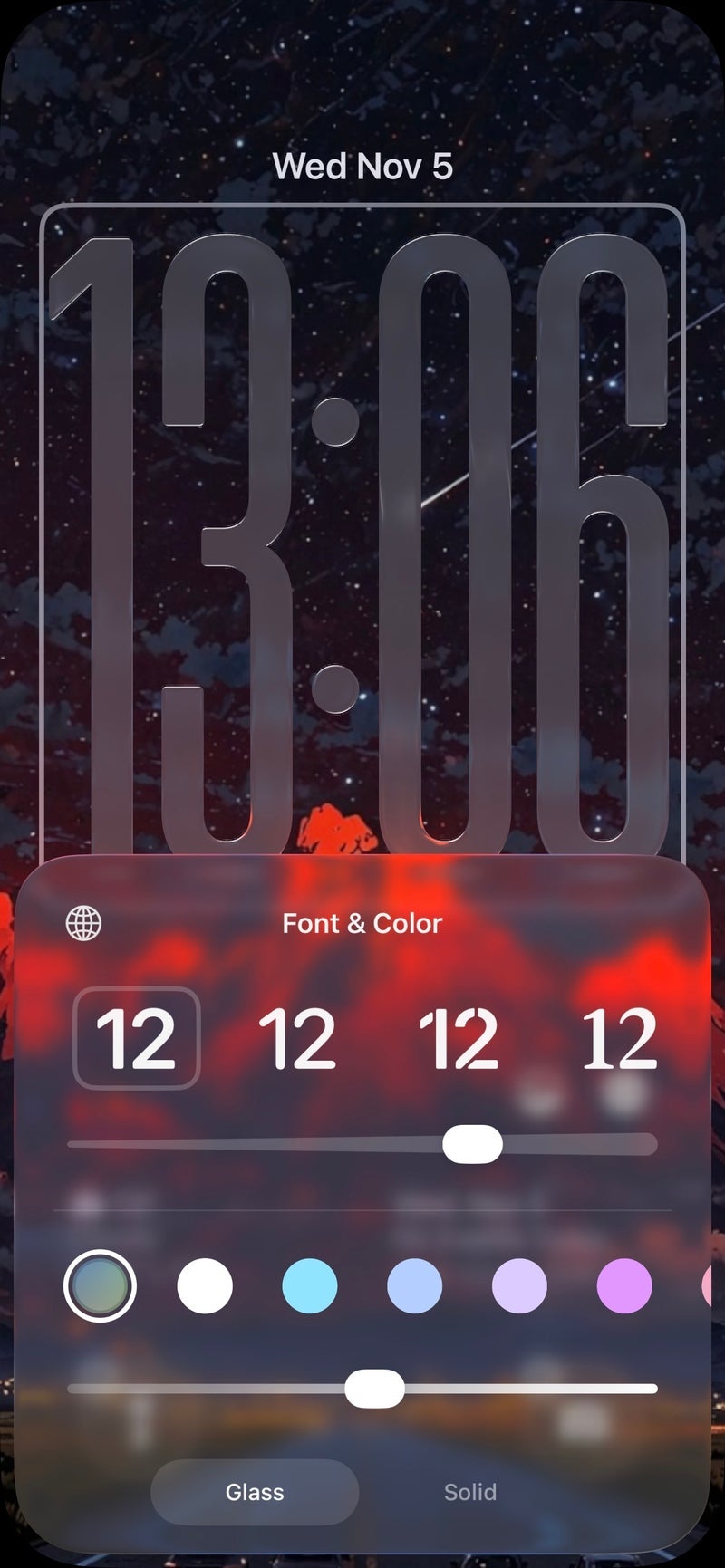



![Some T-Mobile users might be paying more starting in March [UPDATED]](https://m-cdn.phonearena.com/images/article/176781-wide-two_350/Some-T-Mobile-users-might-be-paying-more-starting-in-March-UPDATED.webp)









Things that are NOT allowed:
To help keep our community safe and free from spam, we apply temporary limits to newly created accounts: