By now, probably most of you are aware that the Samsung Galaxy S6 and S6 edge come with a renovated and toned-down iteration of TouchWiz UI. Indeed, numerous features that have been integral part of Samsung's UI for a long time went down the drain along with the new firmware that graces the flagships. In the meantime, TouchWiz UI became way more intuitive and user-friendly, which stands pretty high in our book.
Among those little improvements that make the user experience better and more user-friendly is the simplification of the quick settings panel. We can't say that we are fans of the expanded quick settings panel's unfortunate demise (see slide 7 of our recent
rant about the Galaxy S6/S6 edge), yet we have to give it to Samsung - the new philosophy behind the customizability of the refreshed quick settings panel is a step in the right direction.
In previous iterations of TouchWiz UI, re-arranging the quick settings tiles was a feature that many users were clearly not aware of, as it was hidden behind a handful of menus. Samsung was clearly aware of this minor nuisance as the newest version of TouchWiz makes it way easier to re-arrange and fiddle with your settings shortcuts.
Here's how to do it.
Read the latest from Peter Kostadinov
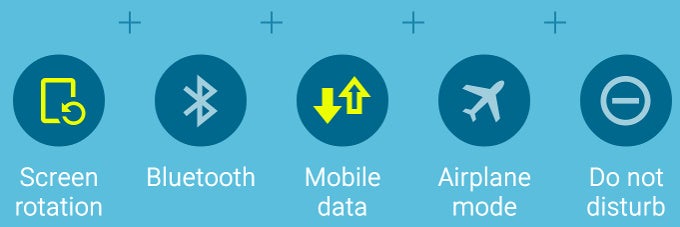







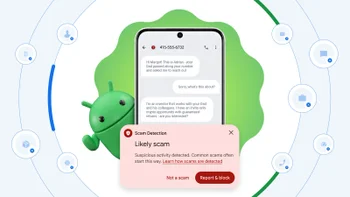




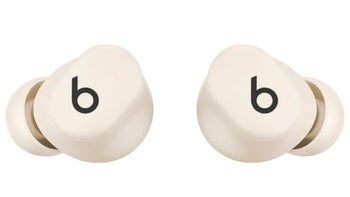
Things that are NOT allowed:
To help keep our community safe and free from spam, we apply temporary limits to newly created accounts: