How to add, remove, edit, rearrange the panels of the LG V10's ticker screen

In the oversaturated market of today, everyone needs something in order to stand out. Just like Samsung has the Edge screen variants for its top-tier smartphones, or like Apple introduced 3D Touch and Live Photos. LG's newest premium phablet, the V10, has a stand-out gizmo of its own – the "Second screen" or "Ticker screen", as it is more widely called.
So, what can the ticker do? Well, for one, it displays your notifications, so they don't take up space in your main screen. It can also house music player controls, app shortcuts, recent apps, next event on your agenda, and a personalized signature message. When the phone is sleeping, the ticker remains on, showing you a clock and notifications.
What can you customize about the ticker? Well, you can set exactly which panels you want to see – music player, app shortcuts, et cetera. You can rearrange them in whichever way you wish and you can edit the individual panels, which offer customizable content. Here's how to do it:
Follow us on Google News







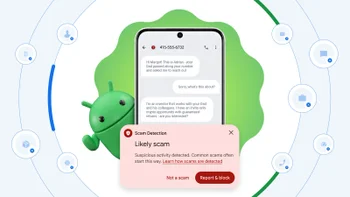




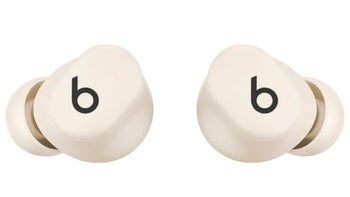
Things that are NOT allowed:
To help keep our community safe and free from spam, we apply temporary limits to newly created accounts: