How to take a screenshot on the Apple iPhone 6 and iPhone 6 Plus (iOS 8 tutorial)

The Apple iPhone 6 and iPhone 6 Plus come with one of the richest ecosystem out there - iOS 8, a platform that supports Apple’s App Store treasury of applications. A lot of the pearls in apps and games on the App Store actually arrive first and sometimes only on Apple’s ecosystem, but what good is a moment when you can’t share it with the world?
Wait, but how exactly do you take a screenshot on the iPhone 6? It's something that works the same way on all iPhones, but due to the change in the position of the buttons you might be confused at first. Actually, it's all very simple:
Just hold the Power/lock key (located on the right hand side) and press the round Home key (on the front)
The screen on your iPhone will flash shortly to confirm that you've captured the screenshot, and it will be automatically saved to your camera roll.
You can use this method to take a screenshot of the iPhone 6, iPhone 5s, iPhone 5, and earlier, and the same method also works on the iPad Air 2, iPad mini 3 with Retina display, and preceding iPads.
Follow us on Google News




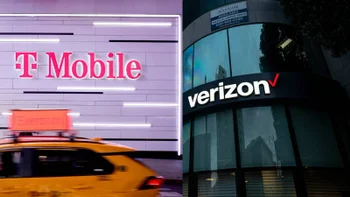

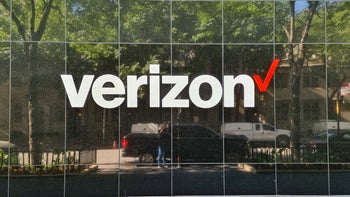







Things that are NOT allowed:
To help keep our community safe and free from spam, we apply temporary limits to newly created accounts: