iOS 9 tutorial: how to set Apple Music songs as alarm clock tones
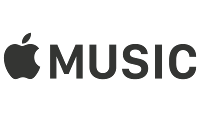
Ever since iOS 6, iPhone and iPad users have been able to choose their own songs as an alarm clock sound. However, did you know that you can use any song on Apple Music as an alarm clock sound?
In this short iOS 9 tutorial, we'll show you what you need to do in order to wake up to your favorite song on Apple's music streaming platform. This procedure is the same on both iPhones and iPads.
Step 1. Go to the Apple Music app and pick a song that you'd like to wake up to.
Step 2. Tap the three-dot menu icon to the right of the song title, then tap "Add to My Music".
Step 3. Go to the alarm clock app, set a new alarm, then tap the "Sound" button in the settings". Find the song that you've previously selected in the Apple Music app by navigating through the "Artists" or "Genres" sections.
Step 2. Tap the three-dot menu icon to the right of the song title, then tap "Add to My Music".
Step 3. Go to the alarm clock app, set a new alarm, then tap the "Sound" button in the settings". Find the song that you've previously selected in the Apple Music app by navigating through the "Artists" or "Genres" sections.
Note that if you'll opt for this method, the song will be streamed from Apple Music. As such, you may want to make sure you're on your Wi-Fi connection before turning in for the night. Otherwise, your iPhone/iPad will stream the song through your data connection, which may hurt your quota or incur additional charges.
If you don't want to stream the song, then you'll have to make it available offline first. To learn how to download Apple Music tracks and play them when you're offline, check out our previous article here.
As always, if you're bumping into any trouble, make sure do drop us a comment in the section below and we'll do our best to get back to you in a timely manner.



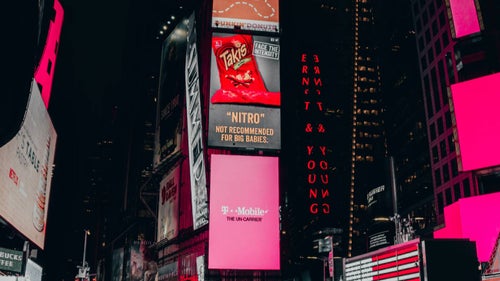






Things that are NOT allowed: