How to force reset an iPhone, Nokia Lumia, or any Android smartphone

Back in the old days, pretty much every cell phone had a battery that the user could replace, and being able to swap battery packs on the go wasn't the only advantage of this. If a phone ever became unresponsive, one could always force it to reset by pulling out its battery for a few seconds. Today, however, many smartphone models come with built-in, non-removable batteries. The list includes popular handsets, such as the HTC One (M8), the Google Nexus 5, the Sony Xperia Z2, and, of course, every single iPhone model.
So, how do you force reset or shut down a frozen phone with a fixed battery? Unfortunately, there isn't a universal answer to this question. Some models reboot if you hold their power key for a few seconds, while others need you to hold down a specific key combination. Still, you can consult with the list of brands and their respective key combinations below. Keep in mind that a forced reboot might require you to hold down one or several buttons for a long time, well over 10 seconds in some instances. Be patient and try multiple times if your phone does not shut down on the first go.
- iPhone – Hold down the power and home buttons until the phone shuts down. Then power it on normally.
- Samsung, LG, Huawei, Asus (Android models) – Hold down the power button until the phone shuts down. Then power it on normally.
- Sony, HTC (Android models) – Hold down the power and volume up keys simultaneously until the phone shuts down. If needed, press the power key to turn the phone back on. Note that some Sony phones have a dedicated reset button. On the Sony Xperia Z2, for example, it is located right next to the SIM card slot, under the flap.
- Motorola, any Nokia Lumia – Hold down the power and volume down buttons until the phone shuts down. Then turn the phone back on if it does not reset automatically.
Follow us on Google News


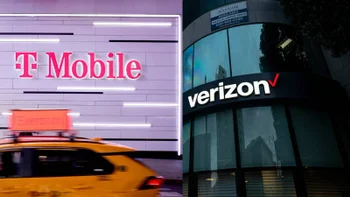


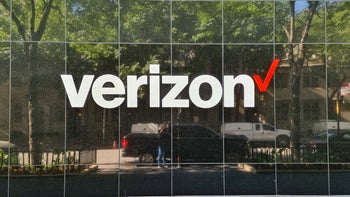






Things that are NOT allowed:
To help keep our community safe and free from spam, we apply temporary limits to newly created accounts: