How to mirror the screen of your Samsung device and control it with PC or Mac
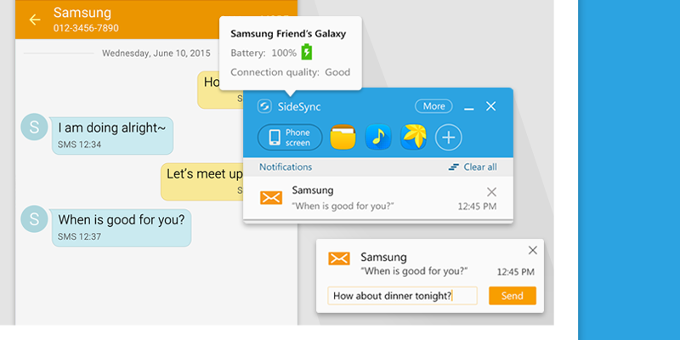
Did you know that you can mirror your Samsung phone to your PC and control the handset with your mouse and keyboard? Well, in case you didn't know, you can. What's more, it's quite easy to do so, and it turns out that you might end up doing it all the time.
This nifty functionality is brought to us by Samsung's SideSync app. Thanks to it, you can wirelessly share files between your phone and PC, mirror the screen of the handset to your desktop computer, check out your notifications, and control your smartphone. We mentioned that you can do this wirelessly by having both of your devices connected to one and the same Wi-Fi network, but you can also benefit from SideSync's functionality by plugging your Samsung device in your PC.
There are few prerequisites for using SideSync. The most obvious one is having a compatible Samsung handset with stock TouchWiz on board, running Android 4.4 or newer. You also need a PC, as well as a Wi-Fi network or a USB cable lying around. All covered? Okay, let us walk you through the process.
Follow us on Google News









![A new Android bug is making it impossible to install new apps. Are you affected? [UPDATE]](https://m-cdn.phonearena.com/images/article/176703-wide-two_350/A-new-Android-bug-is-making-it-impossible-to-install-new-apps.-Are-you-affected-UPDATE.webp)

Things that are NOT allowed:
To help keep our community safe and free from spam, we apply temporary limits to newly created accounts: