How to use your iPhone's LED flash as a notification light

While the majority of Android devices have been toting LED notification lights for a pretty long time now, Apple's iPhones have been lacking this pretty neat functionality. Alas, iPhone-wielding enthusiasts are unable to simply glance at their devices and get notified whether they have a pending notification by a nifty blinking light. Well, this might be somewhat of a deal-breaker for some users (then again, the devil's in the details), but still, there's a certain method that enables iPhone users to take advantage of their iPhone's hardware and emulate this notifying functionality to some extent.
That's right, an option that has been sitting quietly in the Accessibility tab of your iPhone allows you to use device's LED flash as a way to alert yourself about any upcoming push notifications. Still, you should take into consideration that unlike the LED light on most Android devices, which can blink as long as you have juice in your battery, the iPhone's flash will only glint for a short time (1-2 seconds, to be precise) upon receiving a push notification. Nevertheless, it will be constantly flickering while you receive a phone call. You should also take into account that enabling this option will have a pretty negative effect on your battery if you receive a lot of notification - after all, the flash is a rather power-hungry hardware gizmo.
Bear with us as we show you the ropes and follow the steps below:
Follow us on Google News



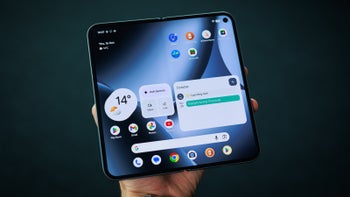









Things that are NOT allowed:
To help keep our community safe and free from spam, we apply temporary limits to newly created accounts: