Android: How to change your app drawer scrolling orientation (horizontal or vertical)
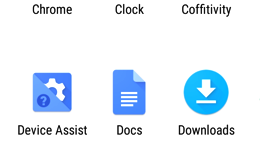
Most Android users seem to really like app drawers, as they offer a quick and easy way to visualize all the apps installed on a phone or tablet. However, what default app drawers do not offer is the ability to choose scrolling direction. For example, if you own a Nexus (or another device that runs stock Android 6.0 Marshmallow) and you use the Google Now launcher, you can only scroll vertically in the app drawer. If you own a Samsung Galaxy, and you're using Samsung's default launcher, you'll discover that you can only scroll horizontally. So, what can you do to have the choice of scrolling either horizontally, or vertically? Well, you can install a third-party launcher that offers both options, regardless of what Android device you may have.
There are various third party launchers that feature both app drawer scrolling options, but, for this article, we'll use Nova Launcher - one of the most appreciated Android launchers out there. Nova Launcher has a free and a Prime (paid) version, but you can just get the free one for what we need here - download it via Google Play from the link found at the end of this article.
After you download Nova Launcher, make it your default launcher. Then, long press anywhere on the home screen (on whatever wallpaper you may have) to reveal the launcher's Settings button. In the Settings menu, look for the App & widget drawers tab and tap on it. Next, to tap on the App drawer style tab, and you'll be able to choose between horizontal (from left to right) and vertical (from top to bottom) scrolling. There's also a List option, but this also means vertical scrolling. Needless to say, you can change between these styles whenever you feel like it.
download: Nova Launcher (free)
download: Nova Launcher (free)
Follow us on Google News










Things that are NOT allowed:
To help keep our community safe and free from spam, we apply temporary limits to newly created accounts: