No place left at the Android 7.0 Nougat beta table for your Galaxy S7? Here's how to sideload it

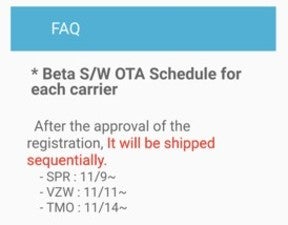
1. First and most important order of business - go to the "Lock screen and security" settings, and set up a PIN number! You will be asked for one on first reboot after the official Nougat firmware is installed. Go to Settings > Lock screen and security > Secure startup > Require PIN when device powers on;
2. Download and extract Samsung's firmware upgrade Odin software, v3.11.1;
3. Download the Android 7.0 Nougat beta firmware for your Galaxy S7 G930F model;
4. Press and hold Home + Power + Volume Down buttons to enter download mode on your phone;
5. Start Odin on your computer, and connect the phone to it until you get the blue sign in Odin;
6. In Odin, add the respective firmware files in the slots on the right, and make sure the Re-partition box on the left isn't checked;
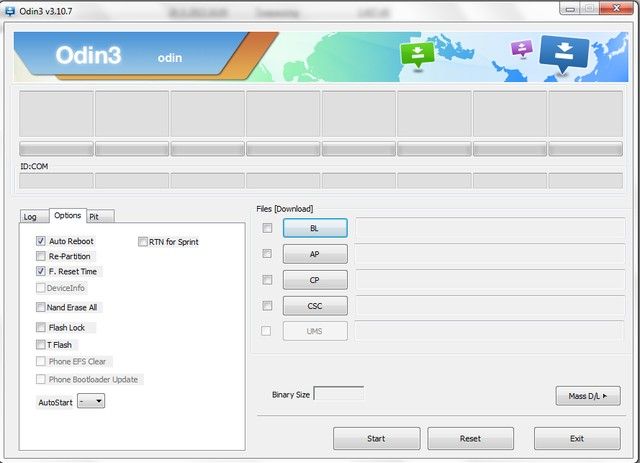
7. Click start, and wait for the firmware upgrade, then enter the PIN from step 1 upon reboot.
source: henklbr (XDA-Devs)
Follow us on Google News












Things that are NOT allowed:
To help keep our community safe and free from spam, we apply temporary limits to newly created accounts: