How to hide and show the Galaxy S8 navigation bar
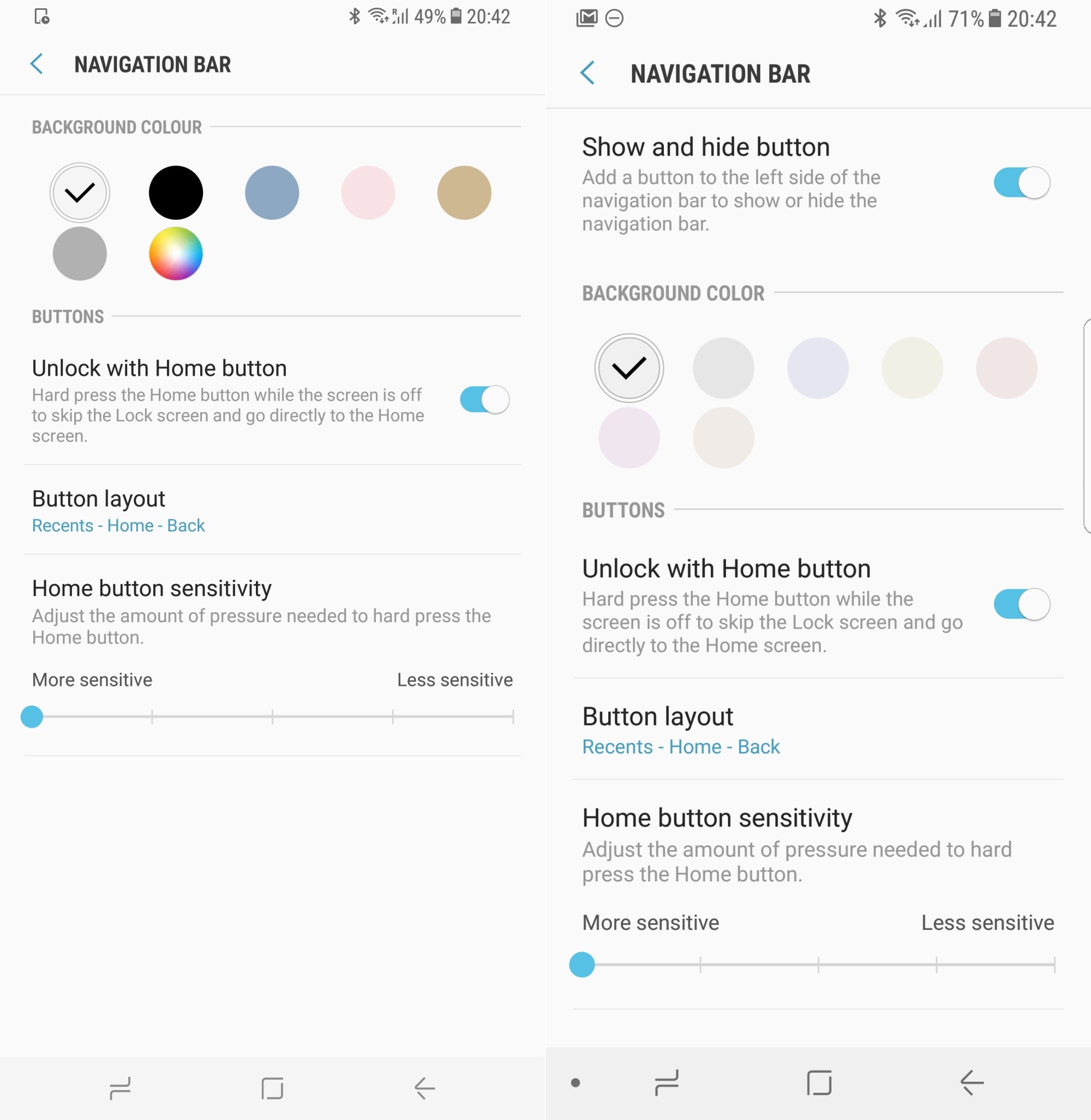
The new Galaxy S8 navbar (right) has a small hide-and-seek dot on the left
1. If you have the latest updates installed on your Galaxy S8 and S8+, go to Settings>Display>Navigation bar, and turn on the new "Show and hide button" option;
2. A small dot will appear in the left corner of the navbar.;
3. Tap on the dot to hide the navbar in any app you like, it will reappear once you go back to the home screen.
Follow us on Google News













Things that are NOT allowed:
To help keep our community safe and free from spam, we apply temporary limits to newly created accounts: