How to run several apps in floating windows in Android 7.0 Nougat (no root)
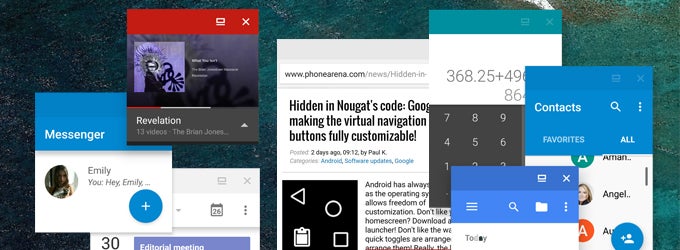
- Enable Developer Options. To do this, go to Settings > About phone and tap “Build number” seven times. Go back to the Settings menu and you'll see that “Developer options” has appeared there
- Open Developer Options, scroll down to the very bottom, and enable “Force activities to be resizable”
- Reboot your device
- Open the Play Store and download Taskbar (should be the first or second result when searching for “taskbar”, developer's name is Braden Farmer)
- Open the Taskbar app, scroll down to the bottom, and make sure that “Freeform window support” is enabled. If it isn't, enable it
- Scroll up to the top and enable Taskbar by tapping the switch in the upper right corner of the screen. A drawer icon will be displayed in the lower left corner of the screen, but don't tap on it yet!
- First, clear all recent apps and exit to your home screen
- Now, tap the new Taskbar drawer icon, and a list of all your apps will appear.
Important note: upon tapping the Taskbar icon, all of the icons on your home screen should disappear, leaving only the wallpaper visible in the background. If that's not the case, try taping the icon multiple times. It should eventually work. Alternatively, if it's taking way too many taps to get there, we have discovered that this method may work better from the recent apps screen, rather than the home screen. So, if you open Taskbar but your icons are still visible in the background, just go to the recent apps screen without closing Taskbar and then give the drawer icon one or two more taps. It should launch properly.
- Once this condition has been met, you can then freely select apps from the list and they will launch in floating, resizable windows! Check out the gallery below to see what that looks like.
Tip: If for some reason your apps don't start in floating windows, but in fullscreen mode instead, try launching Taskbar from the recent apps screen. In fact, if anything should go wrong, we'd advise you to try launching from there, instead from the home screen. Bugs are to be expected, since freeform window mode is not officially a part of Android Nougat yet.
That's it! You can now listen to music from the official YouTube app, while reading the news, texting your friends and even taking selfies! Yes, the camera works in this mode too, so that's something.
Anyway, keep in mind that this feature is not officially available yet, and this is simply an easy trick to partially enable it on any device running Android 7.0 Nougat, so some bugs are to be expected. However, it's still a cool new thing to try out, and since it's so easy to do, you might want to check it out if you own a device running Nougat.
source: Reddit (method discovered by the developer of the Taskbar app, Braden Farmer)


![Some T-Mobile users need to restart their phones [UPDATED]](https://m-cdn.phonearena.com/images/article/173654-wide-two_350/Some-T-Mobile-users-need-to-restart-their-phones-UPDATED.webp)

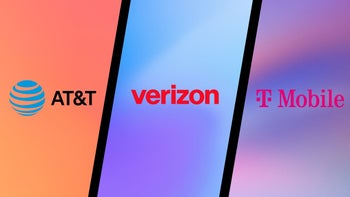




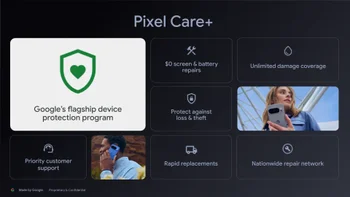

Things that are NOT allowed:
To help keep our community safe and free from spam, we apply temporary limits to newly created accounts: