Get Dark mode on the Chrome app for Android by following these simple directions
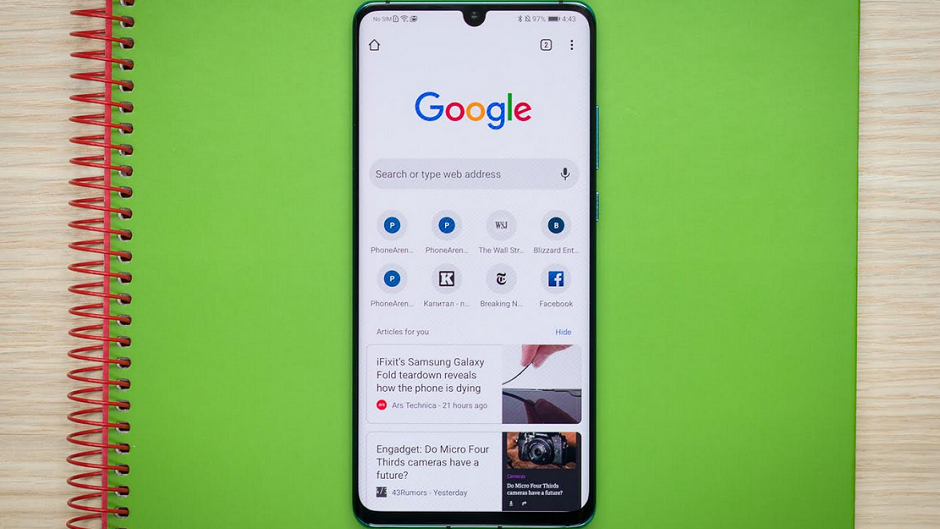
Two simple words get the hearts of many smartphone users racing with excitement: Dark mode. This feature reverses an app from showing black text on a white background to showing white text on a black background. While some just like the way apps look in Dark mode, it actually serves a purpose. In a dark room, or at night, the bright white background could hurt one's eyes and annoy others in close proximity to a phone. Google has added Dark mode to a number of the apps it has updated with a Material Design because of the bright white background these apps now have.
UPDATE:Thanks to a PhoneArena subscriber, we have added a step to the directions below that will allow websites to also show up in Dark mode. The previous directions worked on the app's UI only. As you can see from the image below, that is no longer the case.
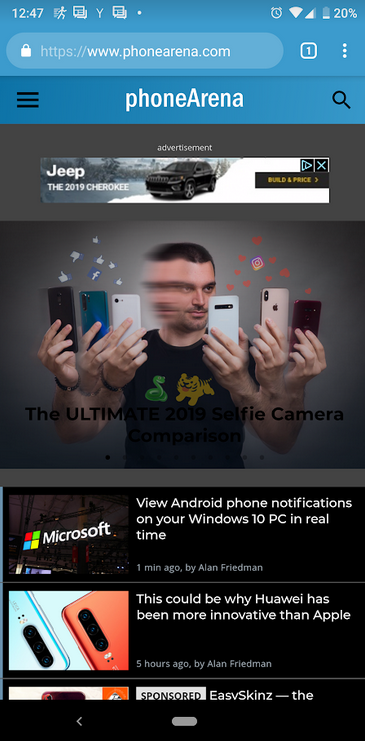
Follow all of the directions below to get Dark mode for the Android version of the Chrome app
According to Lifehacker, Dark mode is now supported on the Google Chrome app for Android. If you are using the latest version of Chrome on your Android device (version 74 or higher), you can enable Dark mode by following a few simple steps:
- Open the Chrome app.
- Go to chrome://flags.
- Tap the "enable" box for Android Chrome UI dark mode. Also enable Android web contents dark mode.
- Relaunch Chrome.
Once these steps are finished, go to Setting > Dark mode. From there, you'll see the controls allowing you to enable and disable Dark mode. This will work on both the app's UI and on websites as well.
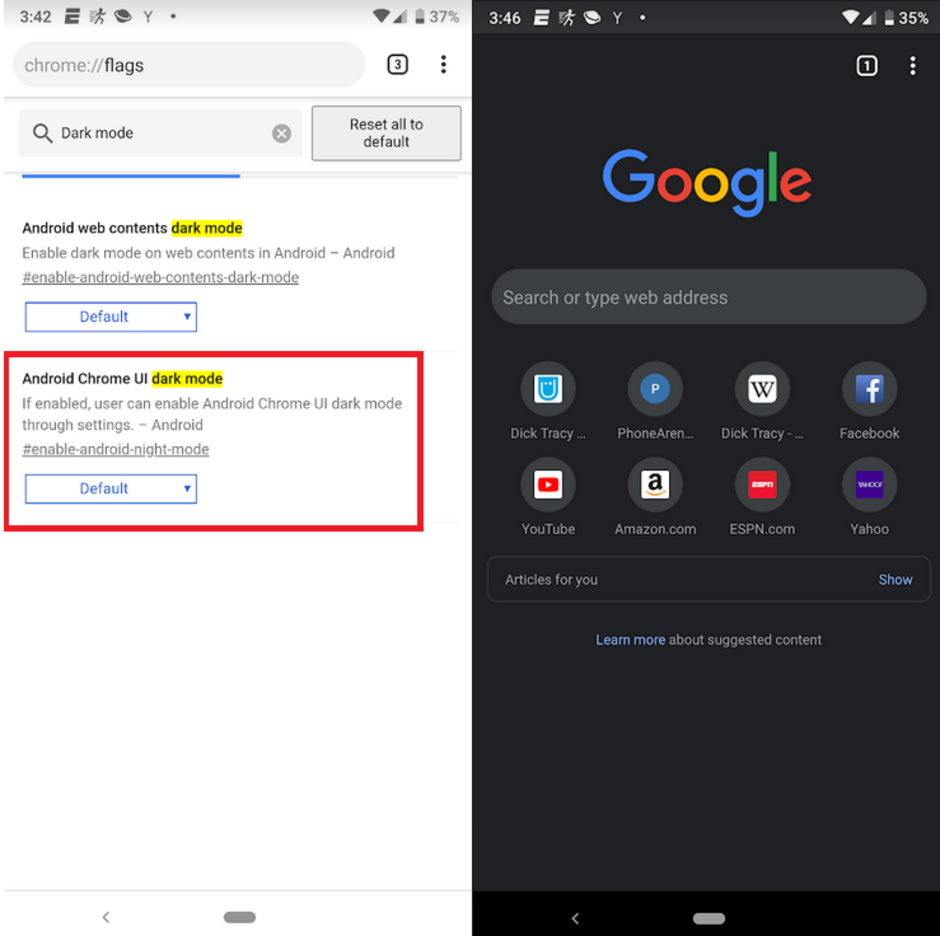
Enabling Dark mode on the Chrome browser app for Android is a snap
Follow us on Google News














Things that are NOT allowed:
To help keep our community safe and free from spam, we apply temporary limits to newly created accounts: