How to take a screenshot on the LG G6
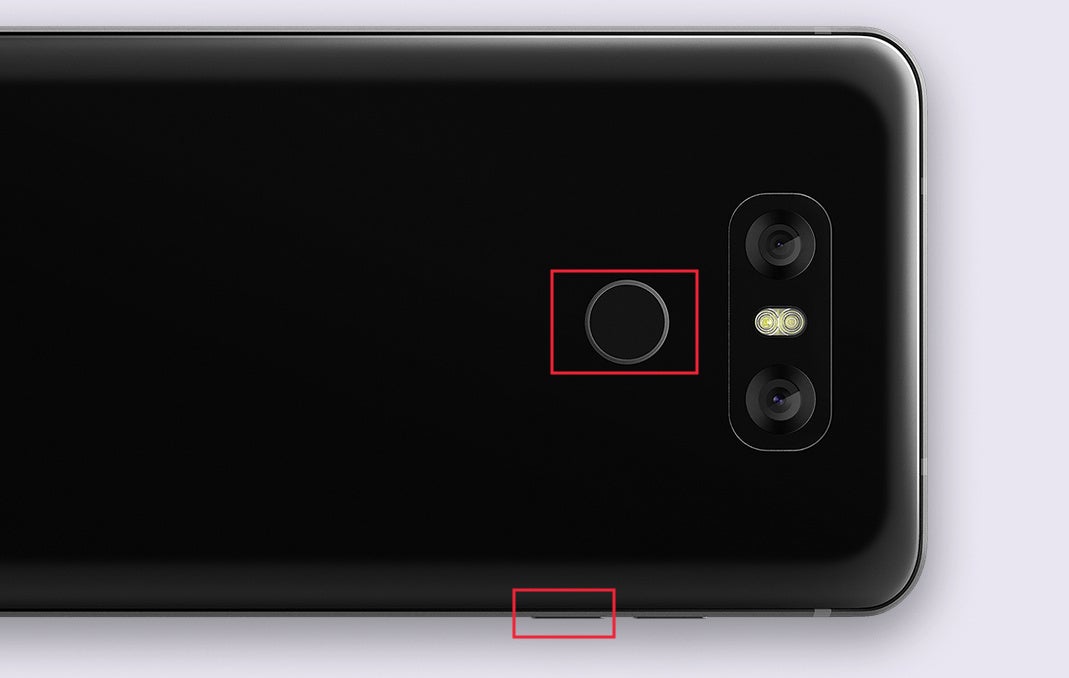
Press and hold simultaneously the power / fingerprint key on the back and the volume down button for a moment
The LG G6 is the first of a new breed of phones: full-screen, nearly bezel-less designs that make the most of the space that is on the device.
This requires a lot of the buttons that were previously on the front of a phone to move to its back, and might make it confusing for users to figure out simple shortcuts that are used for things like taking a screenshot.
So how do you take a screenshot on the LG G6?
Method #1 is in fact simple: press and hold simultaneously the power / fingerprint key (located on the back of the phone) and the volume down button (located on the side of the phone) for a moment. You will see your screen flash and a screenshot will be saved for later use. On the G6, we have found that it's more convenient to use both of your hands to take a screenshot, while on many other phones, you can easily take a screen grab with just one hand.
Method #2 works when you pull down the notification dropdown. Look for the Capture+ icon and tap it: this will instantly capture a screenshot and display it for editing right away, so if you want to annotate, adds arrows or other notes, this is definitely a faster way to go.
Screenshots are a great and easy way to quickly share something that you saw on the web or to demonstrate something on your phone, and now you can take them on your G6.













Things that are NOT allowed: