iOS 14.2 developer beta is released; what do those orange and green lights mean on my iPhone screen?

Apple pushed out iOS 14 just yesterday and already today it has released the iOS 14.2 beta to developers. The only change that we know about is the one that moves the Shazam music recognition feature to the iOS Control Center. You can access the center using gesture controls. Slide your finger down from the upper right of the screen along the edge and you will see the iOS Control Center.
Shazam was one of the first apps offered in the App Store and when enabled, it listens to music playing in the background, through speakers or even AirPods. The title of the song and more information about it will appear in a notification. Tapping on the notification will open the song in Apple Music if it is available. Once the developer beta version of iOS 14.2 is installed on an iPhone user's device, he/she will have to go to Settings and toggle on the "Shazam" option listed under "More Controls." Once that is done, Shazam will be available from the Control Center.
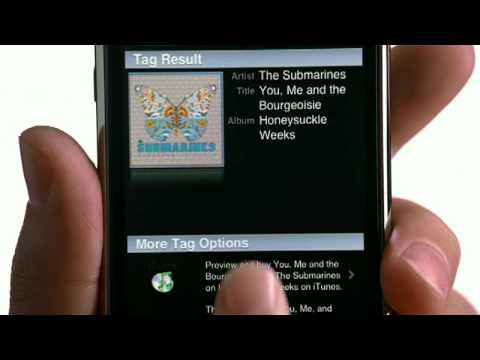
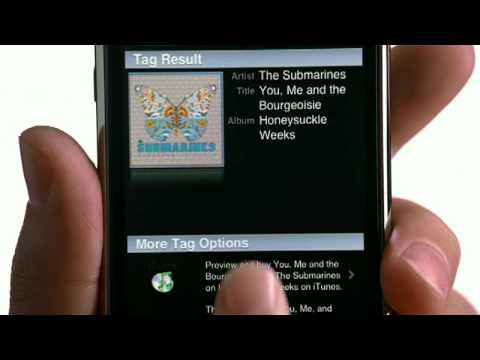
In December 2017, Apple bought Shazam for a reported $400 million. At the time of the acquisition, Shazam released a statement that read, "We are excited to announce that Shazam has entered into an agreement to become part of Apple. Shazam is one of the highest rated apps in the world and loved by hundreds of millions of users and we can’t imagine a better home for Shazam to enable us to continue innovating and delivering magic for our users."
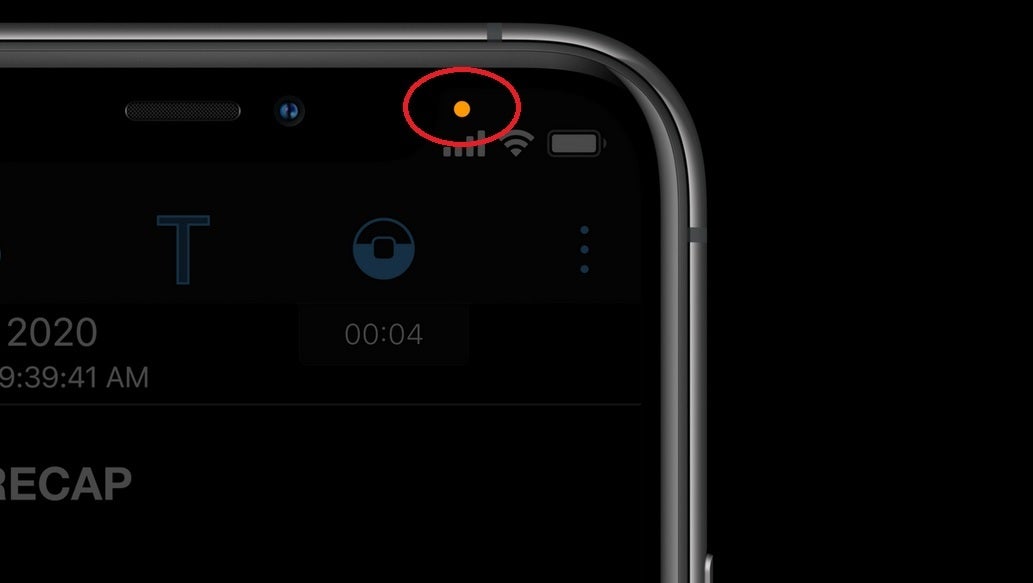
"The orange light seen in the corner of this iPhone means that one of the apps on the device is using the phone's microphone
We also want to address something that many iPhone users have been asking about today. While using iOS 14, you might have noticed an orange or green dot on the upper right of the screen. If you're not sure what the lights mean, read on. What it signifies is that there is an app that is using your phone's camera or its microphone (with your permission, of course). If it is your iPhone's camera being used by an app, the light will be green. If your iPhone's microphone is being shared by an app, the light will be yellow.
If you're wondering exactly which app is using your iPhone's microphone or camera, swiping down on the screen will reveal the name of that app. Got it? Good.
Follow us on Google News




![Some T-Mobile users might be paying more starting in March [UPDATED]](https://m-cdn.phonearena.com/images/article/176781-wide-two_350/Some-T-Mobile-users-might-be-paying-more-starting-in-March-UPDATED.webp)









Things that are NOT allowed:
To help keep our community safe and free from spam, we apply temporary limits to newly created accounts: