Casting an Android screen to your PC is a breeze in Windows 10 Anniversary Update

- Open the notifications center on your Android phone
- Tap on the “Cast screen” icon
- Select “More Settings”
- Open the Connect app on your PC
- Wait for your Android phone to detect your PC
- Once the name of your PC shows up on the list, tap on it to initiate the connection
- Your Android screen should show up on your desktop in a new window
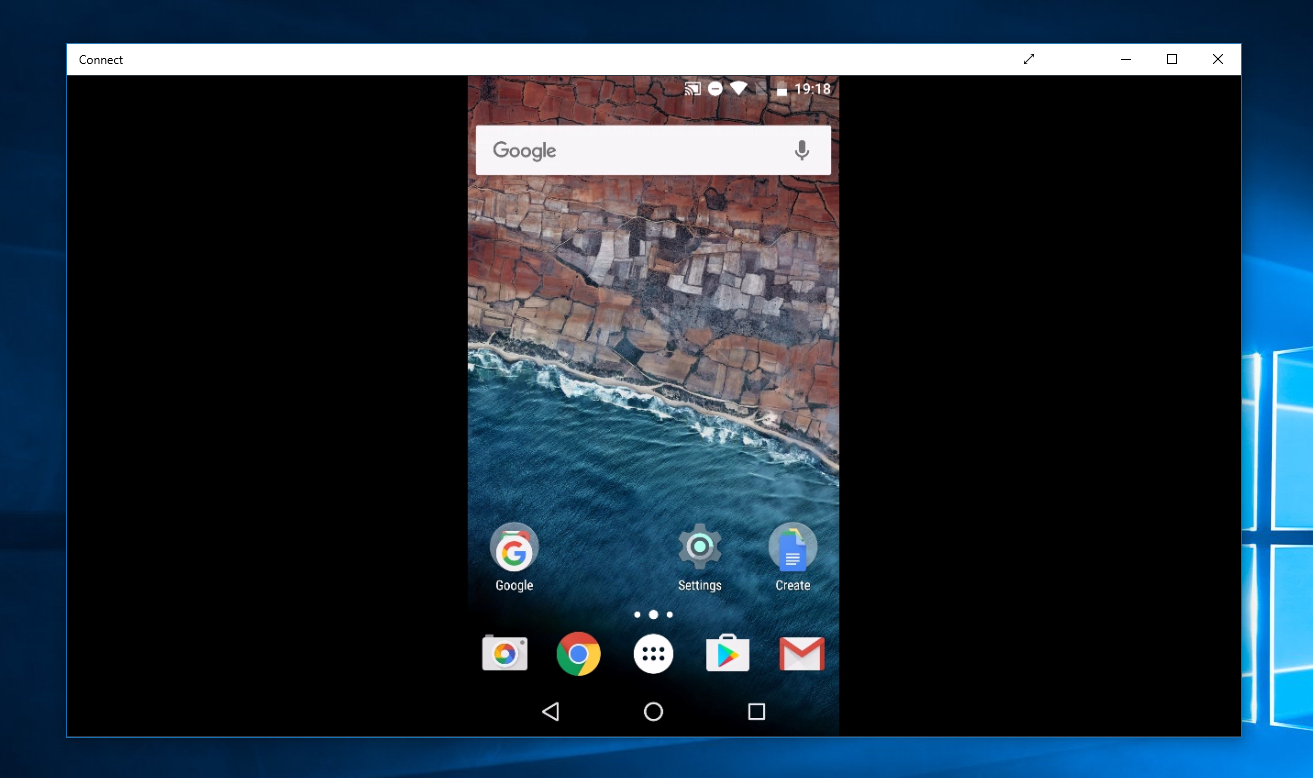
If you are a Windows 10 Mobile user, here is what you should do:
- Pull down the Action Center panel
- Expand Quick Actions and tap on “Connect”
- You should see the name of your PC
- Tap on it and your mobile device will begin casting to your desktop
The Windows 10 Anniversary Update will begin rolling out for non-Windows Insiders on August 2 and will add a slew of cool new features to the OS, such as extension support for Microsoft Edge, various UI tweaks, Bash shell support, and, much to the chagrin of many, always-on Cortana Are you excited for the Anniversary Update?
source: MSPoweruser
Follow us on Google News












Things that are NOT allowed:
To help keep our community safe and free from spam, we apply temporary limits to newly created accounts: