How to backup and restore apps & app data with Titanium Backup (root required)

Probably the majority of Android power users will immediately chant "Titanium! Titanium!" if you ask them what's the best solution for backing up user-installed apps and system data. Indeed, Titanium Backup is usually the go-to choice when it comes to backup, as it fully backups the apps you've installed, the user-related data they have accumulated, as well as all of the system data.
Titanium Backup is a rather powerful app that has a ton of different and undoubtedly useful features, but today we're going to focus on its core one - app backup.
Normally, Titanium Backup is used by those who are migrating between different Android ROMs — after you switch to a new firmware, you can easily restore all your apps and settings thanks to this powerful app, which will save you a lot of time. You won't need to re-download all of your apps and their data if you have a handy Titanium backup around.
Even if you're not planning on trying out different ROMs, having an extra backup around is not a bad thing. Wonder how to use it? Well, first of all, you need to have a rooted phone. The rest of the steps are covered in the gallery below.
Okay, so we've made a backup. What now? How to restore from it?
Follow us on Google News




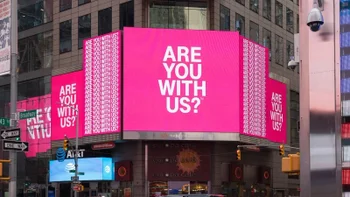








Things that are NOT allowed:
To help keep our community safe and free from spam, we apply temporary limits to newly created accounts: