Google halts Wear OS 5 rollout following Pixel Watch soft-bricking reports

Google Pixel Watch | Image credit: PhoneArena
Google kicked off the Wear OS 5 update rollout for the older Pixel smartwatches just a few days ago. Unfortunately, the Mountain View company had to pull the update because some users had their Pixel Watch and Pixel Watch 2 wearables soft brick.However, it looks like Google hasn’t yet delisted the factory and OTA images for the Wear OS 5, so the update can still be manually installed, although that requires a little bit of technical knowledge.
With the smartwatches stuck on this black screen, there’s only one fix that basically requires users to reset the device and go through the set-up process once again.

Google Pixel Watch 2 | Image credit: PhoneArena
Thankfully, Google already posted a step-by-step guide on how to fix a blank, frozen, or error message on the Pixel Watch. Since the smartwatch doesn’t have a physical reset button, here is what you must do to recover your wearable device:
- Restart your Google Pixel Watch.
- Long press the crown and the side button of your Google Pixel Watch for around 20 seconds until it shows a dark screen with the white "G" logo. *If your watch is currently turned off, press the crown for a few seconds to turn it on.
- As soon as the watch shows the white "G" logo, tap the upper-left and lower-right edges of the watch face screen at the same time. The watch will go into "Fastboot" mode.
- Press the side button next to the crown to scroll down.
- When "Recovery Mode" is highlighted, press the crown. The message "No Command" will appear on the watch face.
- Press and hold the crown and swipe up on your screen at the same time. A debug screen will appear on the watch face.
- Swipe down until "Wipe Data/Factory Reset" is highlighted.
- Swipe right to reset your watch and PIN.
- Swipe right again to confirm.
- Reset from your phone settings.
Unfortunately, a simple restart process will not help Pixel Watch and Watch 2 users fix their wearables, so they specifically need to reset their device from Fastboot, as mentioned above.
Follow us on Google News












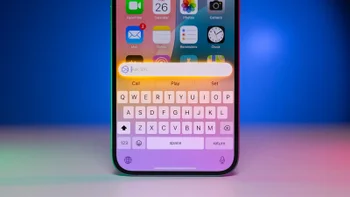
Things that are NOT allowed:
To help keep our community safe and free from spam, we apply temporary limits to newly created accounts: