iPadOS 16 preview: Here it is – finally, Mac-like multitasking

So last year was a bit disappointing in the iPad world, iPadOS 15 didn't have much to get us excited about. The Safari web browser got a facelift and that was basically it in terms of bigger updates. The multitasking features or desktop apps we were hoping for didn't make it, with Apple remaining silent about even considering adding those to the iPad.
But here we are a year later, iPadOS 16 was officially announced a couple of weeks age, and finally – that desktop-class multitasking we wanted – it's coming to your M1 iPad soon!
Let's check 'em out. But first, the formalities…
Release date
iPadOS 16 has been available to all supported iPads as of October 24, 2022.
What are the big new features
Let's start with the most anticipated and exciting new iPadOS 16 feature…
New Mac-like multitasking on the iPad
Apple calls this interface Stage Manager, and you activate it from the Control Center on your iPad. Until you do, you still get the familiar, clunky split screen and split view multitasking features of old, if you prefer those – they aren't going away.
From a new little icon to the bottom corners of those windowed apps you can resize them, while from the familiar three dots on top you can change whether they remain windowed, or go full screen, and you can move them around. This works with a finger and with a mouse pointer, if you have a touchpad or a Bluetooth mouse connected, but unfortunately, at least for now the Apple Pencil can't interact with those.
If you connect your M1 iPad to an external display, though, Apple says you'll be able to run up to eight apps in total, at once, four on each screen.
Again, although it takes a few minutes to get used to it and it's a bit buggy right now, this new (and completely optional) iPad multitasking interface is definitely a step in the right direction. And it feels quite close to using an actual MacBook, because Macs are about to get the exact same-looking Stage Manager feature too.
Live Text now works on videos
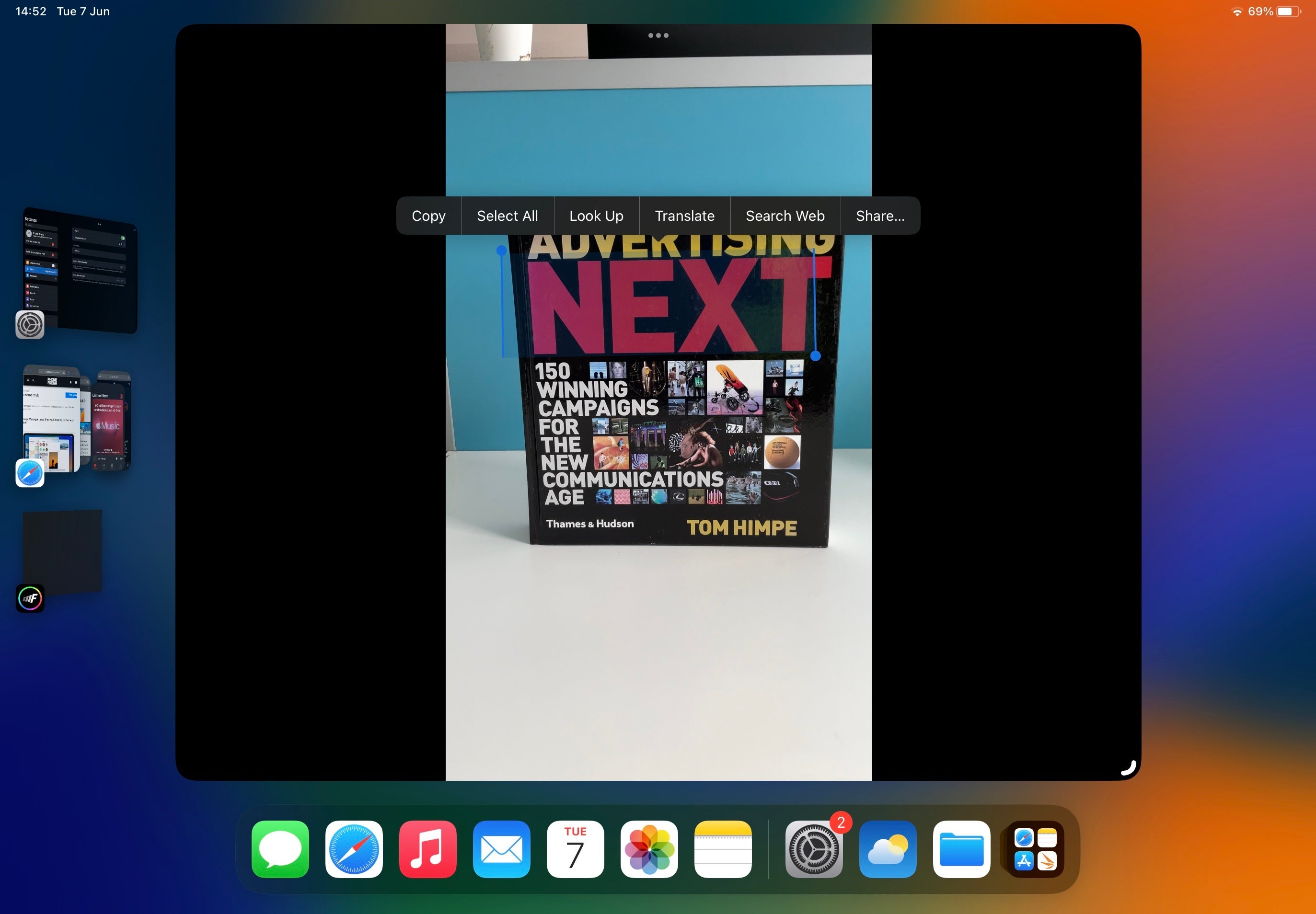
Live Text used to let you grab text from your photos and copy it, even translate it, but now it's being extended to videos too. Say you record a video that captures street signs in a foreign language, or perhaps items in a shopping market – you can then replay the video frame by frame, and select any text from those frames. Live Text will work just as well as it did on photos.
Well, almost just as well. In the beta it's a bit hard to select text from videos right now, and the Photos app in general is bugging a bit, with some images not loading at all, but hey – it's just an early public iPadOS 16 beta after all. That's why we don't advise anyone to rush and download it.
Grabbing a person off an image – great meme potential

This is a really fun new feature that I don't understand who it's for, but I can definitely see it being used for making memes, maybe family cards, and cute pet photo edits.
Starting with iPadOS 16 you can open any photo of a person, a pet or a thing, whatever's taking center stage of the photo, long press it, and the iPad will cut the subject from the background, letting you move it into another app… without the background!
It's pretty fun, works with video frames as well, and has very little issues despite this being a beta version of iPadOS 16. Sometimes the software will grab a random shape from the photo, and sometimes it won't detect the subject, but in ideal cases like the example we took above – it works pretty great.
Display Zoom (scaling) can be useful for pros
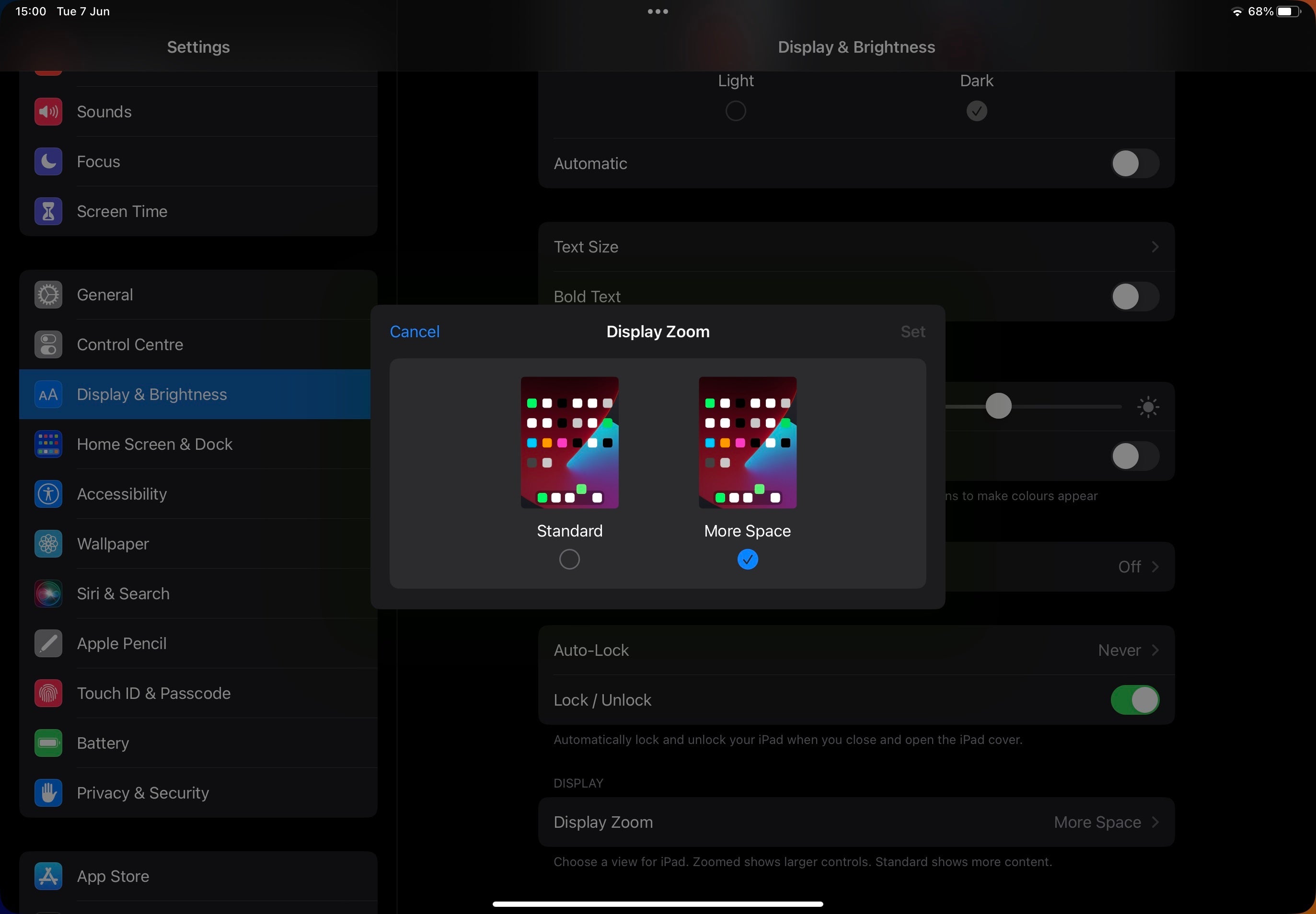
Like the new multitasking feature above, this one is also completely optional, likely to be used only by pro iPad users who know exactly what they're doing and what they need.
It's a new option in Display & Brightness, called Display Zoom. You'd think it'll give you an adjustable percentage, but it's actually just two options – Standard and More Space.
I'll be honest, though, it looks pretty good, closer to using a Mac or a PC, with generally less wasted space and padding between the UI elements. Well, maybe not in the Settings app yet, but in most other apps, like Safari. Good stuff! Professionals or even simply students who use this device for school will probably find this new, more dense iPadOS 16 look useful.
A weather app… Yay, I guess?
So for some reason Apple made a big deal in its iPadOS 16 presentation at WWDC about the iPhone Weather app finally coming to the iPad. It only took the Cupertino company over a decade, and I'm pretty sure people have been asking for a Calculator app way more consistently than they were for a Weather one, but here it is anyway. Cool?
iPadOS 16 supported devices list
- iPad Pro (all models)
- iPad Air (3rd generation and later)
- iPad (5th generation and later)
- iPad mini (5th generation and later)
Apple is pretty generous with which iPads will get the new iPadOS 16 software update, and especially if you're using any iPad Pro ever – you needn't worry about being left out.
Although technically pretty much everyone with a non-M1 iPad is kind of left out, since they won't be getting the cool new multitasking feature, nor the true dual display support.
Excited? Disappointed? Let us know!
So that's pretty much what the iPadOS 16 public beta looks like right now, less than a day after its official release! The multitasking feature steals the show, although there are a ton of other smaller features coming as well, which you can read about in our iPadOS 16 announcement article.
You may also find interesting:
Follow us on Google News
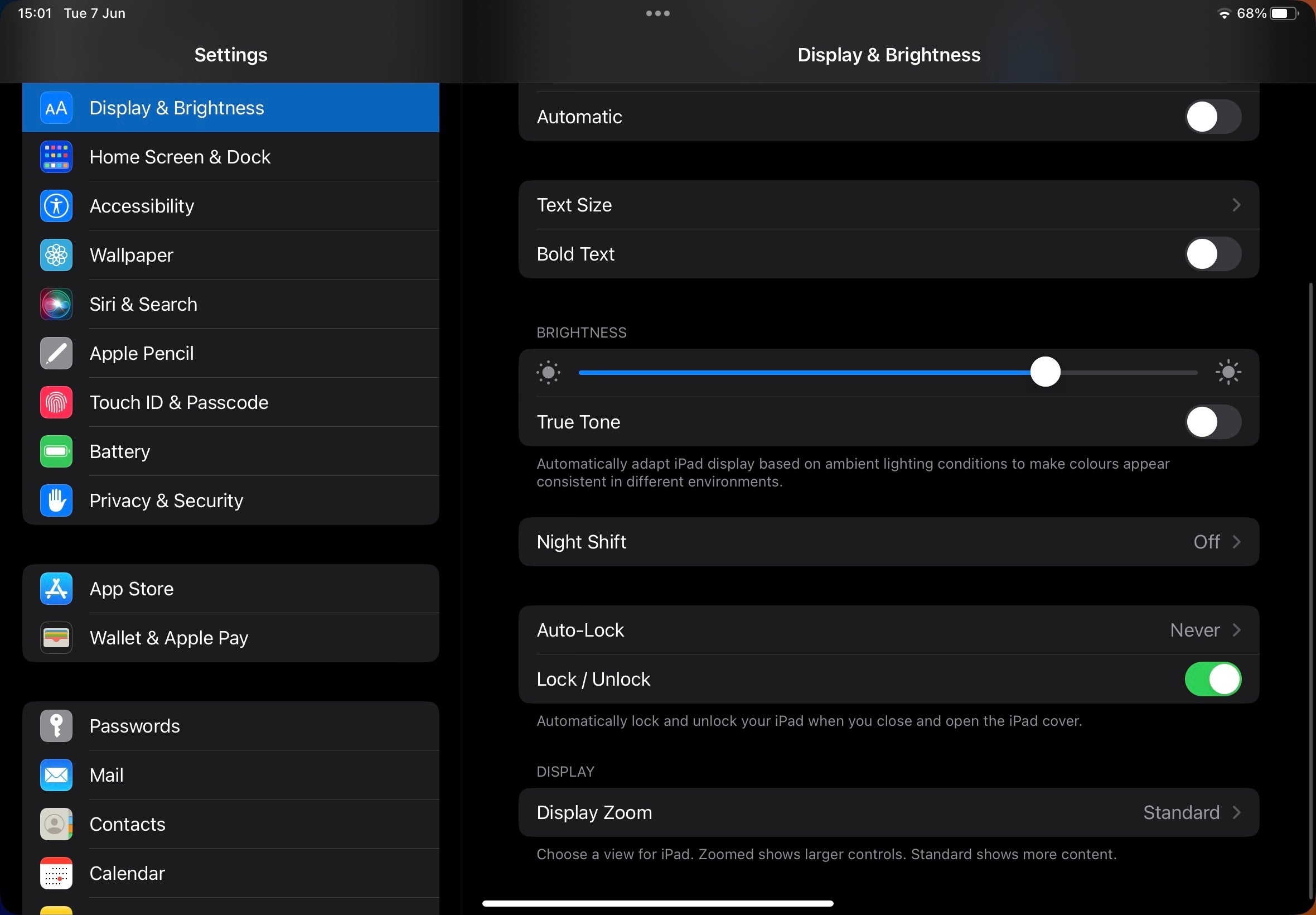
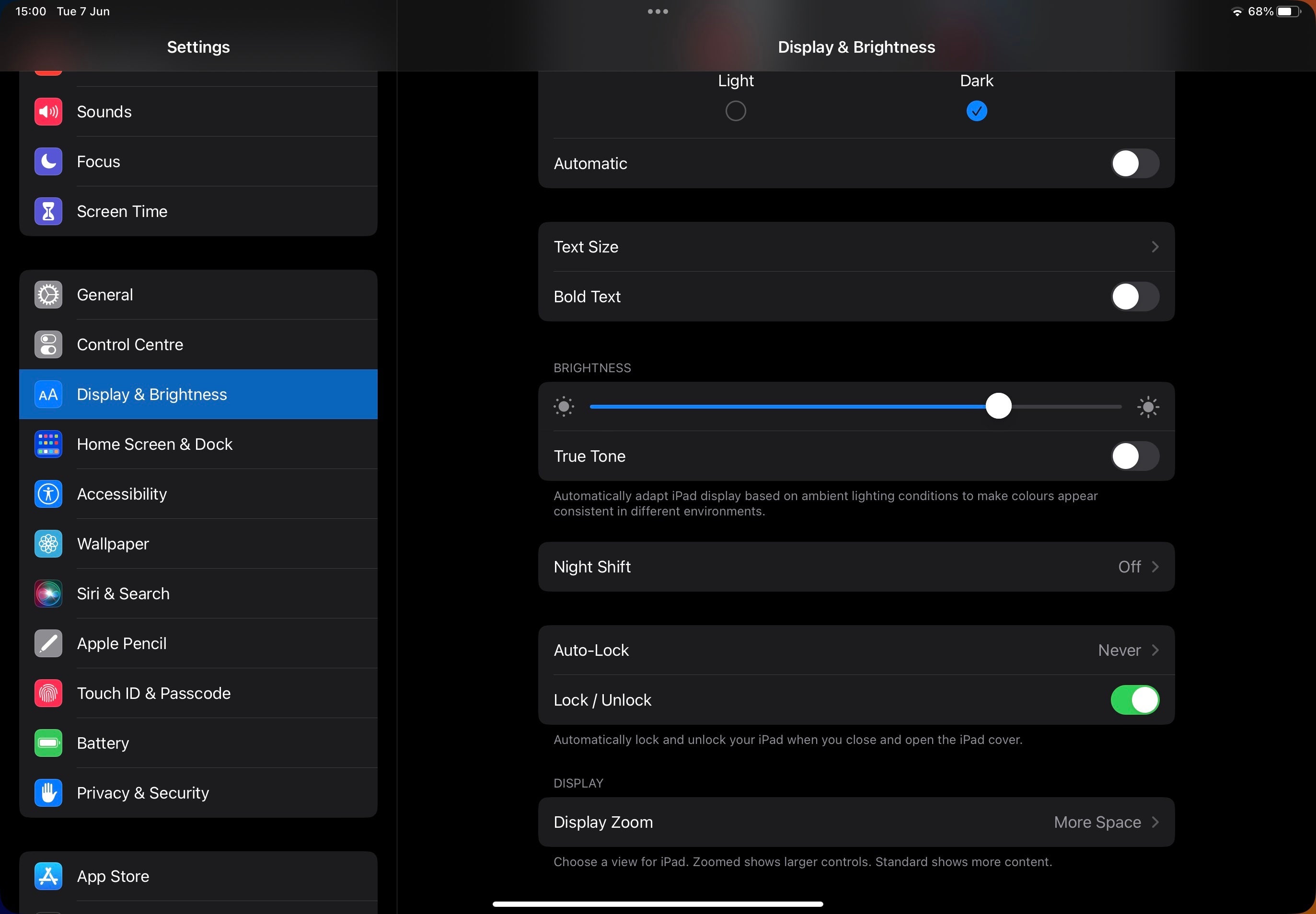












Things that are NOT allowed:
To help keep our community safe and free from spam, we apply temporary limits to newly created accounts: