Apple releases iOS 26 Developer Beta 2 with new features and a clue about the iPhone 17 Air
Apple releases the next Developer Beta for iOS 26 which includes a clue about the iPhone 17 Air's display.

Apple on Monday released iOS 26 Developer Beta 2 two weeks after it launched the first iOS 26 Developer Beta immediately following the WWDC keynote. Apple did have to push out a revised version of the first iOS 26 Developer Beta on June 13th after a bug with the initial release caused the low battery indicator to mistakenly show up in the status bar in the upper right corner of the display. Thanks to this bug, some iPhone models failed to turn on after the Developer Beta was installed.
Here is how you can install iOS 26 Developer Beta 2 on a compatible iPhone
If you are subscribed to the Apple Beta program, go to Settings > General > Software Update and follow the directions to install iOS 26 Developer Beta 2. If you haven't yet signed up with the iOS 26 Beta program, go to www.beta.apple.com or tap on this link. Tap the blue "Sign up" button and follow the directions.
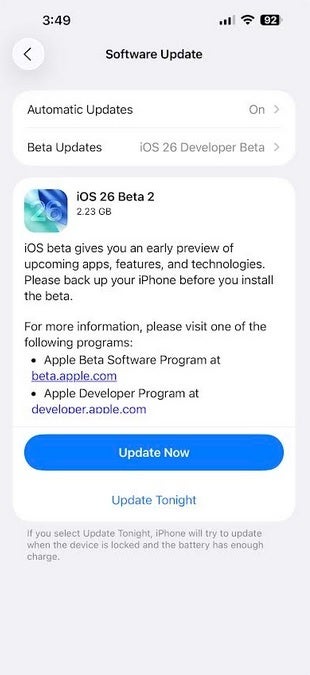
Apple releases iOS 26 Developer Beta 2. | Image credit-PhoneArena
To make sure you receive the prompt to install iOS 26 Developer Beta 2, go to the top of the Software Update page, tap on Beta Updates, and on the next page, tap on iOS 26 Developer Beta. A check mark will appear indicating that you've selected the Developer Beta to receive. Go back to Settings > General > Software Update and you should receive the prompt to install iOS 26 Developer Beta 2. Follow the directions to download it on your handset. Make sure you've backed up your iPhone first.
Most of the changes are minor. For example, if you have less than four app icons in the dock, it will now be left-aligned instead of center-aligned. This might be the result of a bug, so we will have to keep an eye out for this. Also, a new Live Radio widget for Apple Music has been made available. To add it to your home screen, long press on some empty real estate on your phone until you go into jiggle mode. This is the setting when all the apps are shaking.
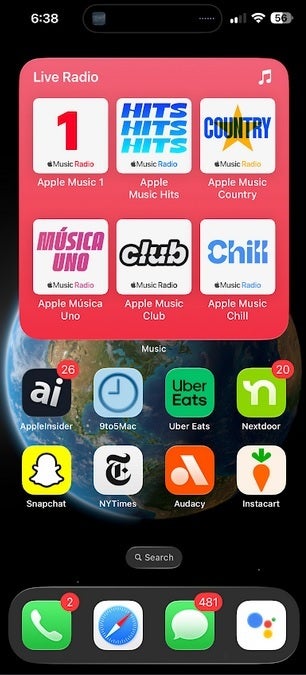
At the top of the screen is the new Live Radio widget for the Apple Music app. | Image credit-PhoneArena
Tap the Edit button in the top left corner and press on "Add Widget." Scroll down to Music, tap on it, and scroll through the widgets until you see the one that says Live Radio. Press the Add Widget button and that's it! You've now added the Apple Music Live Radio widget to your home screen.
Another change can be found in the Safari app. Open the app and tap the three-button "More" menu icon on the bottom right. This now shows a revised and cleaned-up menu giving you the opportunity to share what is on the screen, add a Bookmark, add a Bookmark to a certain location, add a new tab, and add a new private tab. You'll also be able to view all of your Safari bookmarks and tabs from this menu.
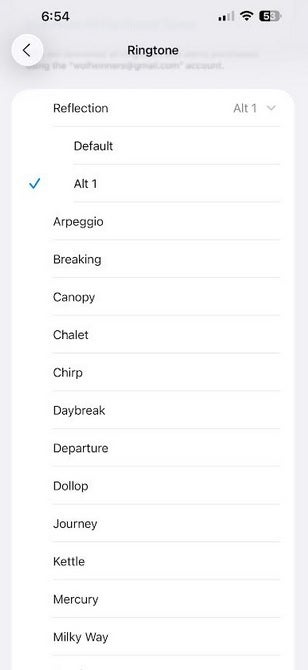
The iOS 26 Developer Beta 2 release includes a new version of the iconic Reflection ringtone. | Image credit-PhoneArena
Apple has created an Alternate version of the iconic Reflections ringtone. Go to Settings > Sound & Haptics > Ringtone > Reflection. Tap on Alt 1. This might just be a temporary name for the sound which might have a new title by the time the stable version of iOS 26 is released in September.
The latest version of the iOS 26 Developer Beta gives away the resolution of the iPhone 17 Air's display
It also turns out that iOS 26 Developer Beta 2 might give away some information about the display on the ultra-thin iPhone 17 Air. A new version of the clownfish wallpaper is available in the iOS 26 Developer Beta 2 release with a resolution of 420×912@3x which can be translated into a resolution of 1260 × 2736. This is a resolution not used on any released iPhone. It also comes close to the 1260 x 2740 resolution for the iPhone 17 Air forecast by super Apple analyst Ming-Chi Kuo.
The clownfish wallpaper was used on the iPhone when the late Steve Jobs unveiled the phone on January 9th, 2007. It was also seen as wallpaper on the iPhone during the original television commercials for the phone. The thing is, Apple never released the clownfish as official wallpaper until iOS 16.
Follow us on Google News













Things that are NOT allowed:
To help keep our community safe and free from spam, we apply temporary limits to newly created accounts: