Google tests badge for Messages that quickly points out RCS chats
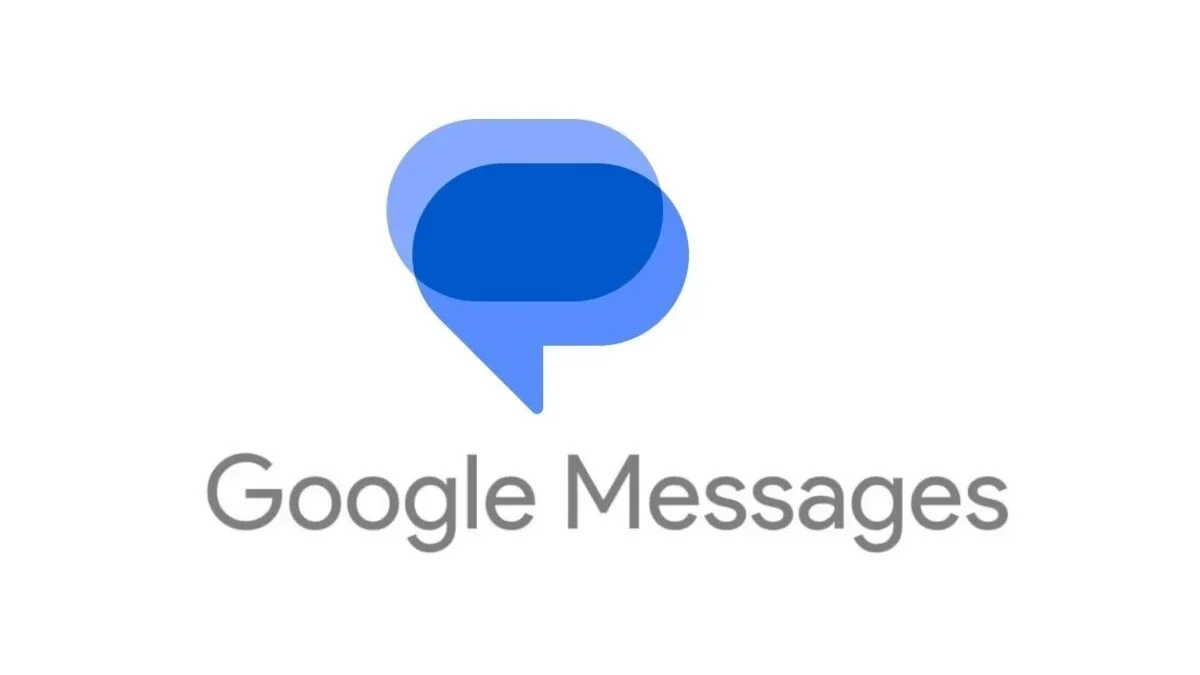
Rich Communication Services (RCS) is the platform that Google offers Android users in its Messages by Google app. Similar to iMessage in iOS, RCS uses your phone's data connection and Wi-Fi instead of the cellular connection used for SMS/MMS messaging. With RCS, users can type messages with as many as 8,000 characters as opposed to 160 for SMS. RCS also offers end-to-end encryption, read receipts, typing indicators, high-quality images and video, and text inside blue bubbles.
Yup, RCS is very much like iMessage. So much so in fact, that if an iOS user were to infiltrate a group chat held by Android users, all of these features would disappear and everyone's texts would be inside green bubbles-just like with iMessage when an Android user joins a previously all iOS chat.
Google has added a new feature that now shows you from the Messages home screen in Android which of your conversations are eligible to use the RCS platform. Previously, you could figure this out by opening a conversation and looking at the text field at the bottom of the screen. If the conversation was with someone using an Android phone and RCS, you would see the words "RCS message." If you were texting an iOS user or an Android user using a non-RCS messaging app, you'd see the words "Text message."
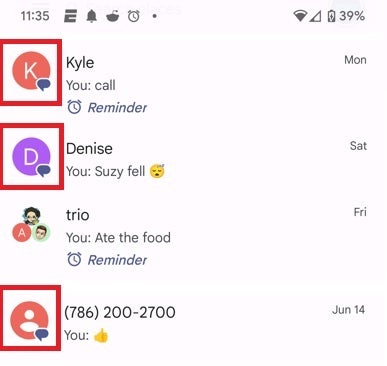
The Messages icon on the lower right of the avatars in the red boxes indicate those conversations that will use the RCS platform
With the new feature, which shows up in the latest beta release to Google Messages (version 20230615_02_RC00), a badge that looks like the Google Messages icon appears on the bottom right of the avatars on individual and group conversations that will use the RCS platform when you tap to reopen them. Nothing shows up on the avatars that belong to those conversations on your Messages home screen that were conducted using SMS/MMS instead of RCS. The RCS badges have appeared on my Pixel 6 Pro running Android 14 Beta 3.1.
If you don't have the Messages by Google app on your Android phone, tap on this link to install it from the Google Play Store. To see which version of Google Messages your Android phone is running, go to Settings > Apps > See all xxx apps and scroll down until you see the Messages app. Tap on it and scroll to the very bottom and you'll see which version of the app you have.
Since this feature is on the beta version of Google Messages, it should be available to all Android users running the Messages by Google app soon.
Follow us on Google News














Things that are NOT allowed:
To help keep our community safe and free from spam, we apply temporary limits to newly created accounts: