Here's how to control Chrome using Google Assistant on your Pixel 4
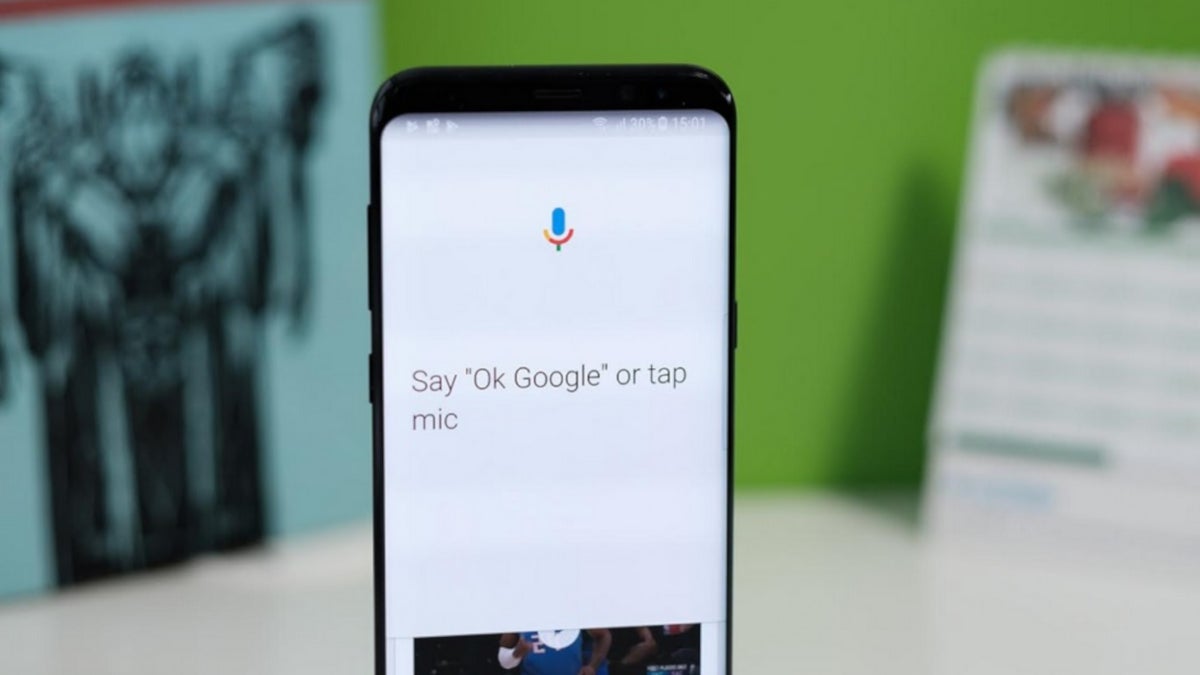
Google brought Google Assistant onboard the Pixel 4 for many tasks this year instead of requiring a server to be employed. The UI was also changed to make sure that the virtual helper doesn't get in the way of whatever is on the screen. In addition, Google Assistant has been added to third party apps like WhatsApp and Google's line up of core Android apps including Photos, YouTube, Messages, Maps, and others. And now the Chromium Gerrit reveals (via Android Police) that Assistant will be able to control the mobile Chrome browser on the latest Pixel handsets via voice control.
To enable this feature, you need to own one of the English Pixel 4 variants with full-gesture navigation selected and no G Suite accounts subscribed to. Open the Chrome browser and go to chrome://flags/#direct-actions. There will be three options. If Default is selected, it means that you might need a server-side update for Direct Actions to work. Just in case, you might want to select "Enabled" and restart the browser. You should do the same if "Disabled" is the option that has been pre-selected.
Once you have the feature up and running, you will be able to ask Google Assistant to open a new tab on Chrome; close this tab; close all tabs; go back; go forward; reload; bookmark this page; open history; open downloads; help; preferences; search for a topic using Chrome (as opposed to using Search); go to website name or website address; open website name or website address; send this to contact name.
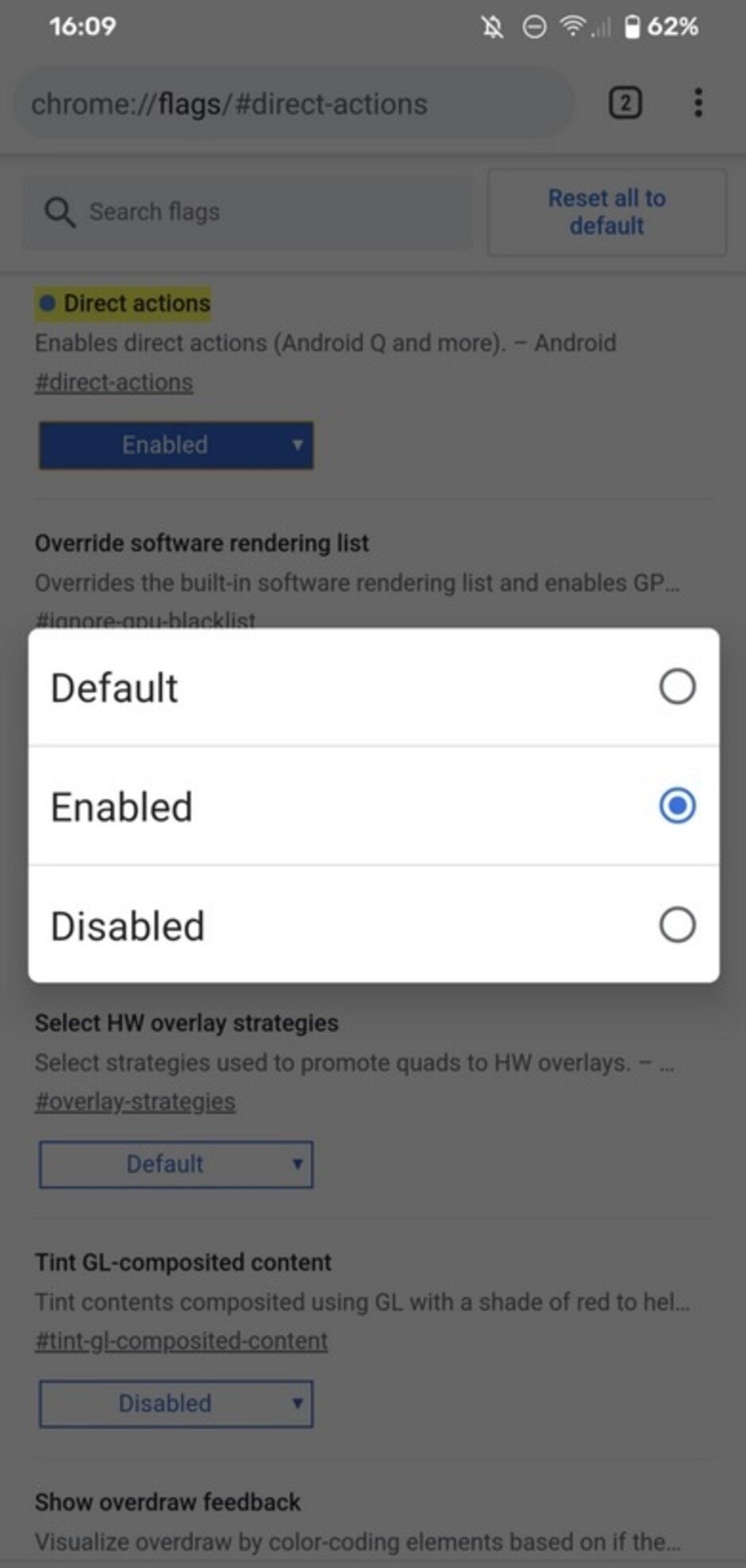
Pixel 4 users will be able to control the Chrome browser using voice commands
This feature comes in handy after you just finished that rack of ribs on your plate and you don't want to get your phone all greasy, or you're too tired to tap the display on your Pixel 4.
Follow us on Google News



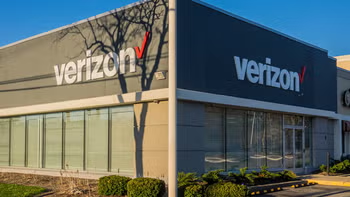

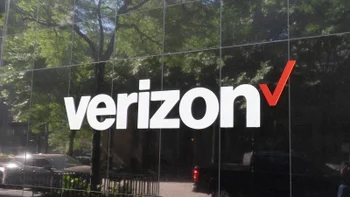






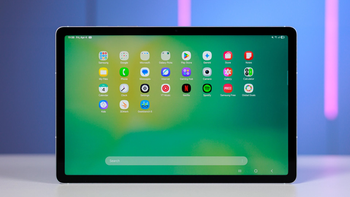
Things that are NOT allowed:
To help keep our community safe and free from spam, we apply temporary limits to newly created accounts: