With iOS 18, Apple gives those in Hurricane prone areas a reason to upgrade to a new iPhone

No matter what certain politicians have recently said, we are not at the end of the Hurricane season in the U.S. We are at the halfway point which means that more Hurricanes are likely to hit. If Apple had a marketing department that didn't mind scaring the hell out of consumers, it could run an ad letting iPhone users in Hurricane-prone regions of the country know that they need to upgrade to an iPhone 14 model or later. And it's obviously not so they can use Apple Intelligence since you need an iPhone 15 Pro, iPhone 15 Pro Max, or any of the new iPhone 16 models to run Apple's AI initiative.
Starting with iOS 18, iPhone 14 models and later can send anyone a message using a satellite.
No, the reason why those in areas of the U.S. that are frequently spooked by Hurricanes need an iPhone 14 or later model is for the satellite connectivity feature. When iOS 16.1 was released, it brought Emergency SOS via satellite to the iPhone 14 (and subsequently later models). This feature allows those stuck in an area without cellular service or Wi-Fi to connect to emergency services via satellite.
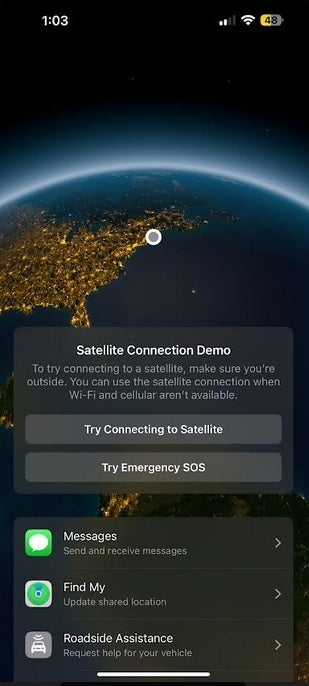
Before the next Hurricane, those with an iPhone 14 or later should try the demo for Messages via satellite. | Image credit-Apple
When connected, you can text to emergency responders your Medical ID and emergency contact information, but only if you've taken the time to set them up. You will answer the emergency questionnaire, share your location (including elevation), and how much battery life remains on your iPhone.
But Apple has taken things a step further with iOS 18. Now, even when you're in an area without any cellular or Wi-Fi signals, you can communicate with anyone using Messages via satellite. You can even have a back and forth chat although sometimes it takes longer for a message to be sent. Emergency contacts and members of your Family Sharing group can initiate a conversation by sending you a text before you send one to them. You will see their messages as soon as you connect by satellite.
Othera can engage in a chat with you when you are using Messages via satellite if you start the conversation by messaging them first even if you are in an area without any cellular or Wi-Fi signals. If you are using iMessage, your conversation will be protected by end-to-end encryption so that only you and the person you're chatting with can see what you've written.
If you're an iPhone 14 or later user and have iOS 18 installed, this might even be useful to you right now if Hurricane Helene and Milton have left you without power, a cellular connection, and Wi-Fi. In South Florida back in 2005 when Hurricane Wilma left me without a cellular or Wi-Fi connection for a week, I was beginning to feel very isolated from the rest of the country. I remember how great it felt when cellular signals returned and I got to hear the end of the 2005 World Series (won by the Chicago White Sox, the team that 19 years later eclipsed the 1962 Mets as the biggest losers in modern baseball history).
How to demo Messages via satellite and Emergency SOS via satellite
But I digress. With Messages via satellite, you can still include emojis, react using Tapbacks over iMessage and SMS, and more. The service is free for two years after you activate your iPhone 14 or later model. You can try a demo to make sure that you know how to use the feature. Here's what you need to do:
- To open Control Center, from the top right corner of your iPhone, swipe down.
- Tap the Cellular button which you'll find on the right of Control Center.
- Tap the Satellite button, then tap on Try Demo.
- To learn how to connect to satellite, tap on Try Connecting to Satellite.
- Tap on Emergency SOS to demo Emergency SOS via satellite works.
Apple suggests you follow these hints to improve the chances of connecting with a satellite:
- Be outside with a clear view of the sky and the horizon.
- Be aware that trees with light foliage might slow down the connection. Dense foliage, hills or mountains, canyons, and tall structures might block the connection.
- Hold your iPhone naturally in your hand. You don't need to raise your arm or hold your phone up, but don't put it in a pocket or backpack.
- If you need to turn left or right or move to avoid a blocked signal, your iPhone provides onscreen instructions.
- The satellite connection can be maintained even if your phone screen is locked.
- Satellite connectivity might not work in places above 62° latitude, such as northern parts of Alaska.
If you do live in an area of the U.S. where Hurricanes are a fact of life, try the demo to Message via satellite and Emergency SOS via satellite before the next Hurricane hits. This way, you'll know how to use both services if you need them.
Follow us on Google News










Things that are NOT allowed:
To help keep our community safe and free from spam, we apply temporary limits to newly created accounts: