LG V30 tips and tricks

The LG V30 has just launched in the United States and it's the company's best looking and most powerful phone so far.
It comes with some neat functionalities that you may not know about, so that's why we've outlined some of the basic tips and tricks that you can do to enjoy it a little bit more and make the most of its features.
Let's waste no time and get started with...
KnockON: double tap the screen to turn it off or on
All recent LG phones come with this one trick built in: simply double tap the screen to turn it on or off. This is particularly useful on the V30 as the fingerprint reader is on the back and if you just want to check the time or see something on the lockscreen, you can simple double tap the screen.
Add more useful icons to lockscreen
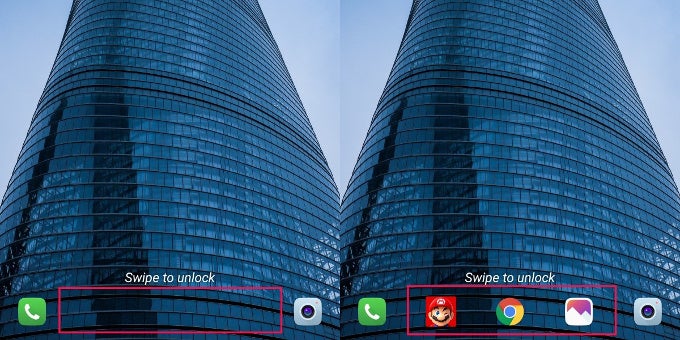
- First, go into Settings.
- Select the Lock Screen tab in the Display section.
- Choose the Shortcuts menu
- You will see "+" buttons for the empty spots. Add any app you like to the lockscreen.
- Here is how it all looks after we've filled all the available spots!
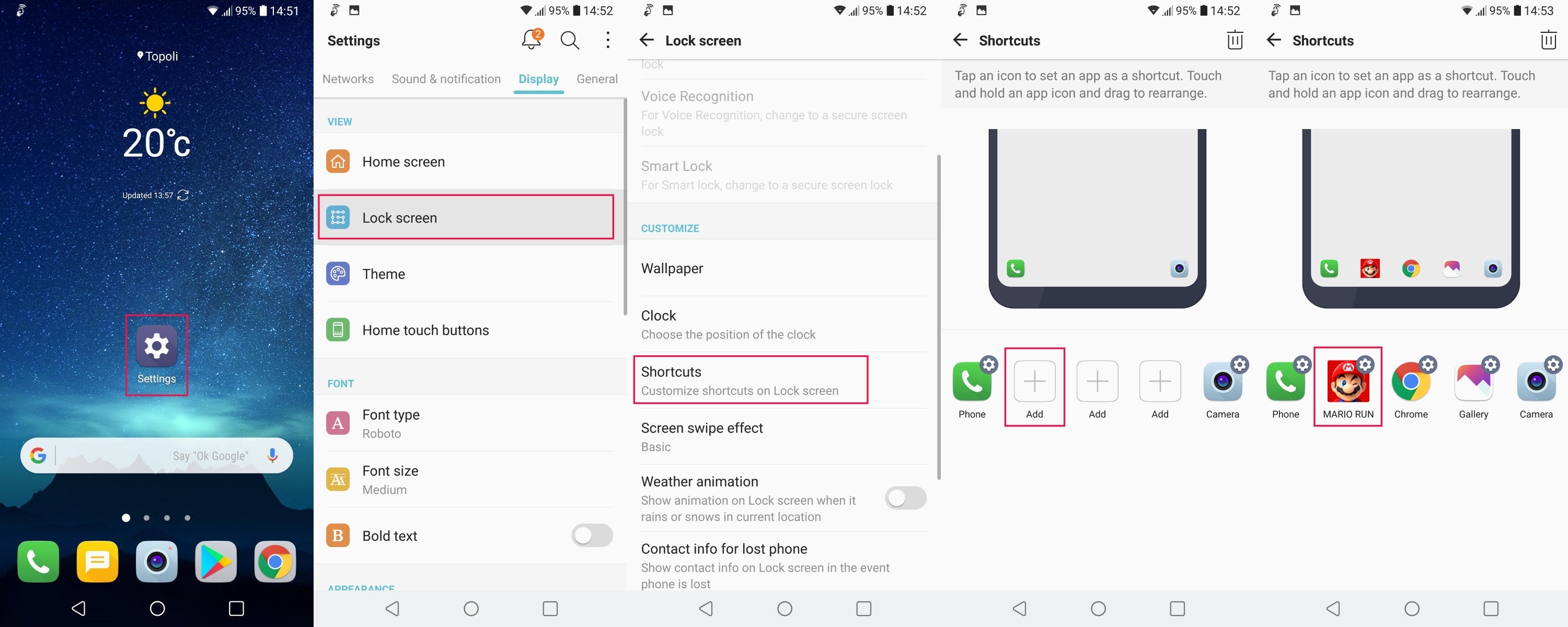
Customize Always-on Display
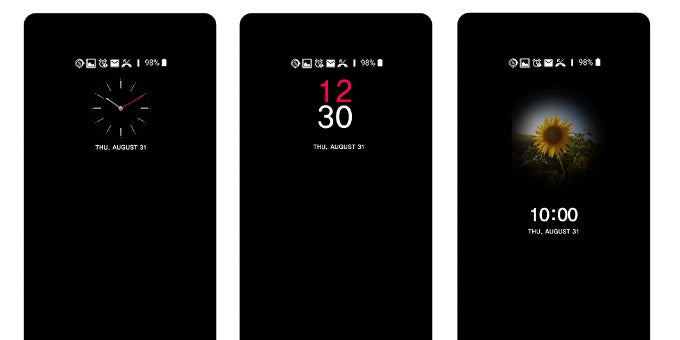
- First, go into Settings.
- Select the Always-on Display section in the Display tab.
- Tap on the big Content field.
- Choose the look you like best!
- Consider setting a Daily timeout when the feature will be off (usually at night) to save battery.
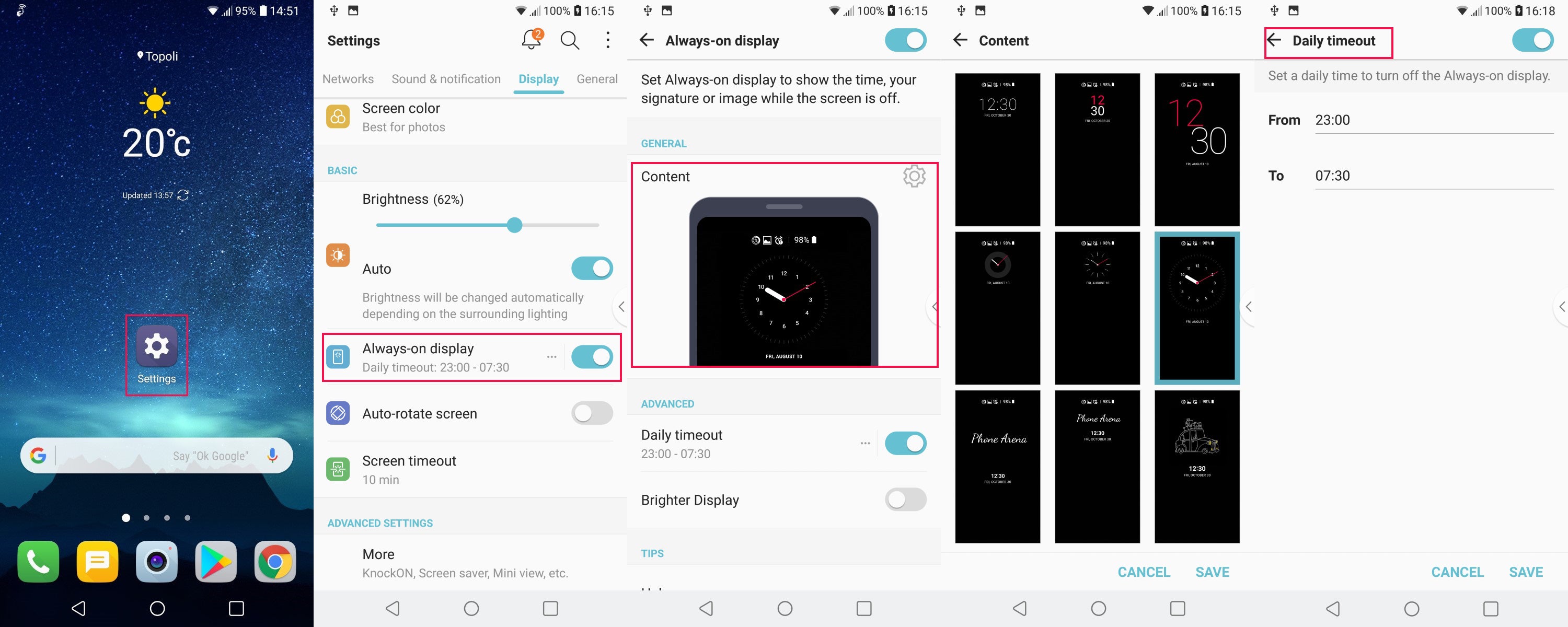
Bring back the app drawer
- First, go into Settings.
- Select Home Screen under the Display section.
- Tap on the Select Home button.
- Select Home & app drawer, and you're done!
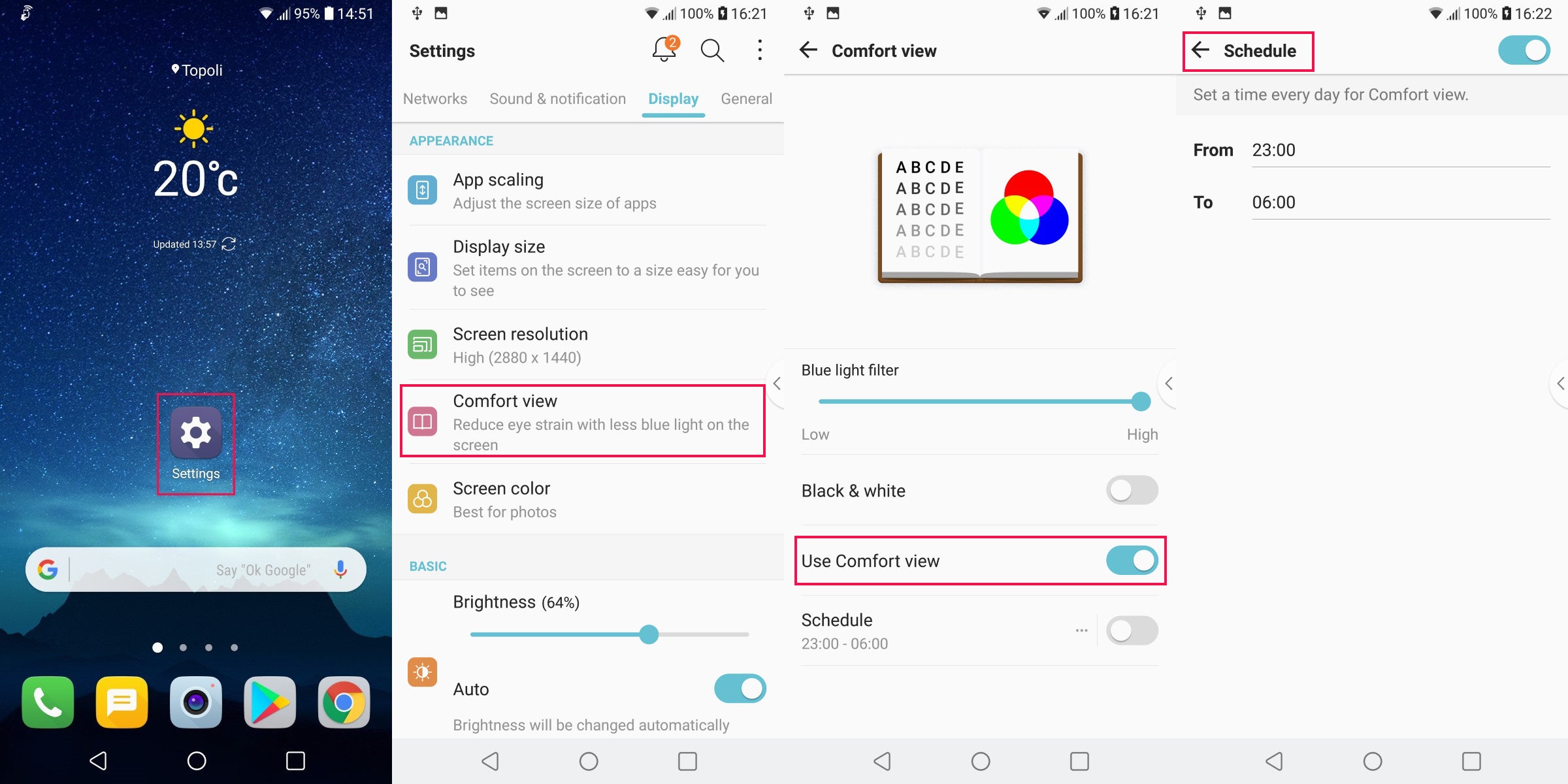
Enable, disable and/or customize Floating Bar
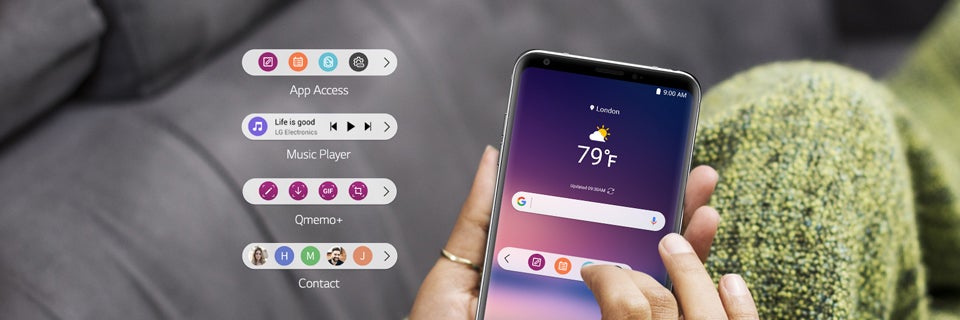
Last year's LG V20 came with a tiny secondary display right above the main screen, where you could access useful shortcuts. That secondary screen is gone on the V30, but you have a new Floating Bar feature from where you can access your contacts and shortcuts to apps and neat actions. It should be enabled by default, but you will want to customize it or even disable it if it gets in your way. Here's how to do it.
- First, go into Settings.
- Next, select Floating Bar in the General tab. (There is an on / off toggle right here to turn it on or off.)
- Here, you can customize which apps and contacts to appear as shortcuts!
- You can also add new shortcuts.
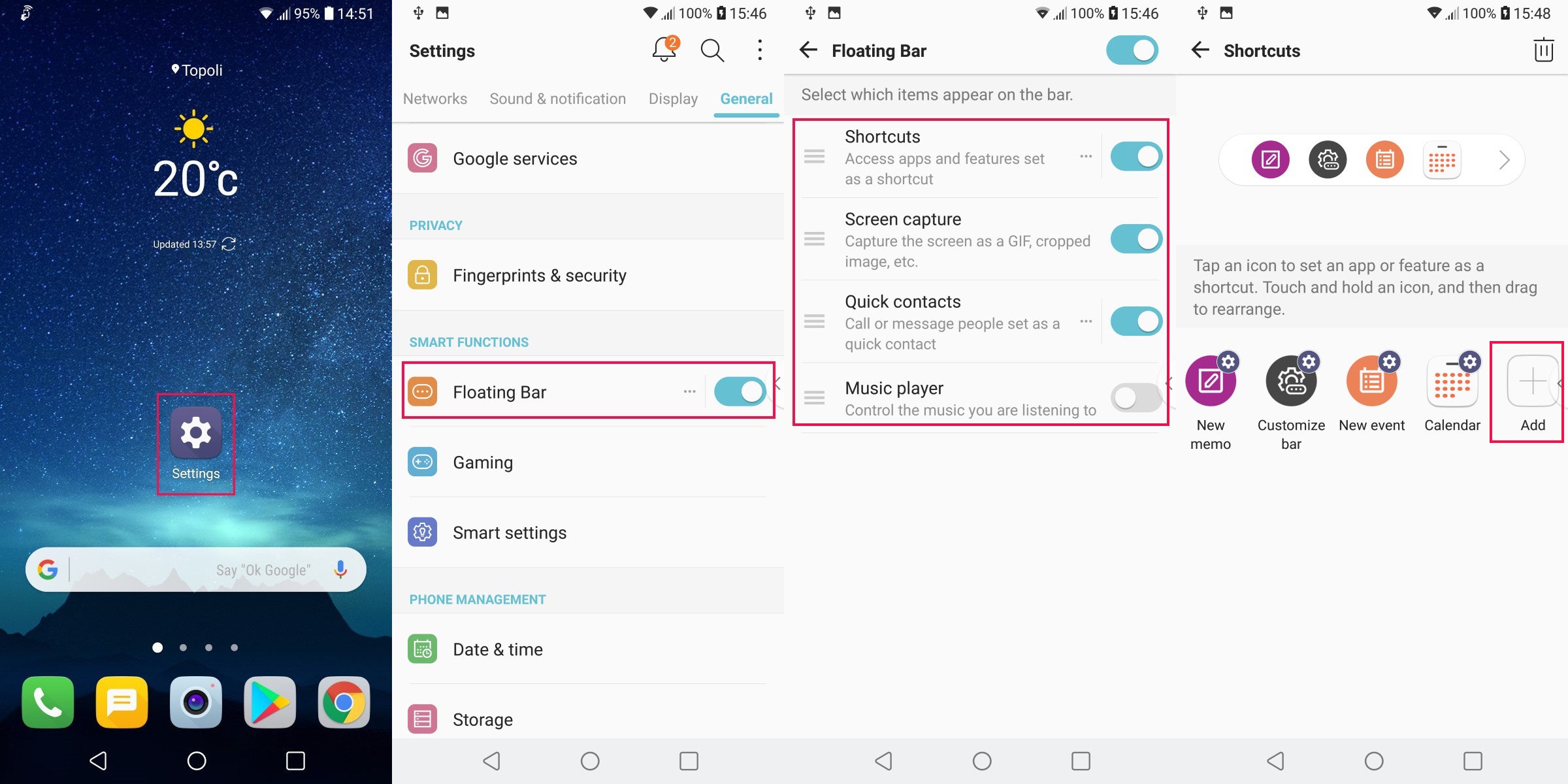
Capture a GIF from a video you are watching
You can create a GIF really easily using the floating bar shortcut. Remember to keep GIFs short in duration and do not forget that they do not have sound. With this in mind, here is how you create a GIF from a video on the LG V30 (you can then share GIFs on social media like Facebook and Instagram):
- Open a video you like, tap on the floating bar arrow and select the GIF option
- Adjust the size of the capture window by dragging its edges up, down and to the side. When you are ready press the record button to initiate GIF capture and start the video.
- Once you are done with your GIF, it will automatically be saved in your Gallery, in the GIF Capture folder.
- Tap on the edit button to fine tune that GIF!
- Save the results and find them in your Gallery.
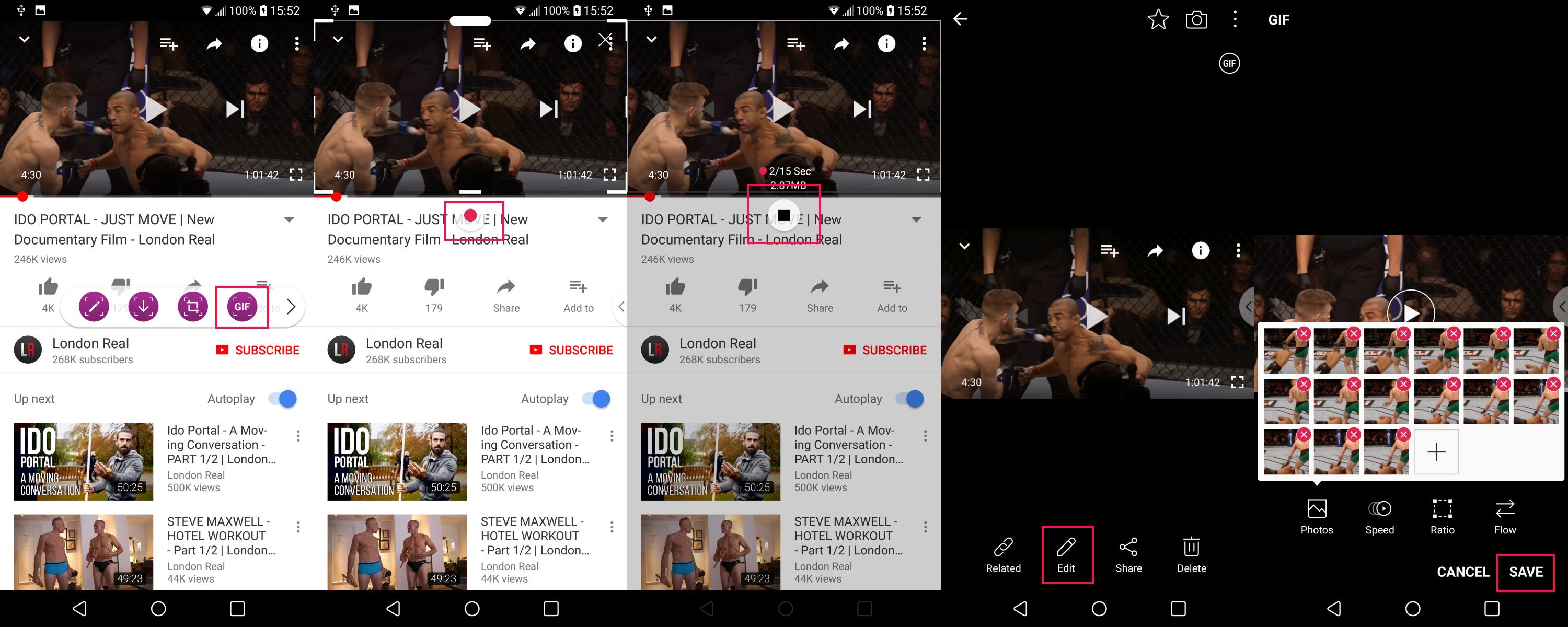
How to take a screenshot
Simply hold down the power key on the back of the phone and simultaneously press the volume down key, wait for a moment and you will see the screen blink. A screenshot is captured and it is automatically saved to the gallery.
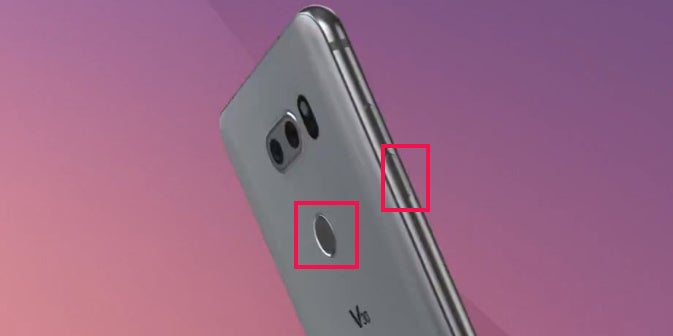
Set your screen for comfortable use at night (Comfort View)
Comfort View on the LG V30 is a useful option for those who use their phone at night. The blue light from a screen makes it harder to fall asleep after using a phone and this option removes the blue spectrum of the light, so you can use your phone and still fall asleep without your phone interrupting your body's biological patterns.
- First, go into Settings.
- Select Comfort View under the Display section.
- Enable the "Use Comfort View toggle"
- Consider scheduling it, so it automatically starts at night.
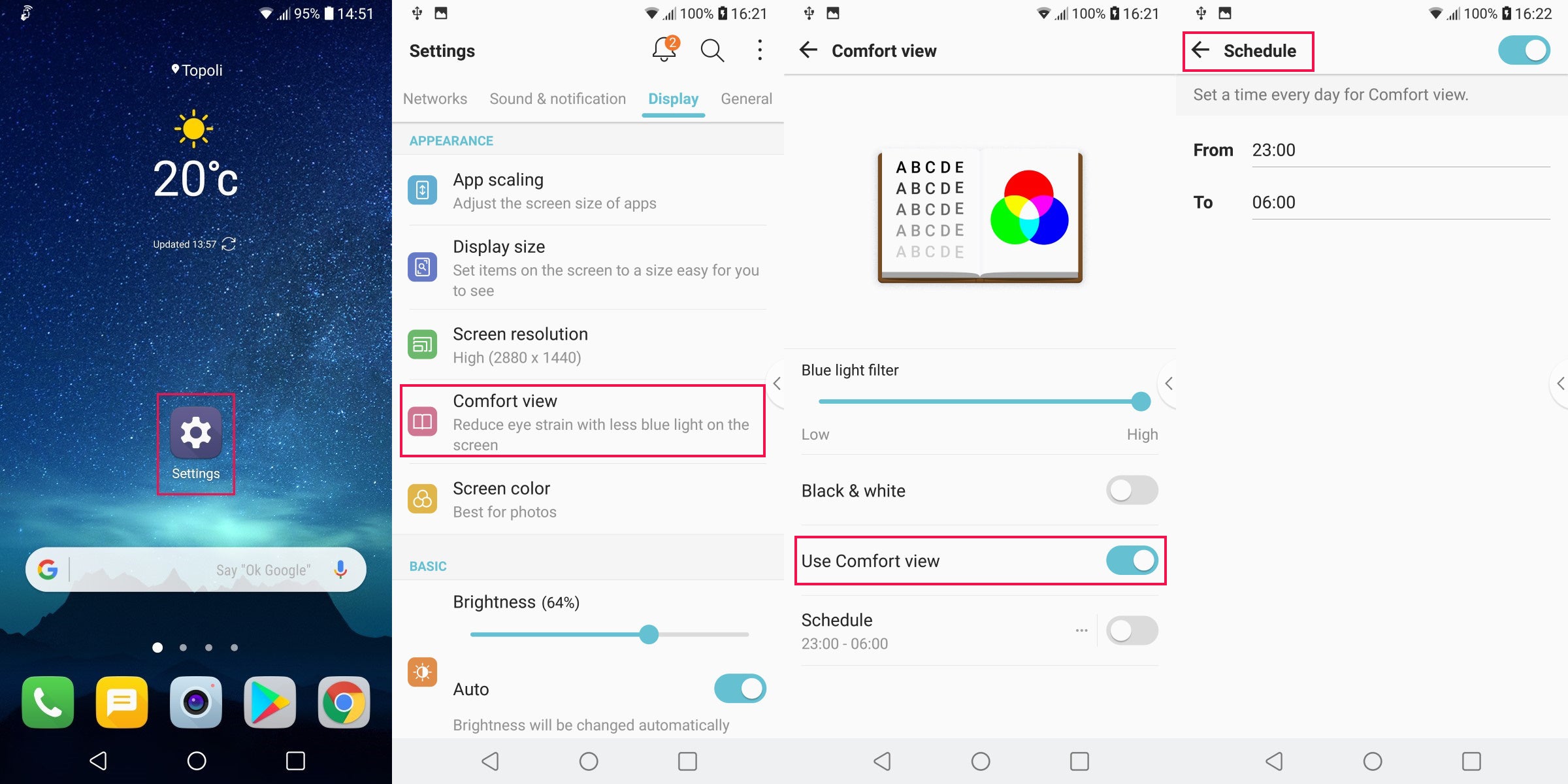
Change Icon Shape
1. First, go into Settings.
2. Next, select Home Screen in the Display tab.
3. Here, tap on Icon Shape.
4. And change the icons to use their original shape!
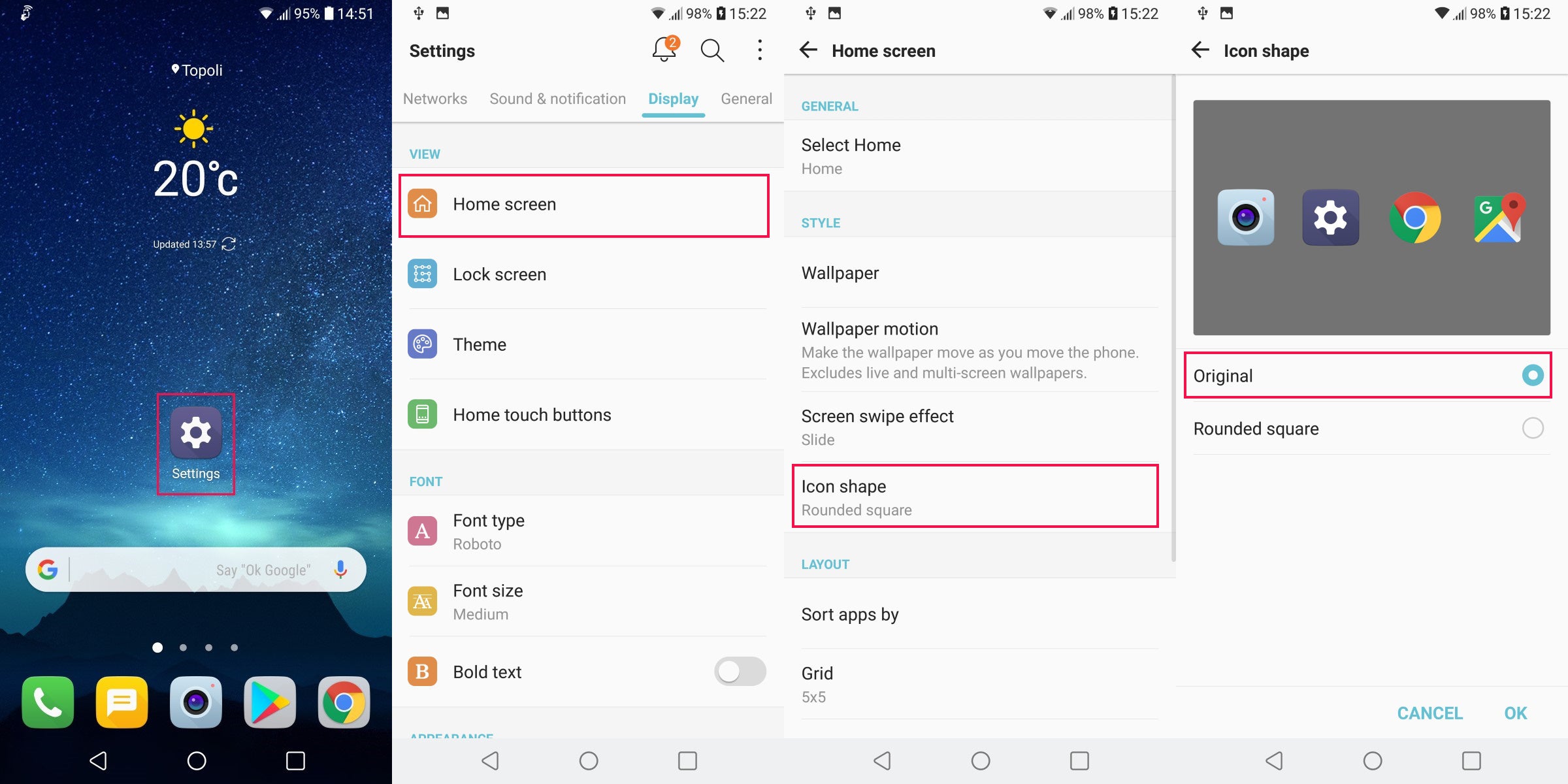
Change the order of your navigation buttons, add buttons
Where should the back button be on Android? Some people think it should be on the right, closer to where your thumb is since it's arguably used more often. Well, you can do those kinds of customizations on the LG V30.
- First, go into Settings.
- Scroll down to Home touch buttons under the Display section.
- Tap on Button combination.
- Here you can add new buttons or change the place of the existing ones. Some people prefer having the back button on the right!
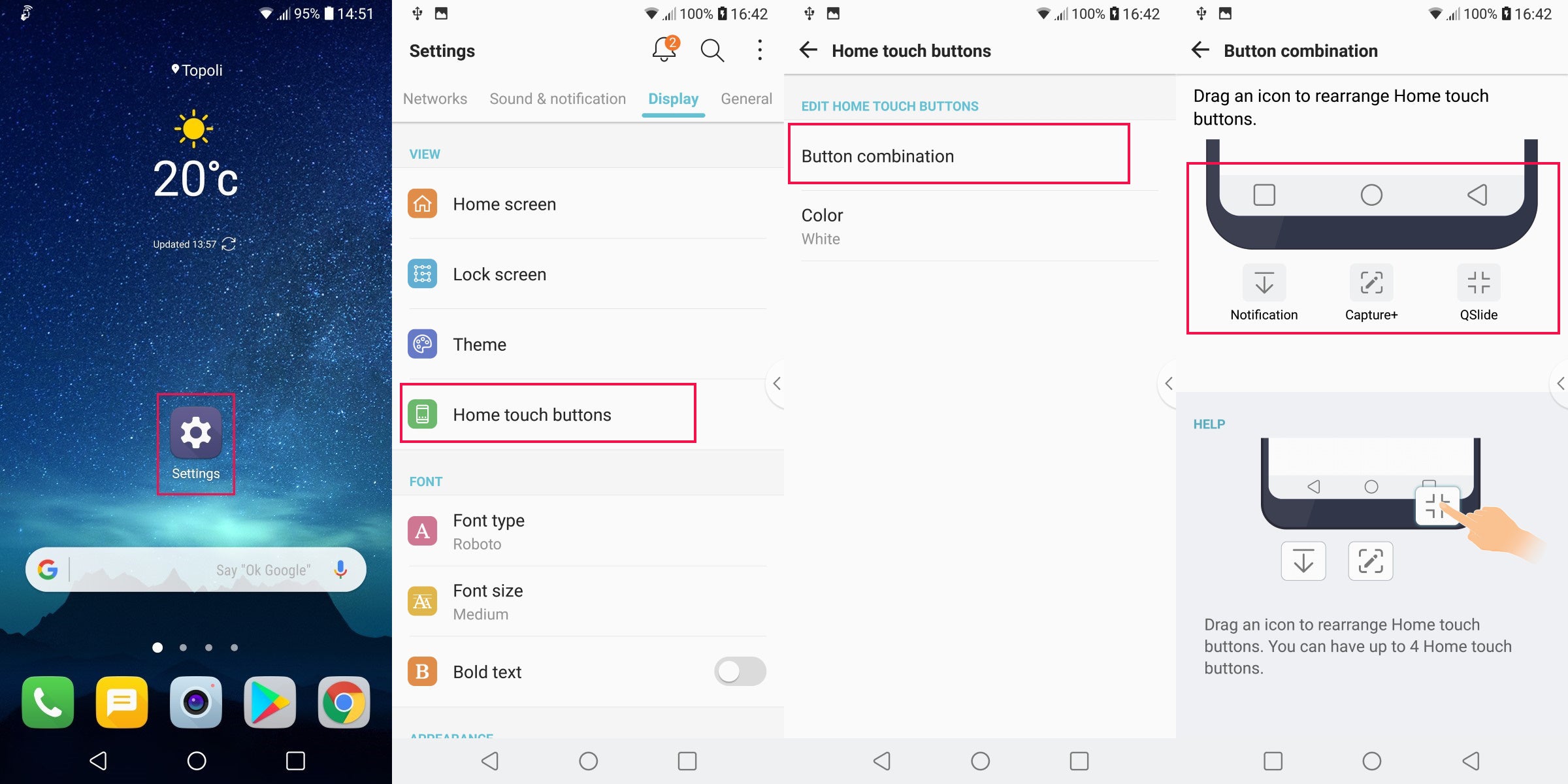
Change the screen resolution to get better battery life
- First, go into Settings.
- Scroll down to Screen resolution under the Display tab.
- Select a lower resolution like the Medium one to get better battery life.
- You can even go down to 720p for further battery savings, but the drop in sharpness will be more noticeable here.
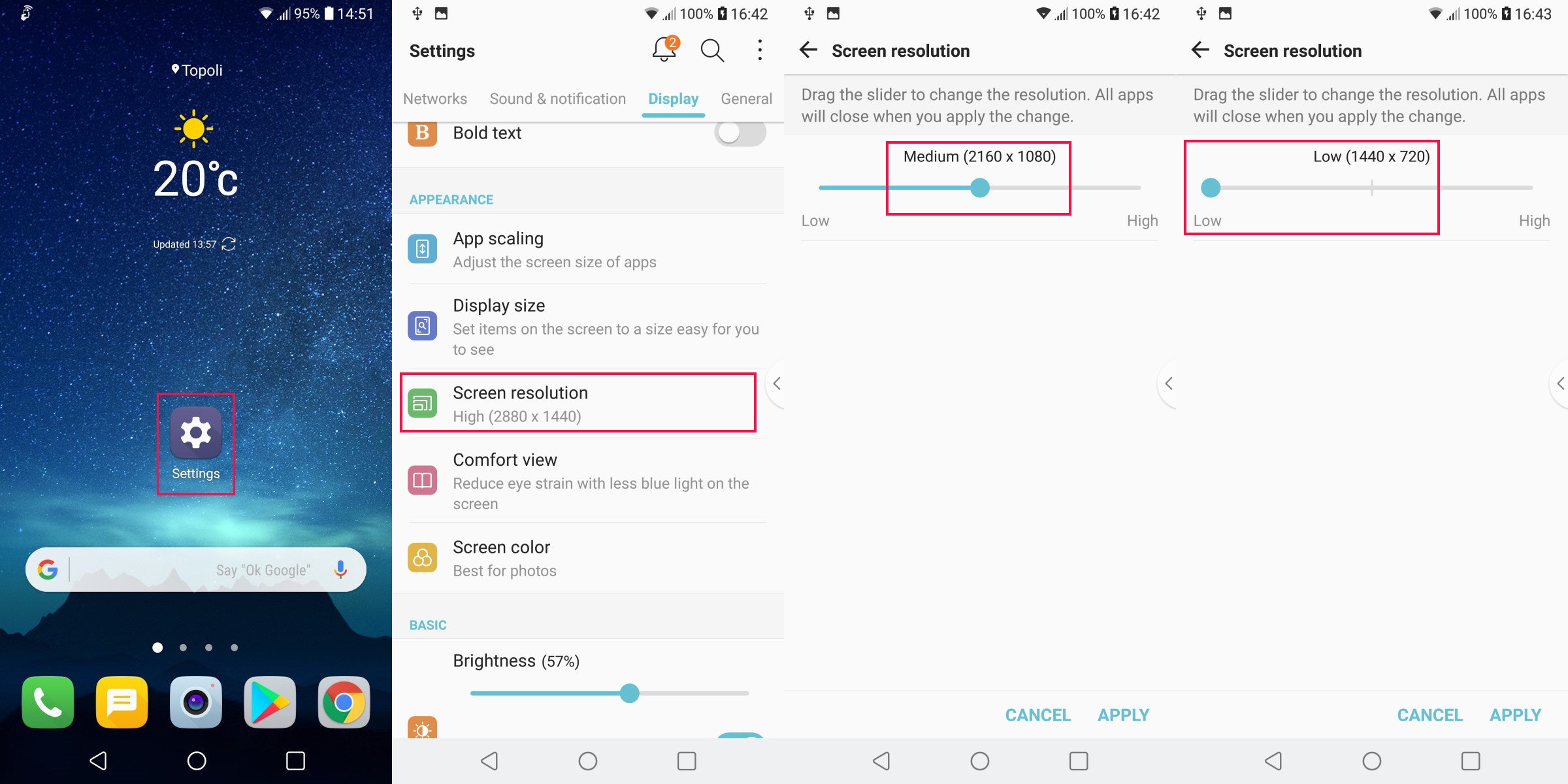
Remember, you can find the location of a stolen or lost phone
The last thing you should know is that as long as your phone is registered with a Google account, you can easily find it, pin-point its location on a map if you've lost it, or lock and erase the contents of the V30 if it's been stolen. For this, you can open the Google Find My Device website from any platform, log in with your credentials and you will see the location of your phone.
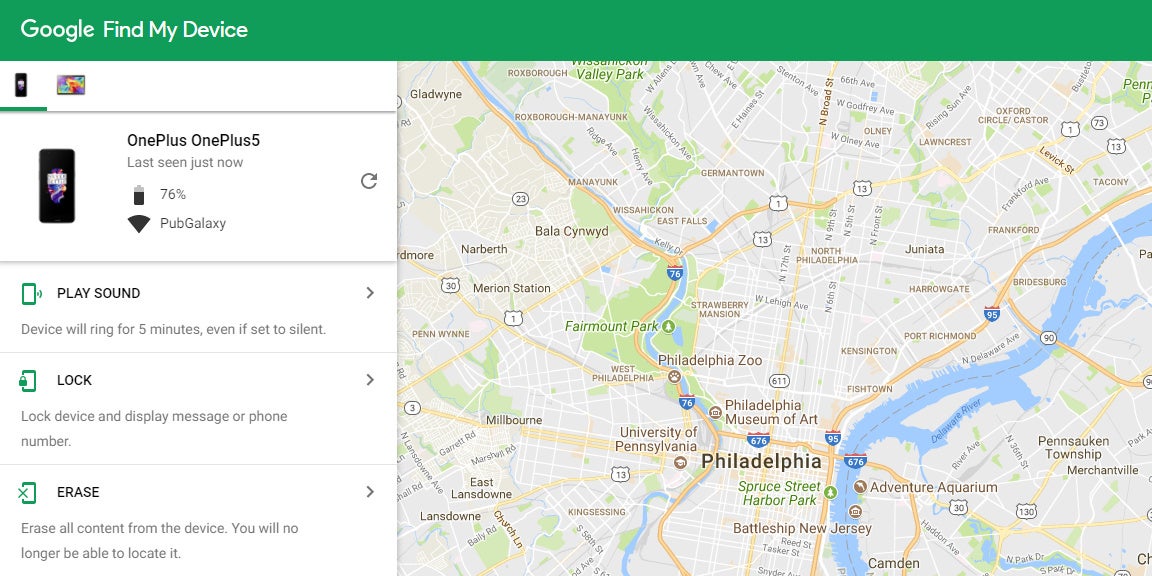
Follow us on Google News












![A new Android bug is making it impossible to install new apps. Are you affected? [UPDATE]](https://m-cdn.phonearena.com/images/article/176703-wide-two_350/A-new-Android-bug-is-making-it-impossible-to-install-new-apps.-Are-you-affected-UPDATE.webp)

Things that are NOT allowed:
To help keep our community safe and free from spam, we apply temporary limits to newly created accounts: