How to take a scrolling screenshot on the Galaxy S7 and S7 edge
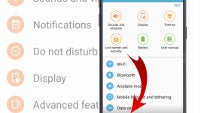
One of the nicer small features that the Galaxy Note 5 brought upon us last year was scrolling screen capture, which enables users to capture a sequence of windows in a single screenshot file. Undoubtedly useful, the nifty interface goodie remained an exclusive for the venerable Note phablet. Luckily for all current and soon-to-be owners of the Galaxy S7 or the S7 edge, the functionality is part of their feature lists.
What's more, it has been revamped a bit and is now way more user-friendly than the one on the Note 5. Before, making use of this required you to flip out your S Pen and tap the corresponding option in the Air Command menu, then scroll the screen with the stylus in order to capture the desired area.
As neither the Galaxy S7 or the S7 edge come with S Pen styli, Samsung has went the extra mile and made the scrolling screenshot feature way more user-friendly. Well, here's how to do it:
Follow us on Google News














Things that are NOT allowed:
To help keep our community safe and free from spam, we apply temporary limits to newly created accounts: