How to take a screenshot on the Samsung Galaxy Note 4 (Android TouchWiz tutorial)
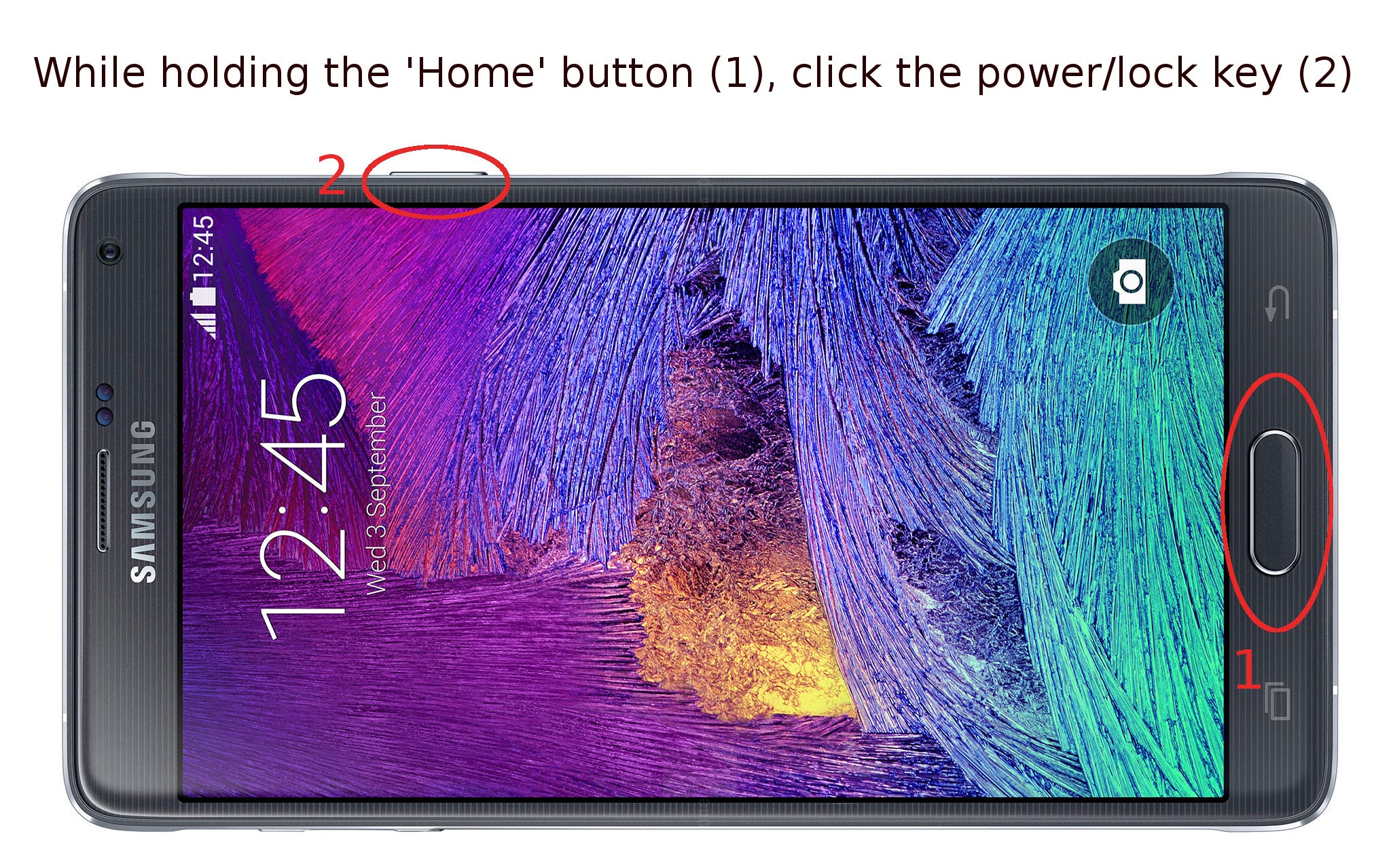
You can use this method to take a screenshot of the Galaxy Note 4 amidst a game, or just share what's on your screen with the rest of the world. Naturally, this works with older Galaxy Note devices like the Note 3 and Note 2 as well.
Follow us on Google News








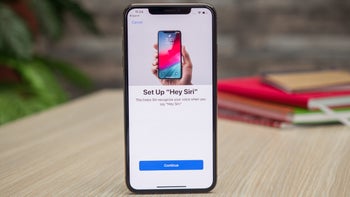



Things that are NOT allowed:
To help keep our community safe and free from spam, we apply temporary limits to newly created accounts: