Microsoft is quietly giving your laptop settings a brain – and it's not Copilot
A new AI assistant built into the Settings app uses on-device smarts to help you configure your PC with simple, natural language.

Microsoft is improving the Settings app with generative AI and a new agent designed to help you find yourself in the settings and configure things quickly.
Right now, to use Settings effectively, you need to know exactly what you're looking for and where it is. There's a search tool, alright, but you still need to have a general idea of the setting's name. Of course, experienced users navigate the interface naturally, but more regular users may struggle with it.
For those people, Microsoft is now introducing an AI assistant in the Settings app aimed at guiding you through system config.
The AI agent isn't a chatbot, like, say, Copilot. It's actually built directly into the Settings app's search box instead. It allows you to find configuration options by describing an issue or change you want to make.
What's even cooler is that you can use natural language to explain what's wrong or what it is you want to do. The AI agent will then display relevant settings, and it may even automate the steps to apply the changes.
Generally, this new AI agent is less of a search tool but really more like an assistant.
That's not the first time Microsoft has toyed with the idea. The company has previously experimented with a similar feature with Copilot. That version was known as "Copilot suggestions" internally and was designed to help by offering settings recommendations based on your activity.
But, obviously, this Copilot-powered feature was abandoned. Now, its place is taken by this new AI agent built into Settings.
You need to have a Copilot+ PC to take advantage of this new assistant. Basically, if you want to try it out, you can just open the Settings app on your laptop and use the search box to describe what you want to achieve, or if you're having a problem.
The AI agent should start suggesting things in real-time as you type. When a setting is recommended to you, there will also be an "Apply" button (for example, with Voice Access activation), and clicking it will automatically enable the feature.
Unfortunately, the feature is not perfect just yet. Not every query leads the AI to find you the relevant feature, and sometimes, the simplest of tasks can confuse it.
The AI agent in the Settings app is powered by the Mu model. This is a small language model (SLM) that runs entirely on-device. Microsoft says the model doesn't require an internet connection and processes natural language input locally with your laptop's NPU (Neural Processing Unit).
But system configuration isn't super simple and requires precise intent recognition. Microsoft, reportedly, first tried using a LoRA-tuned model for the task, but it responded too slowly and was unsuitable for the experience the tech giant was looking for.
The Mu model was fast but not too accurate. The company has since worked on it to improve its accuracy by scaling the training samples and expanding it to hundreds of more settings.
The model was trained on real user queries, prompts, and user data. Microsoft claims that Mu performed quite well with multi-word queries. Short queries can be answered by the Search box's search functionality, and that's why the model is integrated into the Settings' search box.
Mu is also tuned to prioritize the most frequently accessed options for quick results, without guessing at vague commands.
As I already mentioned, this AI agent is only available on Copilot+ PCs. Right now, it's available through the Windows Insider Program, and the timeframe of its official rollout is not clear just yet.
Right now, to use Settings effectively, you need to know exactly what you're looking for and where it is. There's a search tool, alright, but you still need to have a general idea of the setting's name. Of course, experienced users navigate the interface naturally, but more regular users may struggle with it.
The AI agent isn't a chatbot, like, say, Copilot. It's actually built directly into the Settings app's search box instead. It allows you to find configuration options by describing an issue or change you want to make.
Generally, this new AI agent is less of a search tool but really more like an assistant.
That's not the first time Microsoft has toyed with the idea. The company has previously experimented with a similar feature with Copilot. That version was known as "Copilot suggestions" internally and was designed to help by offering settings recommendations based on your activity.
How to use the Settings AI agent
The AI agent should start suggesting things in real-time as you type. When a setting is recommended to you, there will also be an "Apply" button (for example, with Voice Access activation), and clicking it will automatically enable the feature.
Unfortunately, the feature is not perfect just yet. Not every query leads the AI to find you the relevant feature, and sometimes, the simplest of tasks can confuse it.
Mu model is powering it
The AI agent in the Settings app is powered by the Mu model. This is a small language model (SLM) that runs entirely on-device. Microsoft says the model doesn't require an internet connection and processes natural language input locally with your laptop's NPU (Neural Processing Unit).
It generates responses at over 100 tokens per second. This basically means that the feedback is almost instant.
But system configuration isn't super simple and requires precise intent recognition. Microsoft, reportedly, first tried using a LoRA-tuned model for the task, but it responded too slowly and was unsuitable for the experience the tech giant was looking for.
The Mu model was fast but not too accurate. The company has since worked on it to improve its accuracy by scaling the training samples and expanding it to hundreds of more settings.
The model was trained on real user queries, prompts, and user data. Microsoft claims that Mu performed quite well with multi-word queries. Short queries can be answered by the Search box's search functionality, and that's why the model is integrated into the Settings' search box.
As I already mentioned, this AI agent is only available on Copilot+ PCs. Right now, it's available through the Windows Insider Program, and the timeframe of its official rollout is not clear just yet.
Follow us on Google News


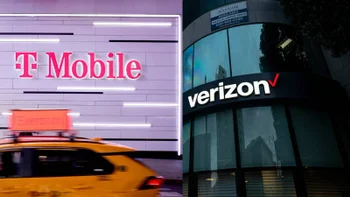











Things that are NOT allowed:
To help keep our community safe and free from spam, we apply temporary limits to newly created accounts: