The Emoji Workshop and Cinematic Wallpaper are live! Here's how to use them on your Pixel phone

One of the reasons that phones like the Pixel 7 Pro or the Pixel 6a are among the best Android phones out there is that they regularly get updated with brand new functions and features! Those typically come in the form of Pixel feature drops and in fact, the last one happened just a few days ago, on June 13.
One of the included features circled the rumor mill for a while, before Google finally unveiled it during its I/O event of 2023. If you are up to snuff with your Google stuff, then you’d know that we’re talking about the Emoji Wallpaper maker, but the feature drop held another secret: Cinematic Wallpapers.
So, in order to utilize either of the new wallpaper options, exclusive to Pixel phones like the Pixel 7 line of phones, you’ll need to navigate to a specific menu like so:
- Open the Settings app
- Scroll down to "Wallpaper & style"
- Select "Change wallpaper"
Want more details on how to uncover all the hidden details? Keep on reading to find out about them!
How to use the Emoji Workshop to make wallpapers?
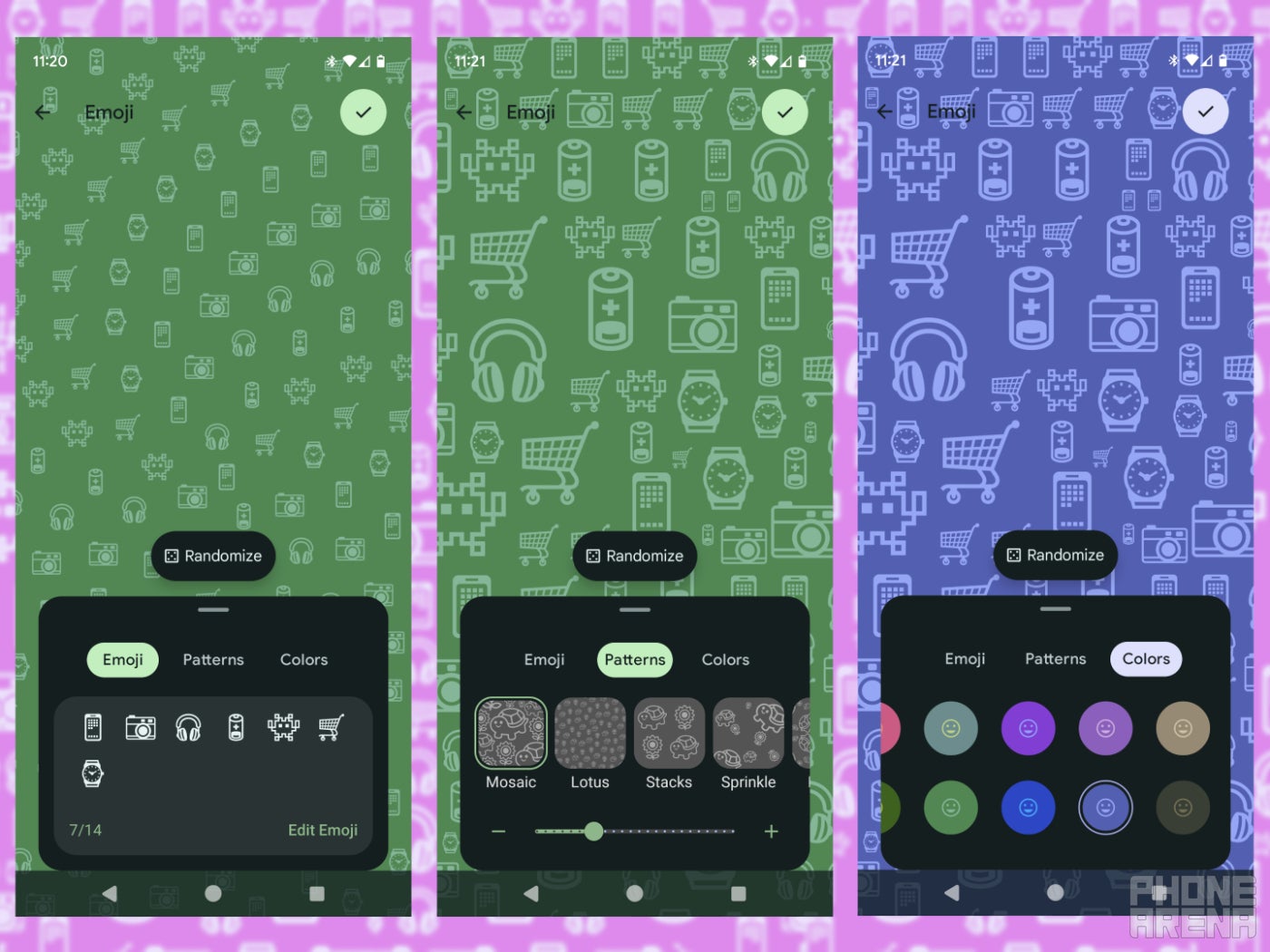
Almost as simple as one, two, three! | Image credit - PhoneArena
Okay, so after you've reached the menu described above, you should see the "Emoji workshop" menu on the top-middle portion of the screen. Give it a tap and here's what to do next:
- Tap on the "Emoji Workshop"
- Select "Create emoji wallpaper"
- Marvel at the randomized wallpaper and in case you want to give your luck a shot, tap on the "Randomize" button in the middle
- If you want to customize the wallpaper to your taste, then tap on "Edit Emoji" on the bottom right
- No search bar yet, so you’ll have to scroll to find the perfect Emojis, but the ones you’ve used before will show up on top. When done, tap the little checkmark
- Then move on to "Patterns", which is the second of the three customization options for Emoji wallpapers. Here, you can select one out of five patterns for your curation of Emojis
- Play around with the slider on the bottom in order to find the perfect ratio
- Move on to the right to the "Colors" section and select the combo that looks best to you
- Tap the checkmark on the top right and if you like the preview, tap on "Set Wallpaper" and start enjoying your creation!
And that’s that!
Now, a quick note here. Just under the "Set Wallpaper", there is a share button. You can use that to share your creation with someone over chat, for example. If you do that, however, only a static version of the wallpaper will be set.
That's right: the Emoji wallpapers are also live wallpapers! But only the native version, which you set up through the steps described above, will contain extra animations and reactions to touches and swipes. If you select and set a wallpaper that you've previously shared, you'll end up with a pure static version instead.
That being said, there is a way to set up a static version through the Emoji Workshop menu as well. Here's how to do that:
- Return to the "Wallpaper & style" menu within Settings
- Select one of your previously created Emoji wallpapers
- On the top right, notice the little Bard icon, indicated with three stars
- Tap on it. A new menu will pop up on the bottom
- If you switch the toggle, you'll end up with a static version of the same wallpaper
This is also a great way to conserve some extra battery life, so if you feel like your Pixel's live wallpaper is draining too much juice, here is how you can mitigate that.
How to use Cinematic Wallpapers on Pixel phones?
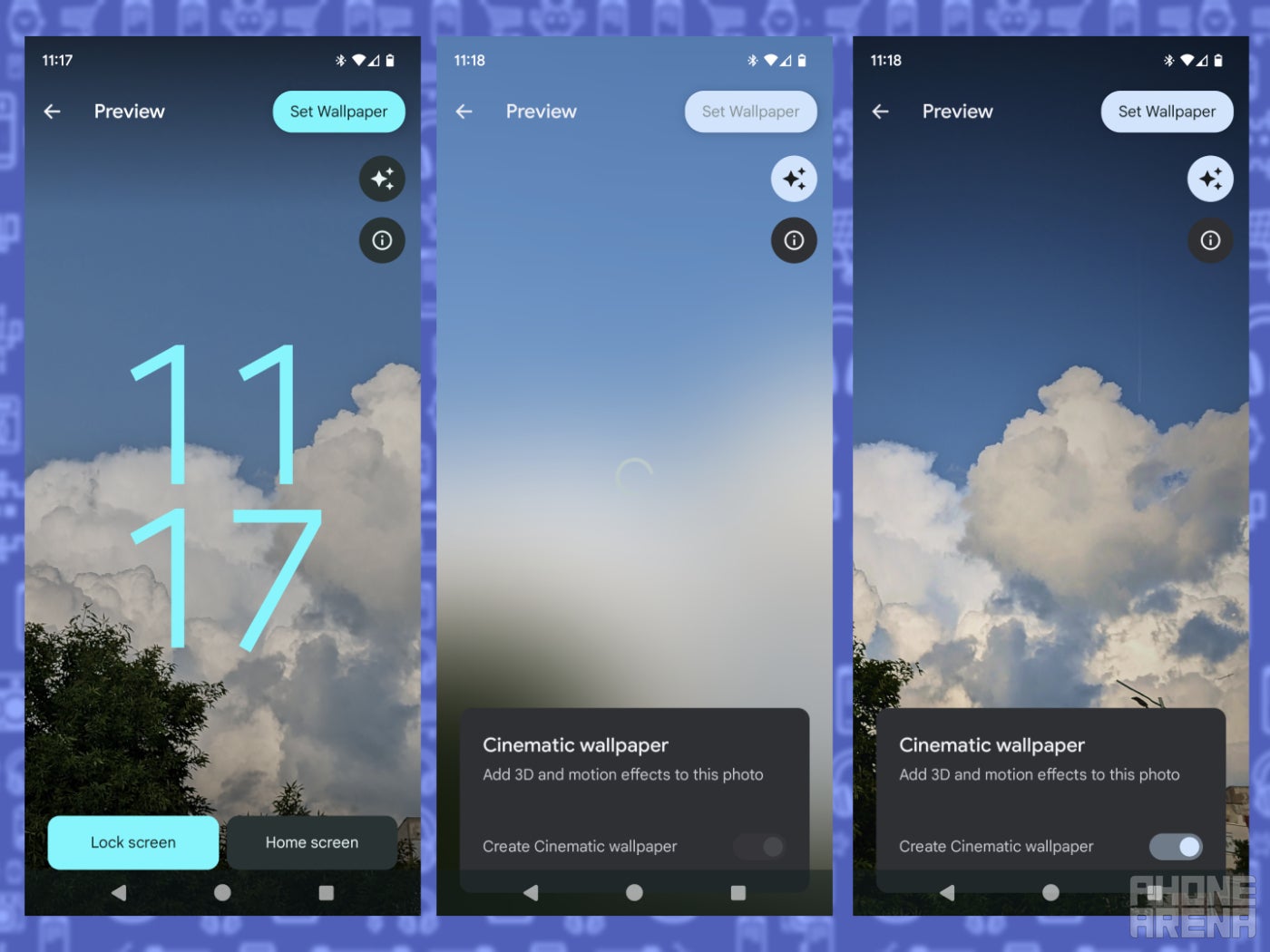
As soon as Bard is done figuring your photo out, the wallpaper is done! | Image credit - PhoneArena
Okay, so: you won’t see the Cinematic wallpaper option until you select an image. You can select any of the ones provided by Google or tap on "My photos" if you have the perfect shot in mind. A tip here is to strive and select for a photo with depth and good contrast, as those turn out as the best Cinematic Wallpapers. Now, next up:
And it is as easy as that! Cinematic Wallpapers have a very slight tilt animation in most cases, which is barely noticeable in a stylish way. This also serves to help you conserve battery, so you can thank Google for that too.
- Select the photo of your choice
- You’ll be taken on a preview screen, but we’re not done yet, so don’t tap on Set!
- Notice the little Bard icon (three stars) just under the Set Wallpaper button. Tap that.
- A new pop-up will show up on the bottom, where you can toggle "Create Cinematic wallpaper"
- Now, patiently wait until Bard meditates upon your selected image
- When the loading is done, you can observe how the Cinematic wallpaper's depth turned out
- If you like the preview, tap on "Set Wallpaper" and you are donezo!
And it is as easy as that! Cinematic Wallpapers have a very slight tilt animation in most cases, which is barely noticeable in a stylish way. This also serves to help you conserve battery, so you can thank Google for that too.
When you are done and have already set your creation though, keep in mind that the depth effect will be noticeable when tilting your phone. So, if you feel like enjoying your photo for the pure joy of it: just unlock your phone and tilt it around!
What should I do if I don't see the new Wallpaper Makers on my Pixel?

Naturally, these features will be coming to Google's latest Pixel 7a too. | Image credit - PhoneArena
Okay, so some of these features were quite problematic for some users on stable Android 13 or on the Android 14 Beta. Some were missing one or the other, while others were pretty much missing both after the update. As of now, it seems that both are starting to pop-up for most users, but here's what to do if they aren't showing up for you:
- Ensure that the latest update for your phone is installed
- Restart your phone
- Wait another day or so, then check back
And that's about all that you can do! I, too, was missing the Emoji Workshop yesterday, when the update came to my phone, but after waking up today I was pleasantly surprised to see that it was there.
That being said, we don’t know if Google will be expanding these in any way. So if you are eager to find out if more patterns are headed to the Emoji Workshop, make sure to check back with us when the next Pixel Feature Drop is around the corner!
Follow us on Google News






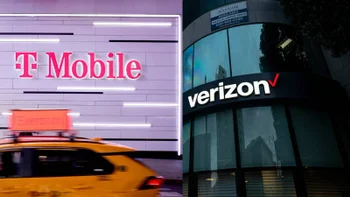
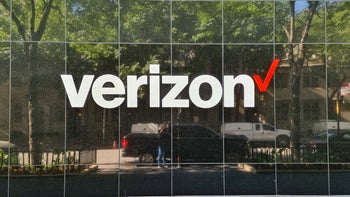





Things that are NOT allowed:
To help keep our community safe and free from spam, we apply temporary limits to newly created accounts: