How to remove pop-up ads from your Samsung Galaxy phone

We've all been there - an app we installed, or a phone we bought, even ones from a carrier, start showing pop-up ads that range from mildly annoying to extremely infuriating. Whether these are persistent notifications advertising something or Chrome tabs that just won't close, the pop-up ads are not originating from your Samsung Galaxy or other Android phone.
They are rather appearing due to an app or an extension you have recently downloaded, or that comes preinstalled, and bring income to developers, hence why they are so persistent. Fret not, however, as there is a way to ditch them, even if you are inundated.
The reasoning behind powering up your Samsung Galaxy or another Android phone in Safe mode is that in that state running of third-party apps, extensions and so on, is restricted. This way, you can safely navigate to the Settings' Apps section, sort the apps by the last updated or installed, and start searching for the guilty app.
How to get rid of pop ads on your Samsung Galaxy phone
- Enter Safe Mode by holding the power key, then tap and hold the red Power off virtual button until Safe mode appears to tap.
- Another way to boot up in Safe mode on your Galaxy is to hold the volume down button during the Samsung logo display while the phone restarts.
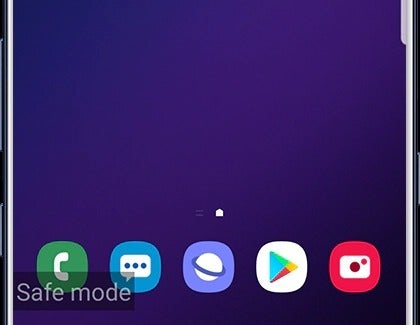
- While in Safe mode, go to Settings > Apps, and sort the list by most recently installed or updated.
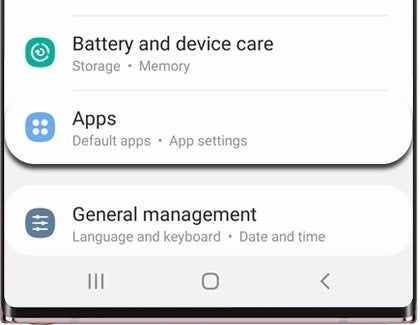
- Remove the last installed or updated app, then restart the phone normally by holding the power key to exit Safe mode.
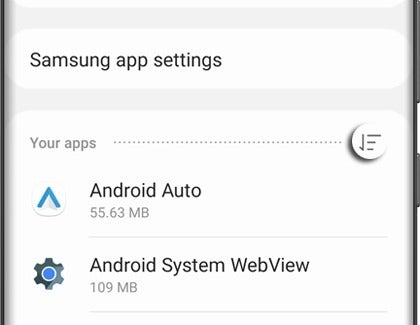
- If the pop-up ads haven't disappeared, repeat the app uninstall procedure until you find the app responsible for the marketing blitz.
The reasoning behind powering up your Samsung Galaxy or another Android phone in Safe mode is that in that state running of third-party apps, extensions and so on, is restricted. This way, you can safely navigate to the Settings' Apps section, sort the apps by the last updated or installed, and start searching for the guilty app.
Also read:
- How to remove objects and people from photos with Galaxy S21
- How to turn off 5G on Samsung Galaxy S21
- How to record your screen on Samsung Galaxy S21
- How to shoot 8K video on Galaxy S21
Follow us on Google News












Things that are NOT allowed:
To help keep our community safe and free from spam, we apply temporary limits to newly created accounts: