Here's how Pixel 6 Pro's Magic Eraser works
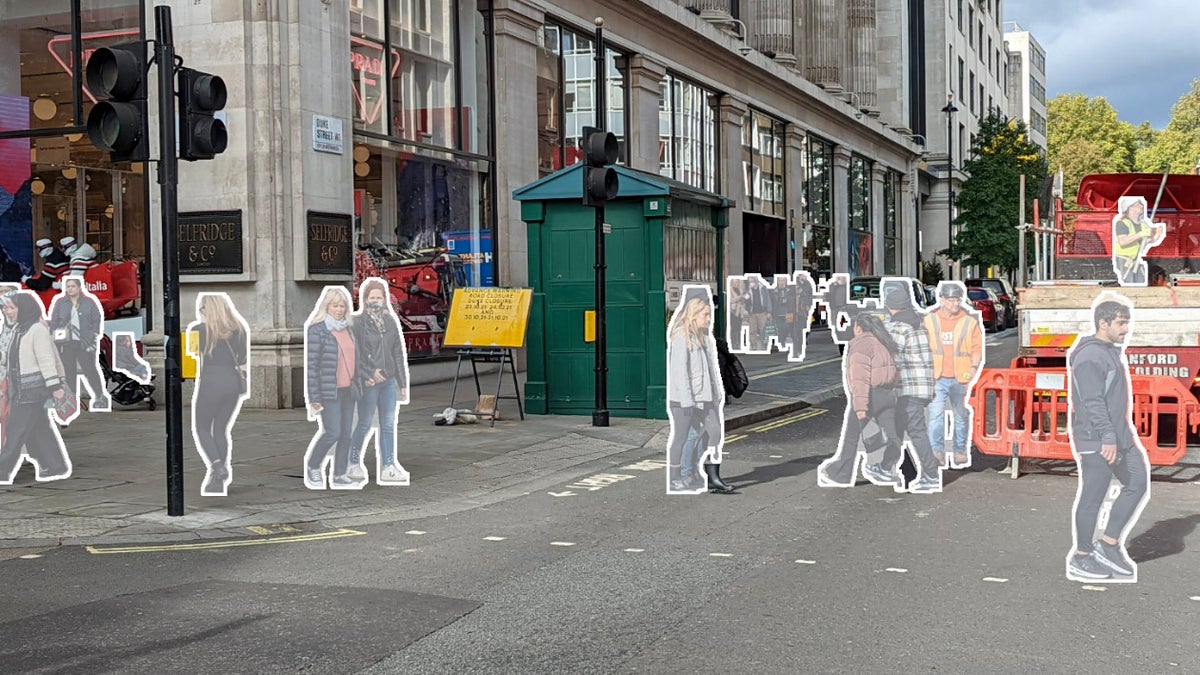
For the first time in its phone-making history, Google is listing a modern camera set in the Pixel 6 Pro specs sheet. We get a primary 50MP sensor, most likely a custom Sony IMX700-series one like on the P50 Pro, as well as a 12MP ultra-wide-angle unit, and a sweet 48MP sensor with 4x periscope zoom lens on top, or, should we say, sideways. That's the first time Google is using such a zoom camera and such a large main sensor on a Pixel!
You may also want to read
That's not all there is to the Google Pixel 6 and 6 Pro camera set, though, as they are also the first phones to ship with Google's custom Tensor chipset that includes not one like in Snapdragon 888, but two big X1 cores as well as dedicated image and AI algorithm processing cores. We benchmarked Google's Tensor, and it returned record scores in the GPU section, indicating that Google has optimized it for graphics processing and computational photography.
To make a good example of the new Pixel 6 Pro camera features possible with the Tensor chipset, Google introduced something called Magic Eraser that can take away photobombing objects like, well, magic.
Using novel algorithms for confidence, segmentation, and inpainting, Magic Eraser can easily remove suggested distractions from your photos or let you select things you want to remove. Better yet, these machine learning models run on-device using Google Tensor, so you can even use Magic Eraser when you’re away from connectivity or when your photos haven’t backed up yet.
How to use the Google Pixel 6 Magic Eraser feature
- Tap on the photo reel in camera app or choose a snap from the Photos app.
- Tap on Edit > Tools > Magic Eraser.
- Use the Suggestions option if you want Eraser to mark objects fit for deletion.
- Smudge or draw a circle around an object to mark it for manual erasure.
- Tap Done > Save a copy.
Here's how the Magic Eraser option looks and acts on the Google Pixel 6 series, we'd have to admit that if you delete objects outside of the "Suggestions" algorithm or ones with complex backgrounds, the results will be less than stellar but, hey, forensics are for TV shows.
Follow us on Google News














Things that are NOT allowed:
To help keep our community safe and free from spam, we apply temporary limits to newly created accounts: