Apple releases the iOS 26 Public Beta with Liquid Glass
Apple releases the iOS 26 Public Beta one day after releasing iOS 26 Developer Beta 4.

Even though you don't need to pay Apple to install the iOS Developer Beta 26 updates on your iPhone, many prefer to wait for the Public Beta releases instead. That's because the Developer Beta updates are released first and might be more risky to download than the Public version. Apple released the Developer Beta of iOS 26 on June 9th, and I have had it on my iPhone 15 Pro Max since then. Today, approximately 6 weeks after the Developer Beta was dropped by Apple, the tech giant has made the iOS 26 Public Beta available.
To install the iOS 26 Public Beta, go to Settings > General > Software Update. At the top of the Software Update page, tap on Beta Updates, and on the next page, tap on iOS 26 Public Beta. A check mark will appear indicating that you've selected this beta version to receive. Go back to Settings > General > Software Update, and you should receive the prompt to install the iOS 26 Public Beta. Follow the directions to install it.
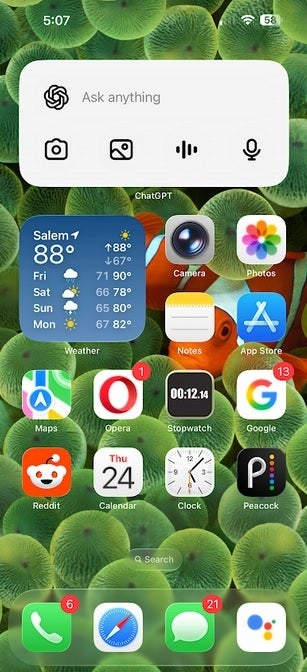
The new Liquid Glass look on iOS 26 Public Beta. | Image credit-PhoneArena
If this is the first time you're installing a beta version of iOS on your iPhone, you'll need to register with the Apple Beta Software Program by going to beta.apple.com. If you've already registered in the past, ignore this step and start with the beginning of the previous paragraph.
Before doing anything, you need to back up your phone. Even though this is a Public Beta release, there is still a chance that a feature you need on your iPhone stops working because of a bug created by work on the Beta. At one point, with the iOS 26 Developer Beta running on my iPhone, incoming calls stopped ringing until the next Beta release was disseminated.
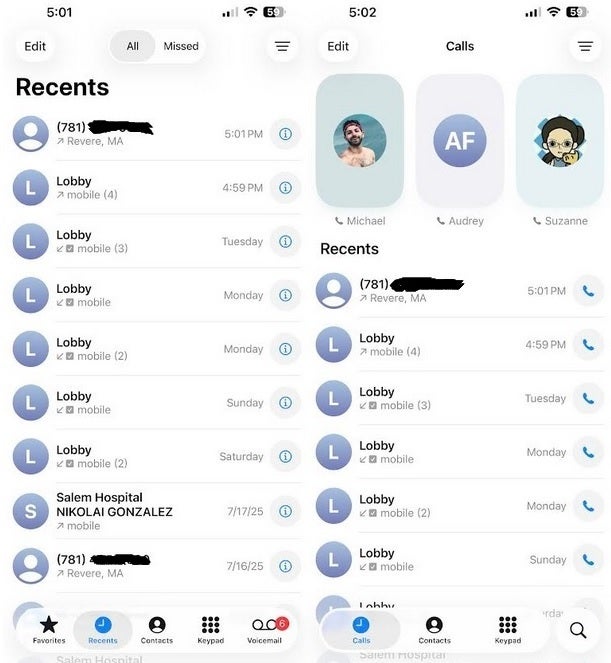
Classic call screen on left, Unified iOS 26 call screen on right. | Image credit-PhoneArena
The biggest change you'll notice with the update is the Liquid Glass design that makes many buttons appear as though you're looking through a liquid version of glass. There are other changes to the UI for the Phone app that you'll need to get acquainted with. For example, the Favorites feature has been replaced with avatars of the people and places you call the most. Instead of tapping the Favorites tab, there is a "Calls" tab on the bottom of the screen that, when pressed, will show the avatars of your Favorites on top of the screen. Tapping on the avatar will start the call.
Also on this page will be your Recent calls, with tabs for Contacts, Keypad, and Search. Tap the three line icon in the top-right, and you can choose between this new Unified look or what Apple calls "Classic."
One thing you won't see is any changes to Siri, as plans to update the digital assistant have been delayed.
Follow us on Google News




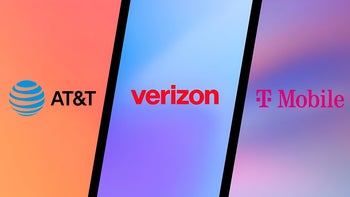





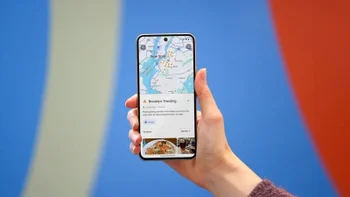

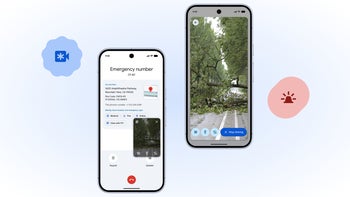
Things that are NOT allowed:
To help keep our community safe and free from spam, we apply temporary limits to newly created accounts: