You can’t install iOS 15.1 on your iPhone anymore
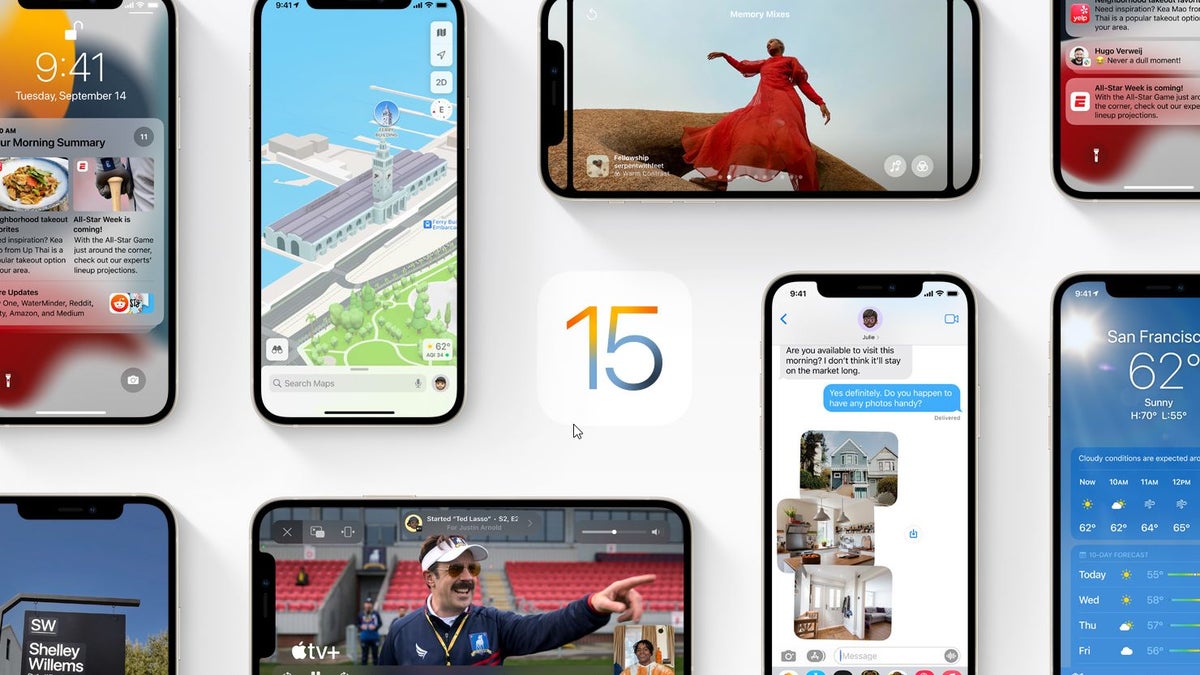
Apple has stopped signing and distributing iOS version 15.1 for the iPhone, iMore reports. What this means for you is that you won’t be able to install this version on your iPhone anymore. The only option is now iOS 15.1.1.
This isn’t anything new or extraordinary, Apple has a policy of keeping its ecosystem up to date, and the company stops signing older iOS versions soon after it officially launches a new one, to ensure all iPhone users run the latest software on their devices. The big iOS 15 update started rolling out back in September with some cool new features, such as Notification Summary and Focus, redesigned Photos app, FaceTime improvements and more. You can check out our full iOS 15 review for more details.
On one hand, newer iOS versions include bug fixes, new features, performance enhancements, and security updates. One major bug fix that Apple rolled out with the iOS 15.1 fixed an issue where some users would experience call drops suddenly and unexpectedly. But on the other hand, if there are any issues or unstable performance when upgrading to iOS 15.1.1 there’s no way to roll back to the older version now.
iPhone users can also install the iOS 15.2 beta if they’re on the public beta program. Bear in mind that if you install the 15.2 beta, you’ll be able to roll back to 15.1.1 now. Also, running a beta software version on your iPhone device increases the risk of bugs and instability of the system. If you still want to hop on that train, here’s how to do it.
Before you pull the trigger on the upgrade, be sure to check out the compatible devices (that Apple lists on its official website). You can successfully install iOS 15.2 beta on the following iPhones (and iPods):
iPhone users can also install the iOS 15.2 beta if they’re on the public beta program. Bear in mind that if you install the 15.2 beta, you’ll be able to roll back to 15.1.1 now. Also, running a beta software version on your iPhone device increases the risk of bugs and instability of the system. If you still want to hop on that train, here’s how to do it.
How to install the iOS 15 public beta
- You should start with a full iTunes backup of your data, just in case. Thankfully, you no longer need iTunes for that: just connect your iPhone to your Mac via a cable and back it up with Finder, or alternatively you can back up your iPhone to iCloud. This is critical because you are about to install beta software that is not quite final, so you might experience bugs.
- Visit Apple’s beta software website with Safari and log in with your Apple ID.
- Once you are logged in, you have to enroll your iPhone by downloading the iOS 15 beta profile. To locate it, tap on Downloads with the button in the top right, or use the drop down menu on the left.
- Find the iOS 15 profile and make sure that you enable the download.
- Head to Settings > General > Software update and then you should see the iOS 15 beta appear. Press the "Download and Install" button.
iOS 15 beta update compatibility
Before you pull the trigger on the upgrade, be sure to check out the compatible devices (that Apple lists on its official website). You can successfully install iOS 15.2 beta on the following iPhones (and iPods):
- iPhone 13 Pro Max
- iPhone 13 Pro
- iPhone 13
- iPhone 13 Mini
- iPhone 12 Pro Max
- iPhone 12 Pro
- iPhone 12
- iPhone 12 Mini
- iPhone 11
- iPhone 11 Pro
- iPhone 11 Pro Max
- iPhone XS
- iPhone XS Max
- iPhone XR
- iPhone X
- iPhone 8
- iPhone 8 Plus
- iPhone 7
- iPhone 7 Plus
- iPhone 6S
- iPhone 6S Plus
- iPhone SE (first and second generation)
- iPod Touch (seventh generation)
You may also find interesting:
- iOS 15: How to set up iCloud Data Recovery Service
- New iOS 15 Weather feature can show you a real-time rain map
- How to find the rainfall map hidden inside the iOS 15 Weather app
- Update to iOS 15 breaks controls on AirPods Pro
- The latest iOS 15 update can ruin your CarPlay experience
- In-app events in the App Store have arrived for iOS 15 and iPad OS 15
Follow us on Google News












Things that are NOT allowed:
To help keep our community safe and free from spam, we apply temporary limits to newly created accounts: