How to find the rainfall map hidden inside the iOS 15 Weather app

Apple has put some little things into iOS 15 that aren't promoted but can be of some use. For example, iOS 15 brings a special rain-related feature that is available from the iOS weather app (more on that later). For those of you who have never used it, the iOS Weather app has an icon showing a white cloud and a yellow sun against a blue background.
Sure, there are many weather apps in the App Store including some that were developed by big names in the field including AccuWeather, and The Weather Channel. As is its wont, Apple last year made a small acquisition looking to improve its Weather app. It purchased hyper-local weather app Dark Sky which uses crowdsourced data from users to deliver down to the down-to-the-minute precipitation forecasts to over 1 million Android users.
Now we are prepared to tell you about this hidden map first mentioned by BGR. It will show you where and how much precipitation came down in your area at a certain time, and even what to expect in the way of precipitation over the next hour. To access this hidden feature, open the iOS Weather app and tap the folded map icon on the bottom left. Tap the box on the right that looks like a stack of papers.
You should now see a list of three options: Temperature, Precipitation, and Air Quality. Tap on Precipitation. Using the slider at the bottom of the screen, select the time that you want to see rain data starting about an hour and forty-five minutes in the past to as much as forty-five minutes in the future. The map will show you where the precipitation was, where it will be, and the intensity of the precipitation.
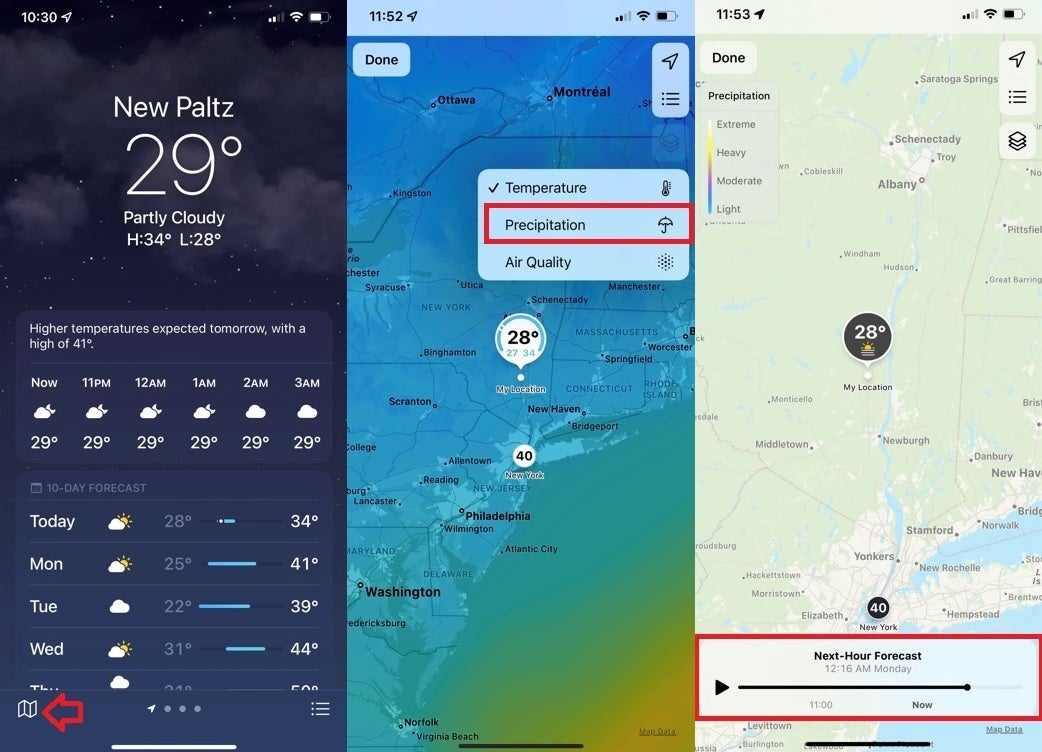
Hidden rain map found in the iOS Weather app
You can also find temperatures and the Air Quality in the region near you by tapping on one of those additional choices after you tap on the "stack of papers" icon.
Another hidden and not so well-known feature in iOS 15 allows you to know if your name has been mentioned in an active group chat that you don't have the effort or ambition to continue following. If you go to Settings > Messages and then turn on the "Notify Me" toggle, you'll be alerted whenever someone in the group mentions your name.
These little features aren't going to change the quality of your life, but they might help you deal with a downpour that you were prepared for because you knew where to find such information. And with the group chat feature, you won't have to be following a chat so closely in order to find out what your friends or co-workers are saying about you.
Follow us on Google News













Things that are NOT allowed:
To help keep our community safe and free from spam, we apply temporary limits to newly created accounts: