Android 14 adds a very useful accessibilty feature topping Apple's implementation of it

For those who have trouble seeing or hearing when they have a notification on their iPhone or iPad, Apple has allowed users to be alerted when they have received such a message by having the LED flash on the back of their device blink when the device is locked and a notification is received. If you have an iPhone or iPad go to Settings > Accessibility > Audio/Visual and toggle on LED Flash for Alerts. If you don't want the flash to go off while in silent mode, toggle off the Flash on Silent setting.
Google has added a similar feature to Android 14 but it actually does Apple one better by adding a screen flash to alert you when a notification or alarm has gone off on your Android device. If you have the Android 14 beta installed, go to Settings > Accessibility > Flash notifications. That last page will allow you to choose whether you want the Camera flash to go off when a notification is received, or a Screen flash (which is yellow by default), both, or neither.
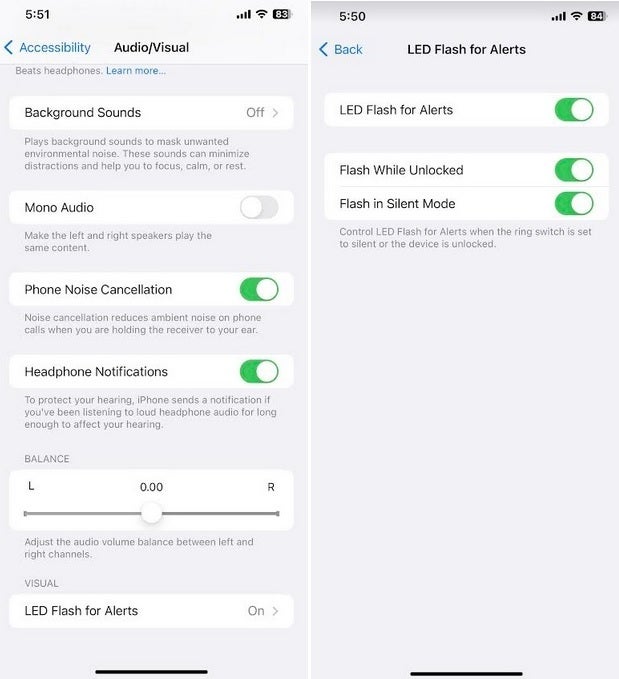
The iPhone and iPad can also set off the rear-facing flash to alert you of a notification
You can get a preview of the Flash notification that you've set by tapping on the Preview button near the bottom of the display. If you enable the Camera flash, the rear camera flash will go off twice to alert you of a notification which is great when your phone is locked or is lying on a table face down. If you enable the Screen flash, when a notification arrives on your Android phone, the screen will turn yellow twice to alert you to the notification. If you have both enabled, when a notification comes in the rear flash will go off twice and the front screen will go yellow twice.
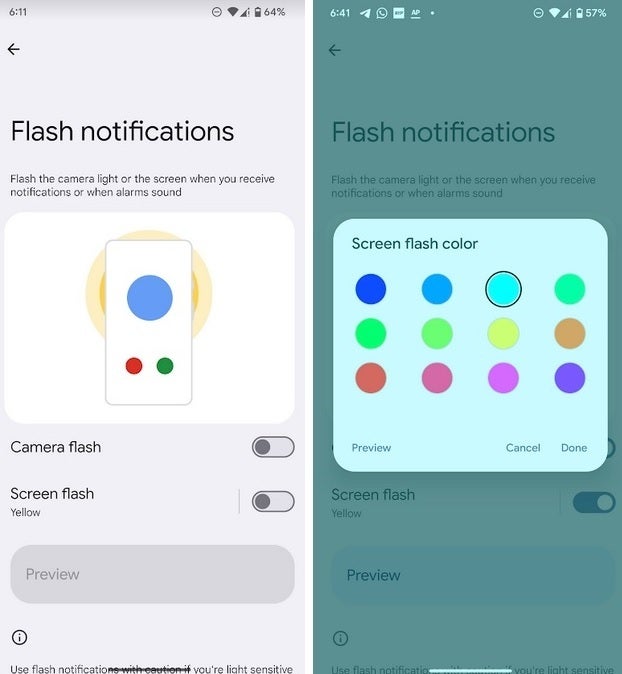
Enable Screen flash and you can choose from 12 options what color your phone screen will blink twice to alert you of a notification
Now as we said, if you choose to enable the Screen flash, the default color is yellow. But you can change that by tapping on the color "Yellow" as written out under "Screen flash. You'll see three rows of colored dots with four columns. The current color, the Yellow default, is circled. Change the color of the Screen flash by selecting the color you'd like to see to remind you of a notification. Press "Done" at the bottom right of the box if you're sure that this is the change you want to make.
If you want a Preview, tap on "Preview" on the bottom left of the box to see what the change will look like.
If you don't see the feature yet, it's probably because you don't have the Android 14 beta installed. We should see the final version of Android 14 released by Google any day now.
Follow us on Google News













Things that are NOT allowed:
To help keep our community safe and free from spam, we apply temporary limits to newly created accounts: