How to unlock the Moto E bootloader, root it, and install custom recovery

After our Moto E review, we are left with the lasting impression that this is one of the best value-for-money offers currently splashing against the waves of Android handsets that are flooding the marketplace, that's why we graced it with a 9/10 score. The phone might feature a "merely" 4.3" display, Snapdragon 200 processor, and a 5 MP camera on the back, but its performance is well-balanced, its battery life is stellar, and above all - it costs just $130 without any subsidies, so what's not to like here.
To top it all off, Moto E comes with the latest stock Android 4.4 KitKat, and its interface speed trumps even the mighty Galaxy S5 in the daily interaction with the handset. Now, what can make such a fine handset even better? Well, the all-time geek favorites - unlock, root, and install recovery, which will open the floodgates for tweaks, custom ROMs, and general Moto E improvements on all fronts. Here's what you need to do in order to gain full access to your Moto E handset's abilities.
1.
Back up your phone first !
Unlock the bootloader by going to Motorola's own support page. Thankfully, the company has provided an easy way to do just that - the Moto E is the first amongst such budget handsets to be graced with an official bootloader unlock method by the manufacturer itself, just follow the instructions there, and you are golden;2. Root the handset by following our thorough guide to Motorola phones unlocking and rooting via ADB, and flash TWRP recovery and SuperSU. In case you only want to boot into recovery once for rooting purposes, then type this up in step 4 of our guide:
adb reboot bootloaderfastboot boot recovery.img
For users who are doing this for the first time:
- Download and extract mfastboot-v2 to your computer;
- Download TWRP recovery for Moto E, rename the file recovery-twrp.img, and place it in the folder where you extracted the mfastboot-v2 pack;
- Download SuperSU, and move it from your computer to the base folder of your Moto E;
- With Moto E connected to your computer, press VolumeDown+Power button for a few seconds;
- On your computer, go to the folder where you extracted mfastboot-v2 pack, and press Shift+RightClick in an empty space, then choose the "Open a command window here" option;
- Run the first command below if you want to just boot into recovery for rooting purposes, and the second if you want to permanently install TWRP:
fastboot boot recovery-twrp.img
fastboot flash recovery recovery-twrp.img
-
Wait for a minute until the screen is blank, then press the power key and swipe on the display to restore the touch function;
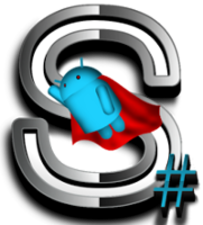
- Choose "Install" from the options list, and scroll to the SuperSU file that you placed in your Moto E root folder;
- Swipe to start the flashing process, wait till complete, then choose reboot;
- Go into the main menu, and if you see the SuperSU icon on the right, then you are rooted!
Follow us on Google News










![A new Android bug is making it impossible to install new apps. Are you affected? [UPDATE]](https://m-cdn.phonearena.com/images/article/176703-wide-two_350/A-new-Android-bug-is-making-it-impossible-to-install-new-apps.-Are-you-affected-UPDATE.webp)

Things that are NOT allowed:
To help keep our community safe and free from spam, we apply temporary limits to newly created accounts: