How to clear all notifications on iOS 11 (iPhone 8 tutorial)
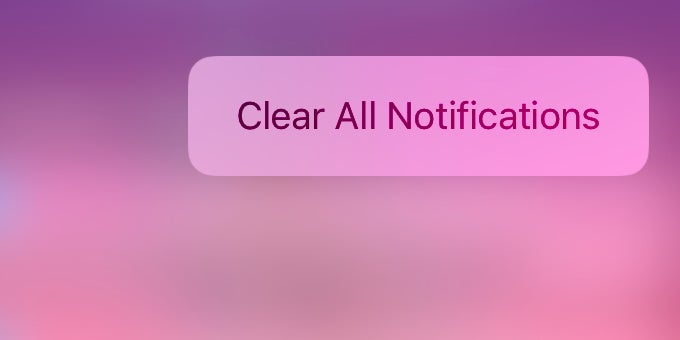
Dealing with notifications on iOS has traditionally been one of the worst parts of having an iPhone: notifications are just not as versatile and well-segmented as on Android, and even simple things like clearing all notifications might seem impossible when you see no one-swipe shortcuts or single keys to do it.
Fortunately for those who get bombarded with notifications on a daily basis, there is a relatively easy way to clear notifications on iOS 11, but it's not immediately obvious and does not work for the most recent notifications. What do you do with those recent notifications? You can only swipe and clear them on an individual basis. That's all that Apple is offering in terms of options (don't ask us what's the logic behind this).
So, we are talking about clearing notifications and notifications appear on either the lock screen or the new notification dropdown. Those look identical and have the same notifications that appear in chronological order, the newest being at the top.
You can only clear all earlier, but not most recent notifications
The "earlier"notifications show up with a little "X" circle on the top right to the notification. Here is the trick: to get it to clear all, you need to use 3D Touch and press firmly on the X circle. If you just press lightly as usual, you would only clear that one notification, but not all. If you do use 3D Touch correctly, you will see the background blur and the clear all option appear. That's it. Not particularly intuitive and definitely not as easy to digest as notifications on Android.
Follow us on Google News












Things that are NOT allowed:
To help keep our community safe and free from spam, we apply temporary limits to newly created accounts: