Sony Xperia XZ1 Compact Review
You can now read:

“It’s just the right size!” – that’s what my girlfriend exclaimed when I presented to her the Sony Xperia XZ1 Compact. Little did she know that behind its humble appearance was a tiny beast of a phone – one that had as much processing power as a top-of-the-line Android flagship. And there’s so much more to like about Sony’s latest pocket-friendly handset, but ultimately, is its price of $600 justified? Well, perhaps it is.
Design
Uninspiring with its boxy look, but sturdy and practical.

So yes, as its name suggests, size is a key selling point for the Sony Xperia XZ1 Compact. It easily fits into any pocket and single-handed use is never an issue – traits we can highlight in very few of today’s smartphones. Bonus points go to Sony for throwing in water resistance, and the dedicated camera button on the side acts as a wonderful camera shortcut.
Yet one thing we’d change if we could is the power button – as it is almost flush with the phone’s right side, I can hardly feel its presence underneath my thumb. And that’s important when an otherwise quick and reliable fingerprint scanner is embedded in the said button.
As is the case with recent Xperias, the Xperia XZ1 Compact sold in the US has its fingerprint scanner disabled. In our book, that counts as a major downside given the handset’s price point.
Display
An “okay” screen with sufficient resolution and great outdoor visibility.
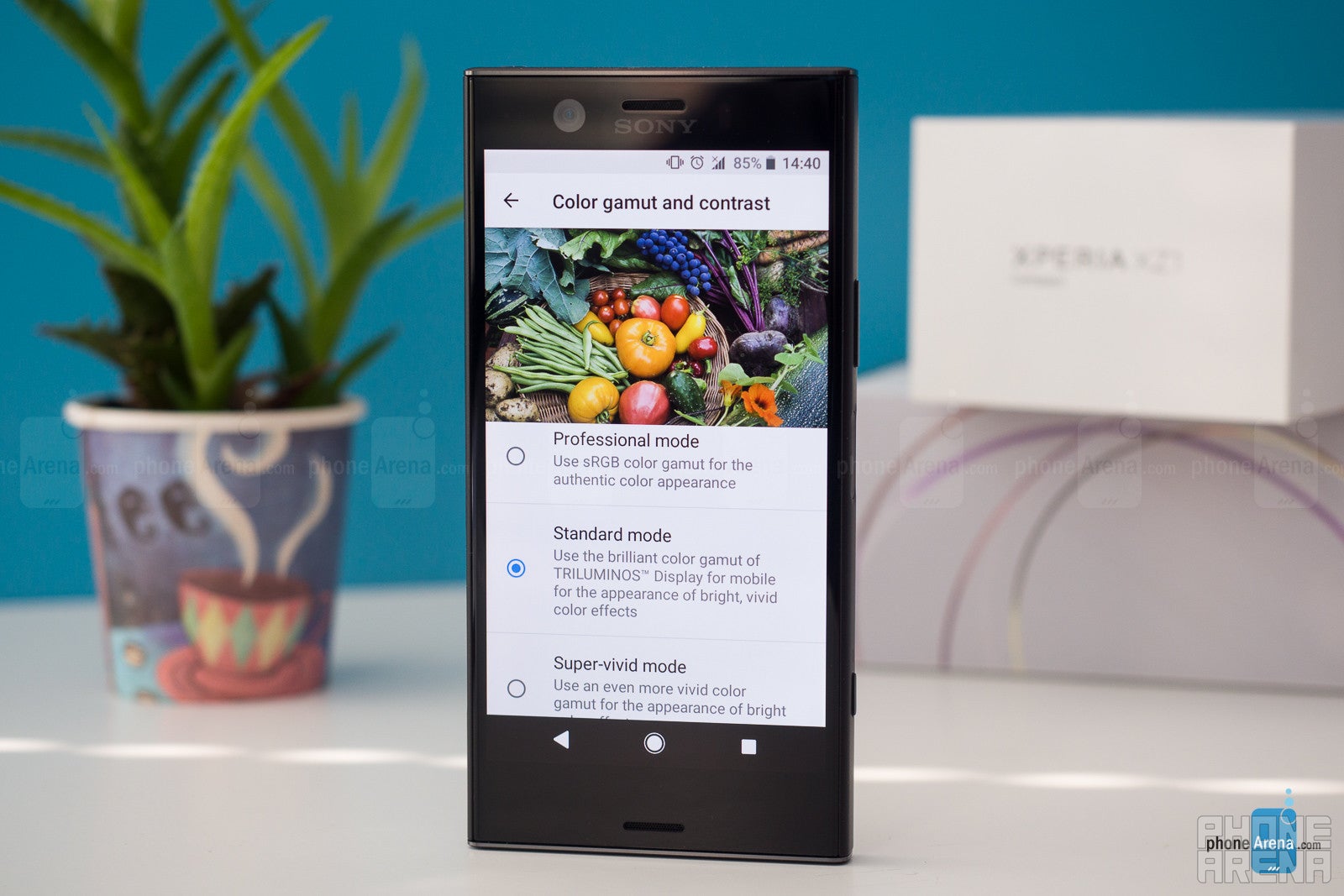
Whether you’re looking at it in real life or scrutinously inspecting its specifications, this isn’t a screen that will wow you. After all, a resolution of 720 by 1280 pixels is far from impressive at this point in time. But for a screen measuring only 4.6-inches in diagonal, these are more than enough pixels to produce a sharp, detailed image. Plus, the screen delivers excellent outdoor visibility even on a sunny day.
Colors on the Xperia XZ1 Compact are nice and vibrant, but lean towards the cold side – whites appear more blueish than they should, and you don’t have to be an expert to notice. To compensate for this, I went to the Display Settings menu and manually tweaked the color reproduction until it looked fine to my eyes. There I found a nifty Glove Mode option, but didn’t see a double-tap-to-wake setting or a blue light filter.
Interface and functionality
The latest Android 8.0 Oreo with Sony’s speedy UI on top of it.
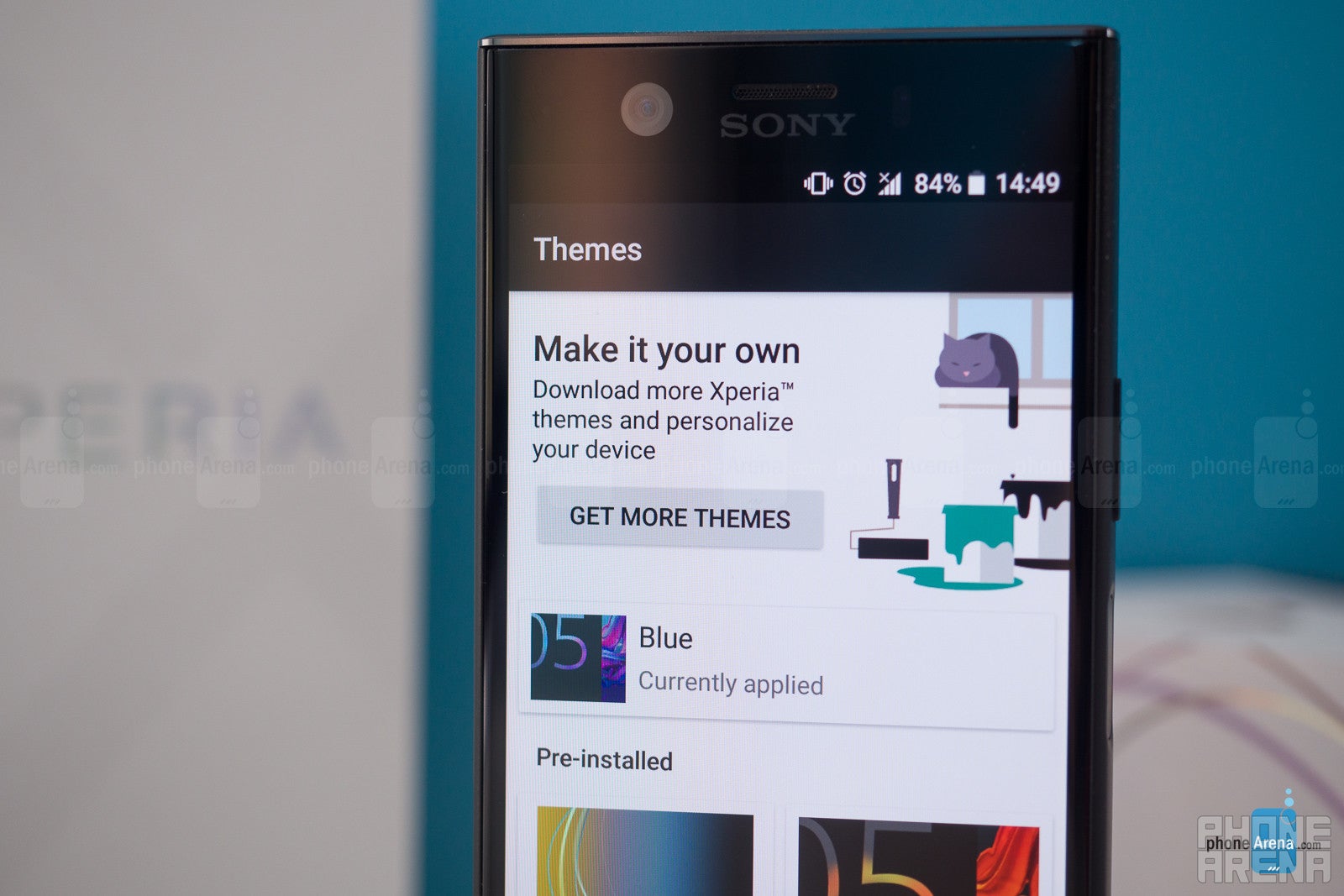
Kudos to Sony for launching the Xperia XZ1 Compact with Android 8.0 Oreo out of the box. This means that the phone runs the latest, safest, most up-to-date Android software that Google has to provide. Alas, the benefits to having Oreo at launch aren’t immediately obvious, as Android 8 itself isn’t very exciting of an update from a user perspective. But all those under-the-hood improvements, including the better handling of battery-draining apps, are more than welcome.
On the Xperia XZ1 Compact we find Sony’s own custom interface, which is very similar to what you’d see on other current and recent Xperia phones, only smaller. Personally, I didn’t find the default text size comfortable enough to read so increased it up a notch from the Display Settings menu. Speaking of size and text, the on-screen keyboard is physically smaller than those on most other phones, but I found it sufficiently accurate once my fingers got used to its layout. In fact, its size is ideal for single-thumb typing.
Probably the best thing about Sony’s software is that it is fast and responsive. Also, it comes with a number of perks. Sony’s “What’s New” app curator, for example, has an “App of the day” promo where we can download a paid app for free. But some features could have been executed better. For instance, there’s no easy, intuitive way of checking the time or any lock screen content as pressing the power button to wake the phone instantly makes a fingerprint reading and takes us to our home screen. Also, pulling down on the home screen displays a search bar for finding apps, which is redundant, as the Google widget can already do that. Pulling down the notifications shade would have been a much more practical use for this gesture.
Processor, memory, performance
Fast and responsive with any task.

As we mentioned in the beginning, processing power is one thing the Xperia XZ1 Compact has plenty of. Equipped with a Snapdragon 835 – the best chip Qualcomm currently has to offer – the phone runs even the most demanding games without issues. Having a 720p screen instead of a higher-res, Full HD one also helps with maintaining high framerates while engaging in tasks demanding lots of graphics computations. Switching between apps is quick, and side-by-side multitasking is a smooth experience (even though I doubt many would engage in side-by-side activities on such a small display). Overall, we have no complaints as far as performance goes.
The Xperia XZ1 Compact comes with 32GB of built-in storage, but since the operating system eats up a huge chunk of that, only about 22 gigs are available to the user. That is likely to run out before you know it, especially if you take lots of photos and video in 4K, so consider taking advantage of the microSD card slot that is available.
Internet and connectivity

Without going much into details here, you have Chrome set as default browser on the Xperia XZ1 Compact. It is an app most Android users should be familiar with, and a substitute isn’t necessary, in our opinion. Chrome is fast, covers the essentials, and syncs your browsing data across devices for easy access.
On the topic of connectivity, we should clarify that Sony is not launching the Xperia XZ1 Compact through any of the major US carriers. Instead, you may get one through Amazon (that’s where Sony’s official website links to). The Xperia XZ1 Compact being offered is unlocked and compatible with GSM carriers like AT&T and T-Mobile. However, it won’t work on Verizon or Sprint.
Camera
A feature-packed shooter delivers good-looking images and high-res videos.

The 19MP Motion Eye camera we saw on the Xperia XZ1 is present on the Compact, along with all the cool tricks in its arsenal – 960fps slow-motion videos, Predictive Capture, autofocus bursts, and the list goes on. The design of the phone itself makes it a great point-and-shooter: the physical camera button makes for a quick camera shortcut, while the compact size and boxy shape let us pull off epic selfie angles with ease.
Hardly a surprise, image quality is on par with what we saw while reviewing the Xperia XZ1. Daytime photos are sharp and detailed, with pretty colors and lots of contrast. Low light images, however, are considerably noisier and less detailed, presumably because of the camera’s lack of OIS and its tendency to shoot at higher ISOs. Overall, images are perfectly usable and good-looking in general, though don’t expect this camera to outperform high-ends like the iPhone 8 or the Galaxy S8.
Sony made an unconventional choice when picking the XZ1 Compact’s front-facing camera. It is an 8MP wide-angle shooter, and when we say “wide-angle”, we mean a viewing angle of a whopping 120 degrees. This let’s you fit a lot of people in a single shot, but comes with a tradeoff – a considerable amount of distortion, mostly visible near the edges of the photo, which spoils the otherwise good image quality.
Videos are taken at up to 4K resolution. They look good in general and are complemented by clear, loud audio. While there’s no OIS on this camera, software image stabilization is available even in 4K mode, while shooting in 1080p lets you use Sony’s Intelligent Active software stabilization, which produces smoother, more cinematic-looking footage.
And before we move further, we must clarify that Sony’s new 3D Creator feature is present on the XZ1 Compact as well. We gave it a test while playing with the XZ1, and while we can’t deny that it is an impressive showcase of new 3D scanning technology, its practical use is very limited at this time.
Multimedia
Due to its smaller size, the Sony Xperia XZ1 Compact is less than ideal for the purposes of media consumption and digital entertainment. There are many larger, similarly priced devices that can deliver a superior experience, be it when watching video, playing games, or scrolling through your photo collection, simply because they offer more screen estate and greater screen resolution. But this didn’t stop me from watching as much YouTube video and playing as much Minecraft as I usually do. For casual gaming, for watching the occasional “Goats yelling like humans” video, and for other multimedia activities that don't involve a VR headset, the XZ1 Compact gets the job done.
The Sony Xperia XZ1 Compact comes with a set of front-firing stereo speakers, but their quality is a bit underwhelming. They sound just okay: with clear vocals and sufficient loudness, with audible stereo effect in videos and games, but there’s less highs and lows than what you’d get out of an iPhone 8, for example.
For those who still demand it, a 3.5mm headphone jack is present on the Xperia XZ1 Compact, allowing audiophiles to take advantage of its support for high-resolution audio formats. LDAC and AptX HD formats, both of which allow compatible Bluetooth audio devices to play back sound at a higher bitrate, are also supported.
Call quality
As expected, we did not encounter any call quality issues during our testing of the Sony Xperia XZ1 Compact. The earpiece gets sufficiently loud, and our voice arrives with sufficient clarity to the other side of the line.
Battery life
It just keeps going and going.

Don’t let its small size fool you. Even though it holds “only” 2700mAh of charge, the Sony Xperia XZ1 Compact outlasted many high-end phones when subjected to our custom battery benchmark. In real life, I was easily getting between a day and a half and two days of normal usage, without limiting the phone’s performance or functionality in any way.
Charging times are less impressive, however. The stock charger needs over 2 and a half hours to recharge the Xperia XZ1 Compact completely. You may take advantage of the phone’s support for Qualcomm Quick Charge 3.0, as long as you have a compatible charger.
As with previous Xperia phones, you can make the XZ1 last longer by activating Stamina mode. This reduces performance, but saves a significant amount of power – handy for times when you know you’re low on charge and won’t be near a charger anytime soon.
Conclusion

Simply put, the Sony Xperia XZ1 Compact is a remarkable little phone. While it has its flaws and annoyances, while it is undoubtedly a device targeting a niche audience, having it as a daily driver for a week was a genuinely fun and refreshing experience. Indeed, bigger isn’t necessarily better, especially if practicality and convenience are your top priorities when picking a phone.
Should you pick the Sony Xperia XZ1 Compact, currently priced at $600? If you want a phone that’s truly small but uncompromisingly powerful, one that takes good photos and videos, one that lasts long between charges, then yes, this guy should be on your shortlist. Just keep in mind that for another $100 you can get the iPhone 8, which is of the same caliber, but packs a better screen, superior stereo speakers, and a functioning fingerprint scanner.

You can now read:
Follow us on Google News









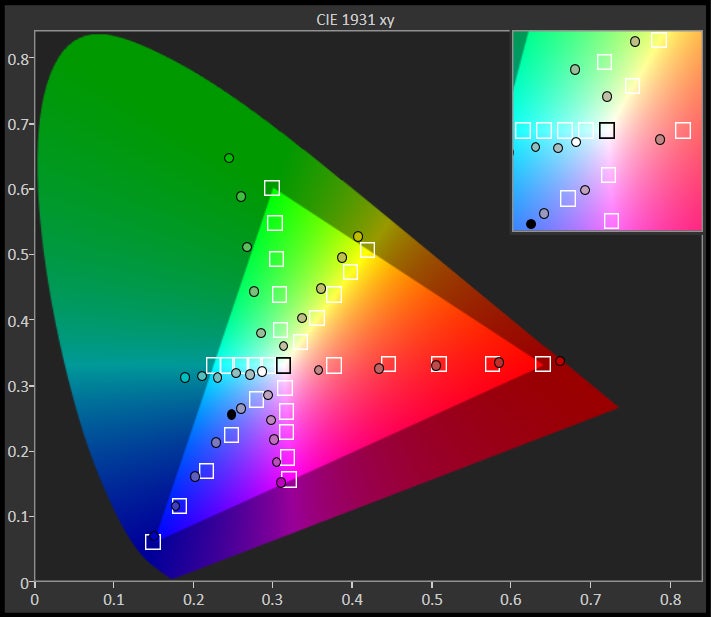
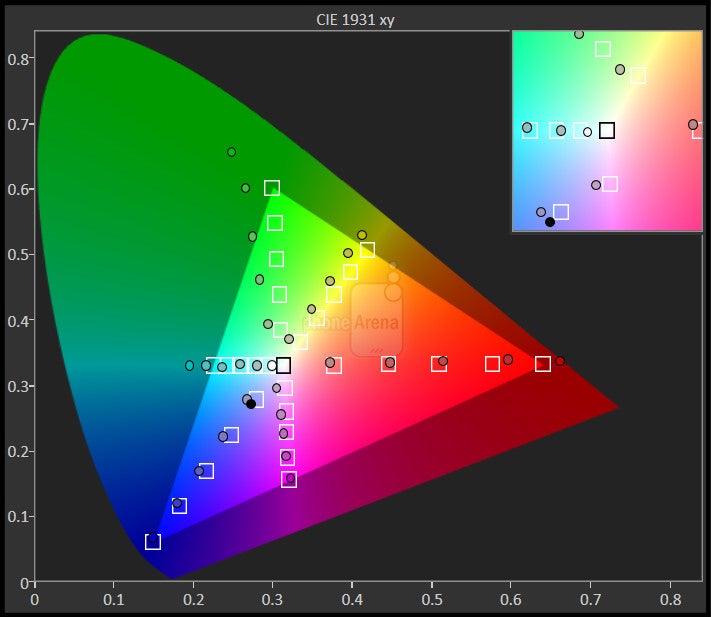
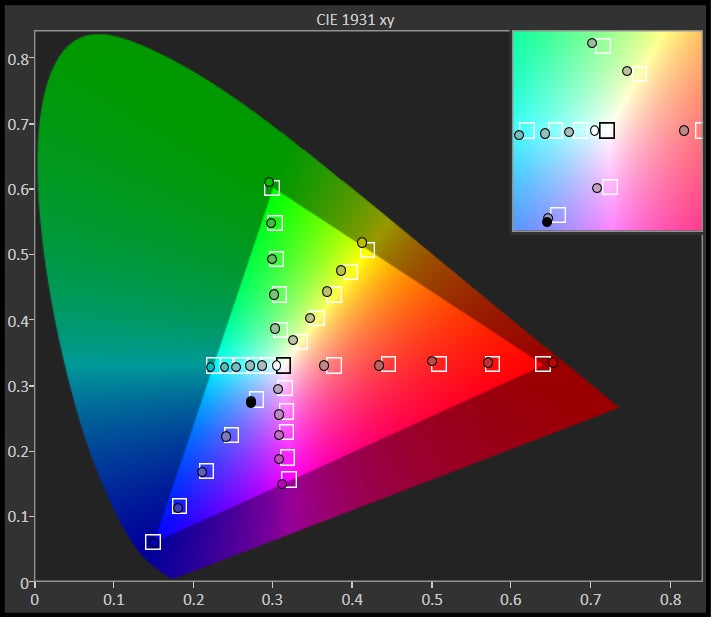
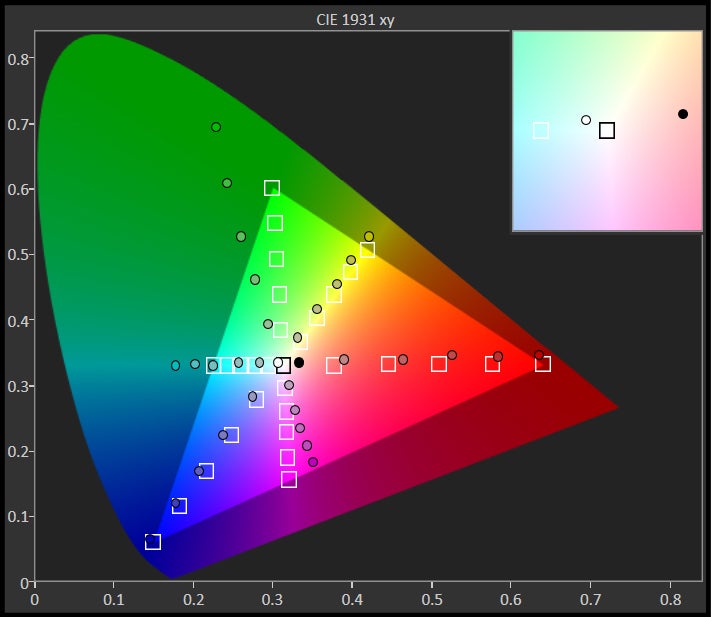
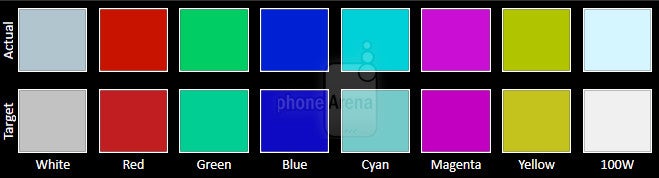
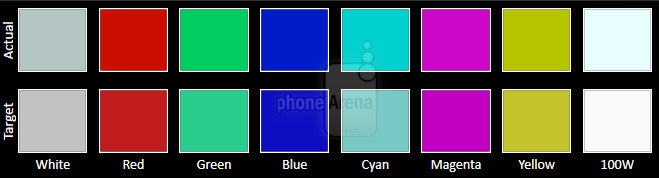
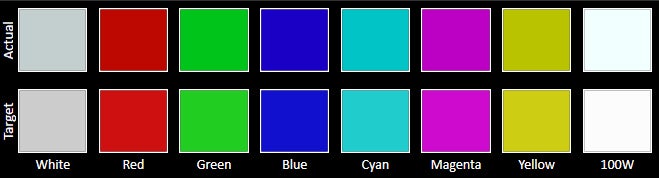
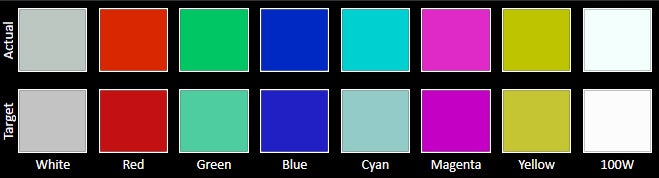
















Things that are NOT allowed:
To help keep our community safe and free from spam, we apply temporary limits to newly created accounts: