Lenovo Yoga Book Review

Introduction
What's your idea of the perfect mobile productivity device? Are you the type of user who can do everything from his smartphone, firing off emails in seconds with a deft flurry of thumb-taps? Or maybe you crave the functionality of a full-sized laptop, and accept the trade-off of having bulkier hardware to lug around?
Are accessories the answer? Maybe combining the portability of a tablet with the ease-of-input provided by something like a Bluetooth keyboard? Or does that angle just mean having one more thing to lose, not to mention keep charged?

In the box:
- Lenovo Yoga Book
- Real Pen
- Yoga Book Pad
- Ink cartridges (x3)
- Cleaning cloth
- Fast charger + micro-USB cable
- SIM tool
- Warranty guide
- Accessory coupon
Design
You haven't seen an Android tablet like this before

The Yoga Book consists of two incredibly thin slates: the top, housing the screen, just about 4mm thick, while the bottom comes in closer to 5mm. Connecting the two is one heck of an eye-catching hinge, capable of folding through a full 360 degrees.
The top slate contains the tablet's screen, a good-sized 10.1-inch panel, but all the really interesting stuff is going on in the other half.
First open the Yoga Book, and you may do a double-take: where's the keyboard? For while the device is built like laptop, that lower slate lacks an obvious physical keyboard. But then the backlight comes on, and the touch-sensitive Halo Keyboard reveals itself: a full spread of illuminated keys hidden within the flat expanse of this lower slate.
Think of it like an on-screen keyboard, except these keys aren't taking up valuable on-screen real estate. But the effect of typing on them is very similar, as you miss out the feeling of any real key travel, and have to get by with the buzz-buzz of artificial haptic feedback and a cacophony of beeps that announce each key-press. There's also a touchpad area down below for pointer control – a novel experience for many Android users.
When it's not being used as a keyboard, the lower panel functions as a digitizer for the included Real Pen, an RF-powered stylus that can swap between a standard tip and an ink cartridge. When using the stylus tip, you can write on the Yoga Book's keyboard area just like a dedicated graphics tablet. Pop that tip out for an ink cartridge, slap the magnetically-attaching Book Pad into place, and you can write on real paper while simultaneously recording your pen-strokes on the tablet.
The Yoga Book falls short of real laptop levels of ports and connectivity options, but we do get a few. The keyboard section is bordered by the tablet's volume and power buttons, an analog headphone jack, micro USB for charging and data transfer, a tray that accepts SIM cards in some markets (but for our cases, is just for micro SD), and a micro-HDMI port for video-out. There's also a speaker on each side, for stereo sound.
Display
A slight disappointment, only because we know Lenovo can do better
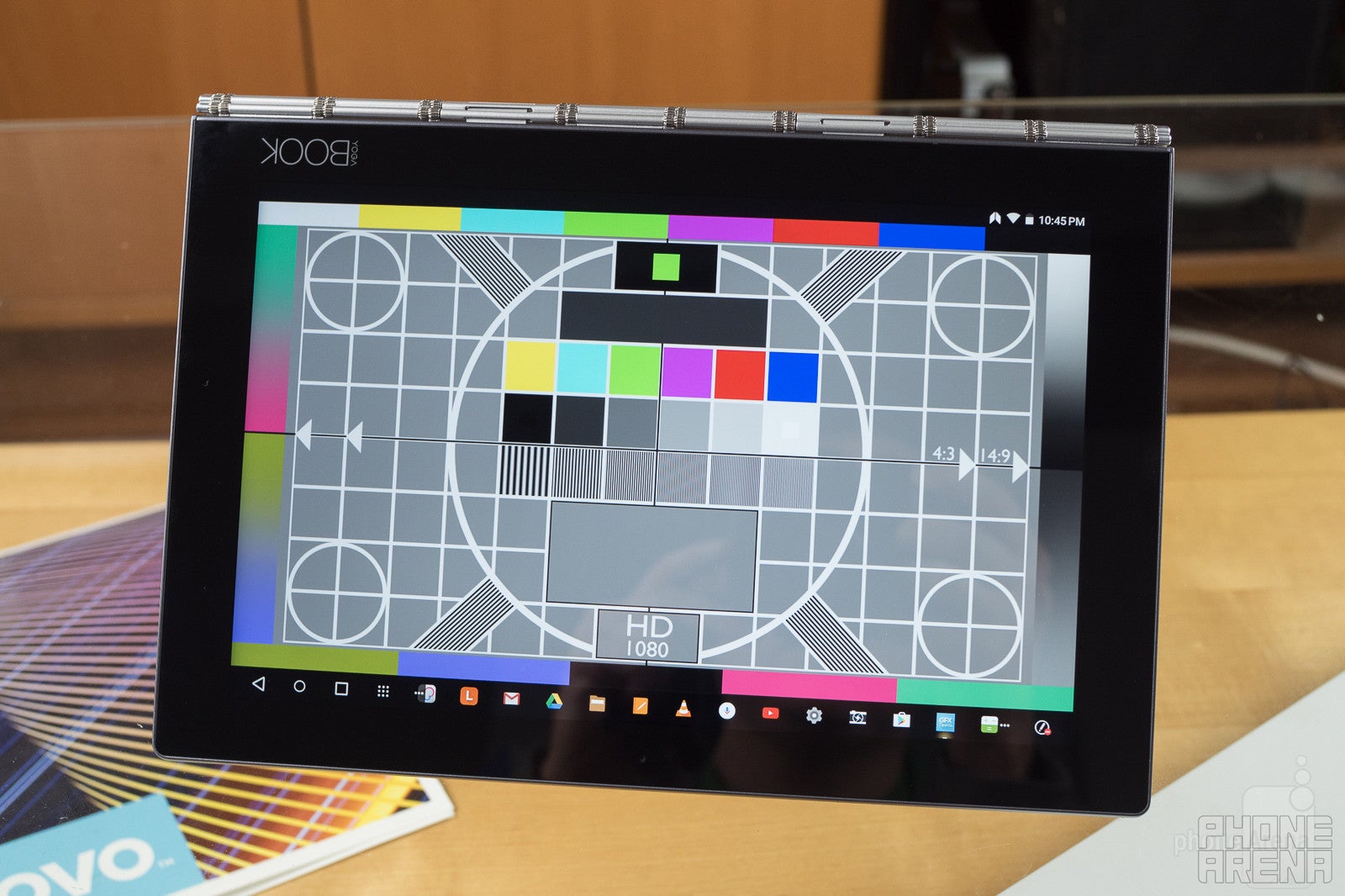
The Yoga Book is about functionality above all else, so it doesn't really try and push the envelope with a particularly high-end screen. Its 10.1-inch display has a resolution of 1200 x 1920, putting it below the growing number of tablets with pixel counts up in the 2K space.
But maybe the even more limiting factor is screen brightness. Lenovo quotes a figure of 400 nits, and while our independent tests support that figure (it actually came in slightly brighter in our measurements), that's still a little low for outdoor usage. It should suffice for operation indoors in an office or cafe, but even on an overcast day, we had issues with visibility when taking the tablet outside.
Our issues with the screen are compounded by knowing that Lenovo can do better; the 10.1-inch display on last year's Yoga Tab 3 Pro isn't just significantly brighter at nearly 480 nits, but also higher-res at 1600 x 2560. It's a shame Lenovo didn't return to the same screen here.
Just because the Yoga Book has a dedicated digitizer surface doesn't mean the screen misses out on any stylus-input action, and its AnyPen mode allows you to use any conductive object as an input device. While that works well in most cases, sometimes we found the tablet's light weight and lack of a kickstand working against it, and too much tapping on the screen had a tendency to bend the screen further and further back.
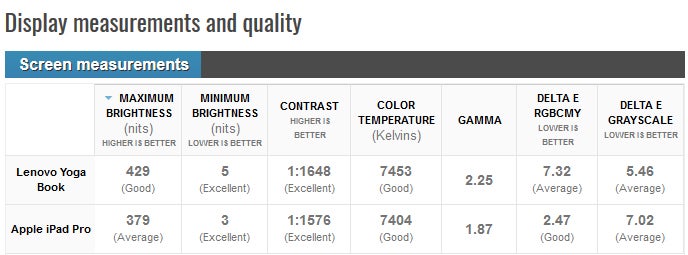
Interface and Functionality
Lenovo tries to do so much with the Yoga Book, but glitches and issues with execution get in the way
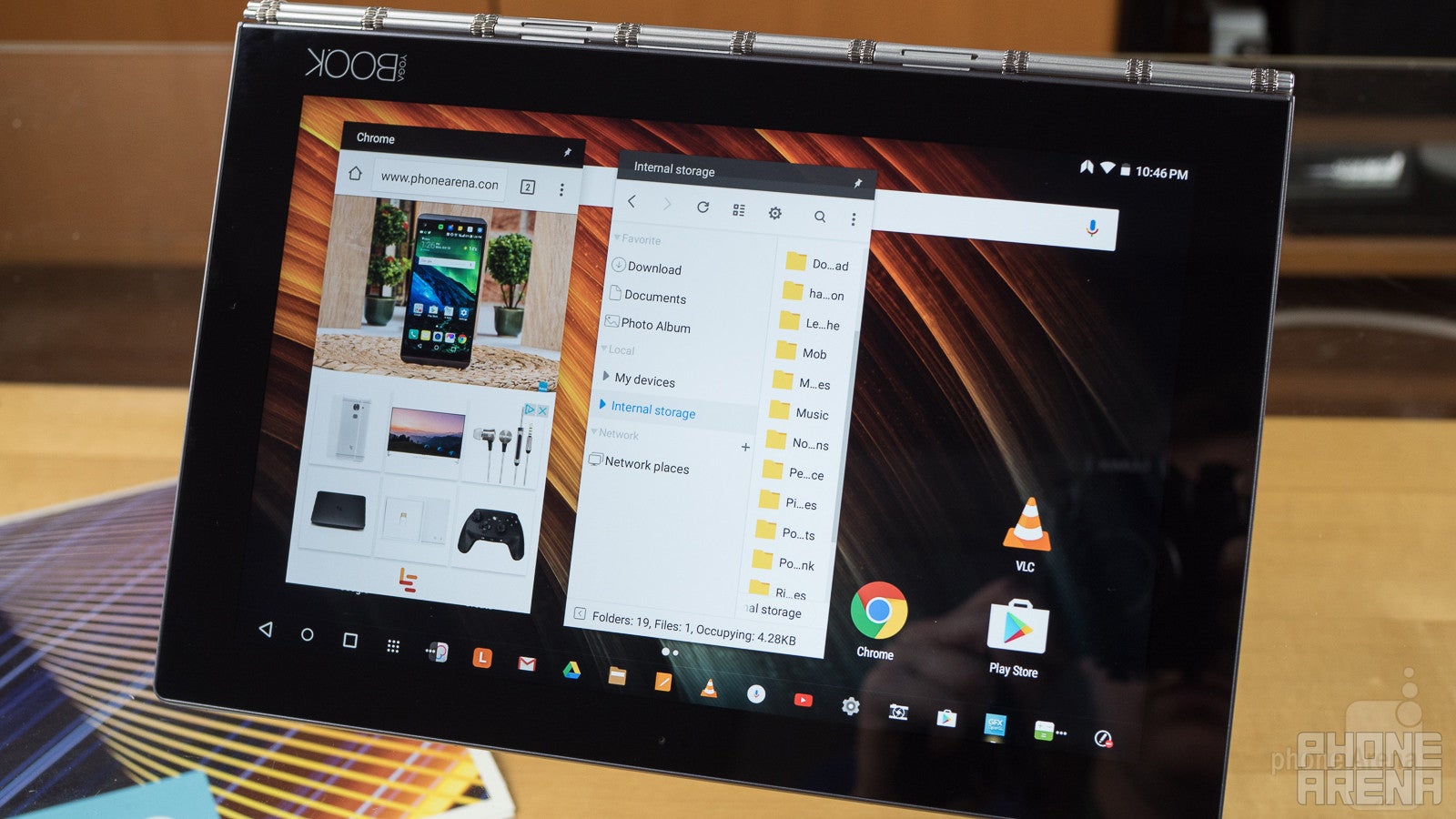
For a tablet this unusual, vanilla Android wasn't going to cut it, and Lenovo comes through with a highly customized interface designed to take full advantage of the Yoga Book's form factor. If it looks like a laptop, users are going to expect it to work like one, and one of the most obvious ways Lenovo attempts to deliver in that area is with support for windowed apps.
In theory, that's a great idea, but the implementation is a little rough in practice. For instance, windowed apps are only one size, and can't be stretched to your desired shape. Compatibility in this mode is also very hit-and-miss, and plenty of apps that would seemingly be obvious contenders for windowed operation – the tablet's calculator comes to mind immediately – simply don't work in anything but full-screen. We wonder if things would be a little smoother if the interface were built on Android Nougat, but the Yoga Book instead runs Android 6.0.1
Critical to the Yoga Book's functionality as a graphics tablet is software able to take advantage of pen input, and the Lenovo Note Saver app steps up to fulfill that task. It's easy to pull up thanks to a dedicated keyboard button, and lets you see your notes in a tiny window (one that's smaller than normal windowed apps appear). A couple taps, and you can go full-screen with the app. Or if you don't need the screen at all, you can fold the digitizer surface all the way around (thanks to that super-flexible hinge), and use the Yoga Book as a pure drawing tablet. Obviously, that works a lot better when using the pad of paper and an ink cartridge in the stylus. Even in this screen-off mode, everything you write is saved to the tablet's memory for your later reference.
That all sounds great, but actually using a device with so many modes of operation can prove confusing and introduce unexpected challenges. For instance, it's possible to accidentally forget to engage the stylus-capture mode when in screen-off operation, leaving you without a digital copy of your notes. And any time you want to start a new page, you have to manually tell the tablet; we don't know that there's any more graceful way around that requirement, but we'd love to see some ideas. Also, while easily corrected after-the-fact, the software has a bad habit of storing notes upside-down.
There are a ton of great ideas in the Yoga Book's software, but it takes a lot of focus to get the most out of them, and while Lenovo tries to smooth things over with some on-screen intro guides, we wish we didn't have to rely on them quite so much, with key functionality not particularly intuitive.
Processor and Memory
Intel's an unusual choice for an Android chip, but unusual doesn't always mean better

Perhaps as a nod to its laptop-like design, the Yoga Book runs some Intel silicon: a quad-core 2.4GHz Atom x5-Z8550 processor. Paired with 4GB of RAM and a healthy 64GB storage, that sounds like a strong package for a productivity-focused machine.
Using the tablet, though, it quickly becomes clear that this is no powerhouse. Webpages stutter when scrolling, and apps will sometimes unexpectedly hang and become unresponsive. Benchmark testing supports this underwhelming performance, with results that have more in common with a mid-range phone than a real laptop.
That's unfortunate, because the Yoga Book looks all sorts of premium, hinting at levels of smooth, high-framerate operation that the hardware within just can't reach.
While the on-board 64GB storage is plenty adequate, the Yoga Book also supports microSD expansion for even more capacity, or transferring files on and off the tablet in a flash. Unfortunately, it seems to be especially finicky with the sort of cards and file systems it supports, and the Yoga Book refused to read either of the exFAT-formatted cards we threw at it (cards which worked fine on other Android devices). Lenovo's confirmed that FAT32 cards should work alright, but that's frustrating for users with all their media stored on incompatible cards.
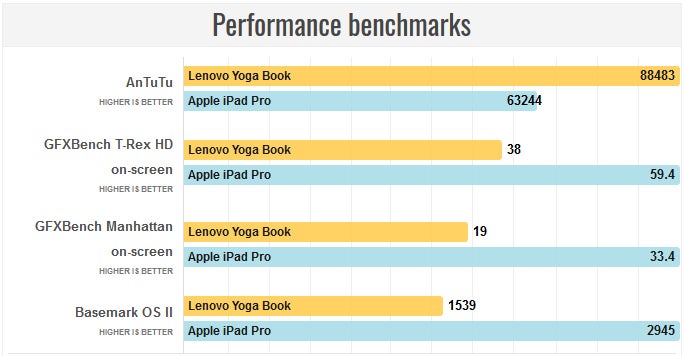
Connectivity
While cellular-enabled units exist somewhere, most Yoga Books will live on Wi-Fi alone
The Yoga Book is at a bit of a disadvantage when it comes to connectivity, and that's a real shame, considering its positioning as a productivity tool. As we just mentioned the microSD support is a little shaky, but what would have really been nice is full-sized SD card support. There seems to be more than enough room for such a slot, but Lenovo opted not to go down this road. And similarly, a full-sized USB port that could support standard flash drives would be a dream, but the tablet's simply too thin to make that work.
While there is an option for a Yoga Book with cellular connectivity, that's not the model we had the chance to check out, pushing us to tether the tablet to our phone over a Wi-Fi hotspot. The Yoga Book supports 802.11 a/b/g/n/ac in the 2.4 and 5 GHz bands.
Camera
The Yoga Book lives by example: tablets shouldn't be used to take pictures
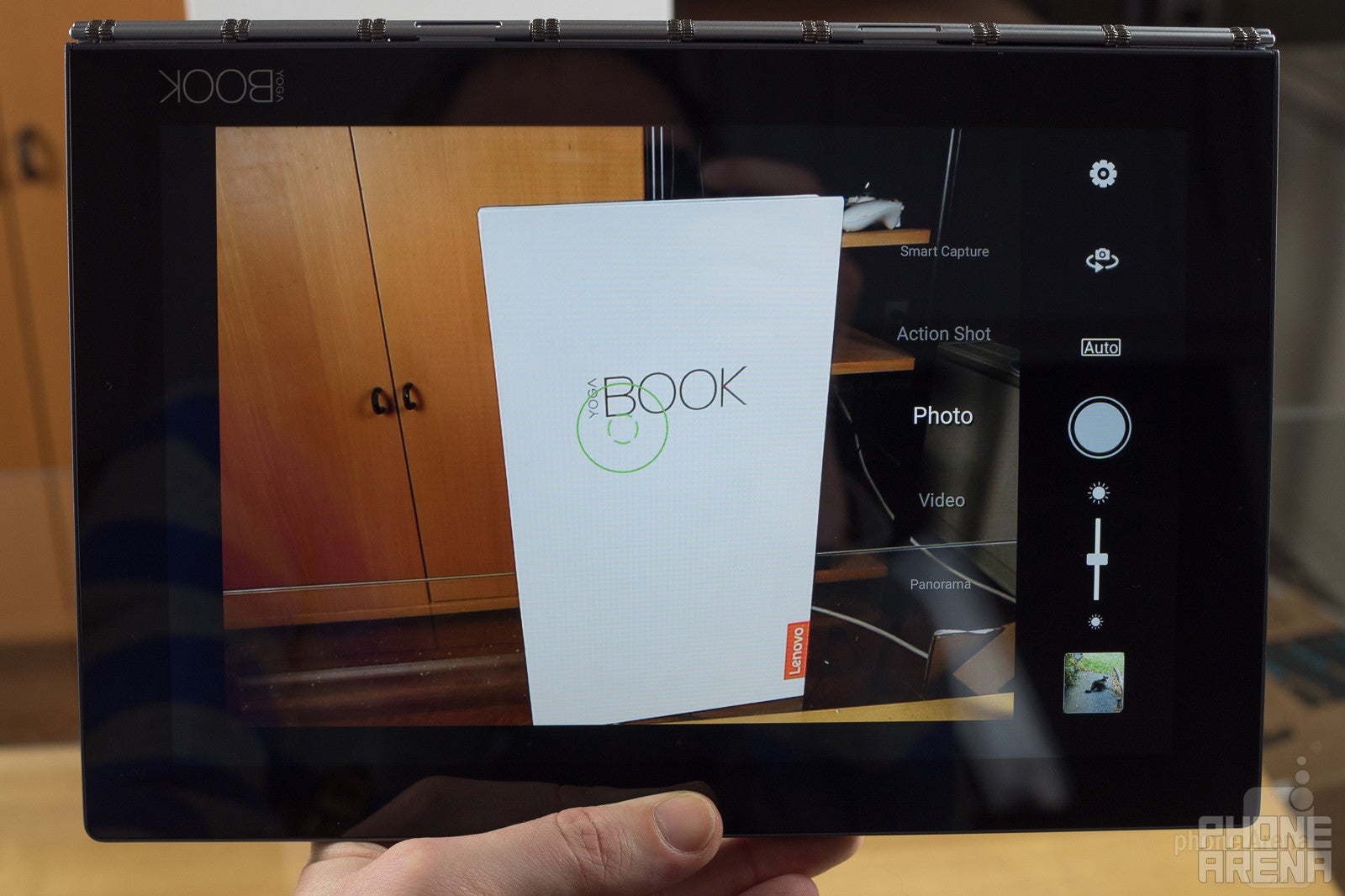
OK, let's clear the air here: this is a tablet, and an oddly constructed tablet at that, and while it is armed with a pair of cameras, taking pictures is just about the last thing you'll want to do with this device. For one, there's the placement: you get a camera on top of the Yoga Book's screen, and one sitting up in the corner of the keyboard. That's right – during normal usage, both cameras are facing you. While that may be a selfie fan's dream come true, it also means that the only way to get photos of anyone else is to fold the keyboard back around and transform the Yoga Book into its straight-up tablet mode. Admittedly, that's probably the best configuration for snapping photos with a device like this, but it doesn't make doing so feel any less awkward.
The “rear” (aka keyboard) camera is an 8MP component, while the screen-mounted front-facer has just a lowly 2MP sensor.
Image quality
As you'd only expect from a tablet, imaging is a bit of an afterthought. The front-facer snaps some sharp enough pics in well-lit environments, but even there noise permeates the shots. In low-light conditions, you can look forward to a dazzling rainbow of noise.
The main camera fares slightly better, but even it produces some abysmal low-light shots. With sufficient illumination, things can look OK, but we ran into quite a few issues with focus problems.
How the camera software stores the pics is a bit annoying on its own, and depending on the orientation in which you capture them, they can come out upside-down. Now, the tablet does set a flag that allows software to correctly re-orient the images during viewing – but not everything pays attention to that orientation flag. Why not just store them the right side up to begin with?
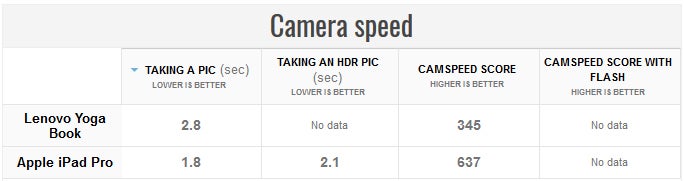
Video recording
Find yourself without a smartphone and need to film some video? The Yoga Book is ready to help, and honestly, its video performance isn't horrible. That said, focus seemed a bit soft except with really close-up subjects, and we had the same upside-down problem as with still images. Again, some playback software can read the orientation flags and flip the videos around automatically, but we wish the Yoga Book just saved videos the same way up as you see them while filming.
Multimedia
Stereo speakers are always fun on a tablet, but these could be positioned better

The Yoga Book may not be a super-charged gaming machine, nor offer a killer 2K-resolution screen, but it still hits a lot of the marks we look for in a device well equipped for media consumption. That includes a full-HD display (or slightly north thereof in this case), stereo speakers, and a stand for the screen.
Like we've talked about already, the Yoga Book's keyboard folds down and around to prop up the tablet's (now-upside-down) screen so you can sit back and watch from a distance. If there's one weak point to this configuration, though, it's the speakers.
Yes, the Yoga Book has a pair of stereo speakers, but their positioning leaves something to be desired. Rather than flanking the screen directly, each speaker is mounted alongside the tablet's edges, pointing out to the side. That might be alright, except that Lenovo placed them on the keyboard half of the tablet, not the screen half. So when you've got the Yoga Book standing upright with the screen facing you, the speakers are behind the display, pointing off to the sides – it's just far less than ideal placement.
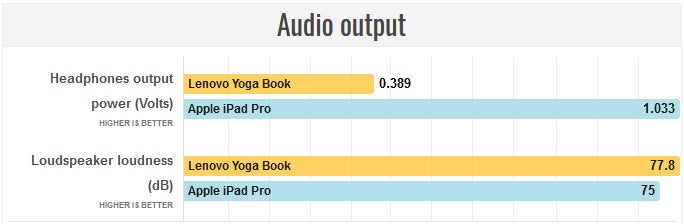
Battery Life
Decent enough life, but super-slow to recharge to full capacity
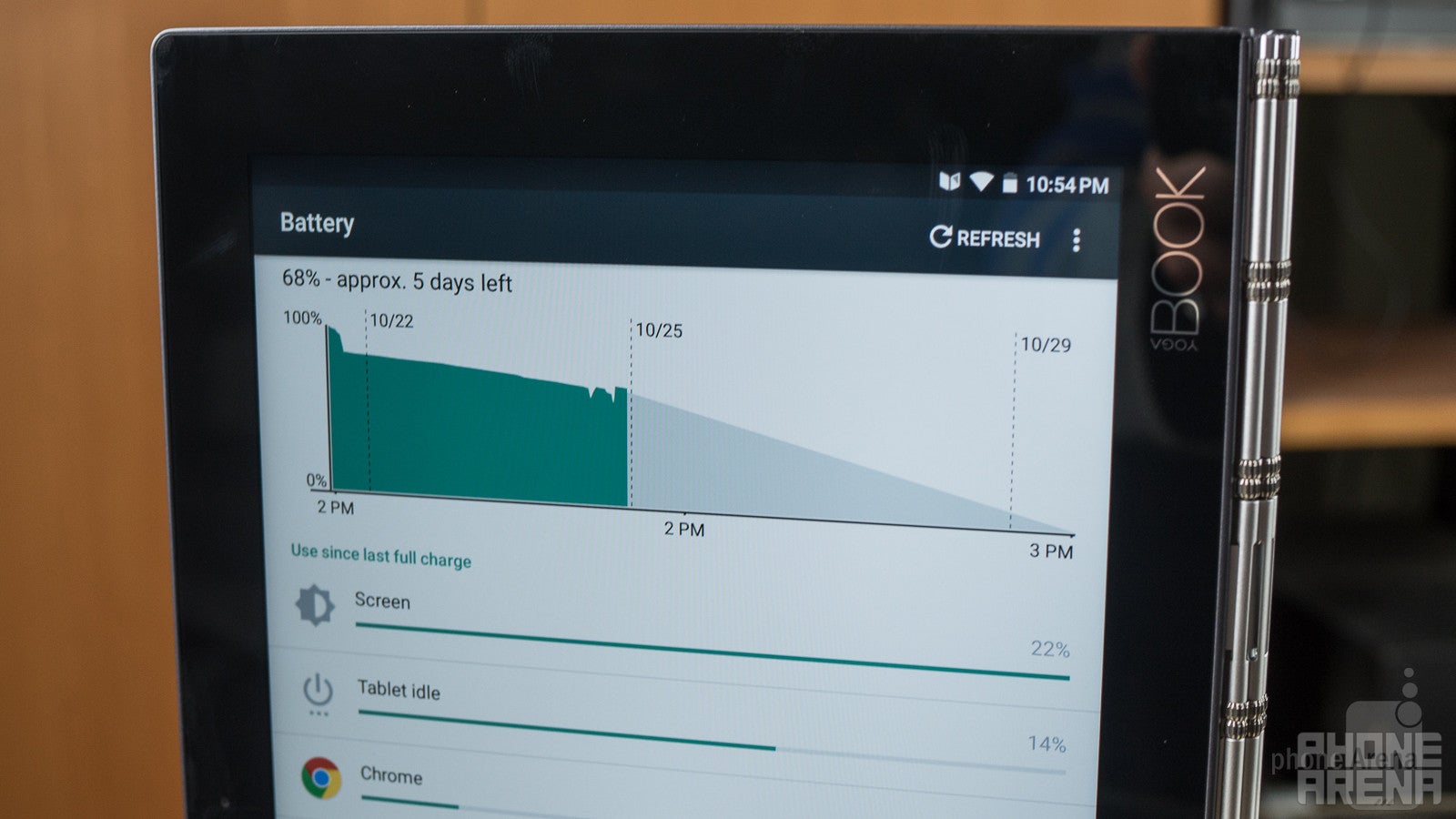
Despite the Yoga Book's thin build, there's still room for a 8,500mAh battery. And with the sort of mid-range-performing SoC that powers the tablet, you might think that combination is ready to offer some incredibly long battery life.
Lenovo quotes up to 13 hours of operation on a single charge, and depending on just how hard you use the tablet, that may be true. But our analysis sure suggests that 13-hour figure includes plenty of breaks, because we got barely over 7 hours of continuous screen-on operation in our custom endurance test.
If we're comparing the Yoga Book to full-fledged laptops, that's actually pretty good, and it's also not too far out of range from other tablets we've tested. Just keep in mind that you probably won't get a full workday of constant operation out of the tablet without powering-up somewhere in the middle.
Recharge times aren't great, and while the Yoga Book ships with a fast charger, the sheer size of that 8,500mAh battery appears to be working against it, making the tablet take over three hours to recharge fully. If you don't need a full 100% battery, it's worth noting that those last few percentage points take an awfully long time to hit, and you can pull the plug an hour earlier and still have 90% battery capacity. We wonder if that's just some poor optimization in battery management, and an update might be able to make charging run a little more smoothly.
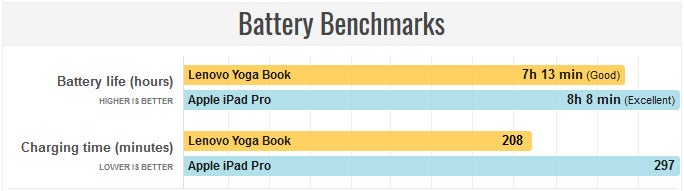
Conclusion

It's impossible to fault Lenovo for what the company tried to do here: it saw an opportunity to reinvigorate the hybrid tablet market with a device that runs familiar software (albeit with a new multitasking-friendly twist), that supports some really useful-seeming hardware (all its pen-capture tricks), and looks really, really good while doing so (that full-360-degree-twisting hinge is nothing less than a work of art).
In the end, though, the Yoga Book just aims a little too high, and while we can't deny just how chock full of potential this concept is, the execution fails to deliver in myriad ways – some big, some little. Take the stylus pen, for instance: it's great that it supports both device-safe stylus tips and real ink tips for working with paper, but there's no place to store neither the pen nor its interchangeable tips. Would it kill to have the pen open up to store extra tips inside?
Or that beautiful, eminently functional hinge: it looks fantastic and largely works well, but it's built with a couple “loose” segments (those protecting the cables connecting the two halves) that rattle around as you move the tablet. Who wants to spend $500 on a real premium-looking productivity device only to have it sound like a couple rusty nails in a can?
And there's the wonky microSD compatibility, inconsistent windowed app support, questionable speaker placement … we could go on. While all this sounds very negative, there are some great ideas lurking within the Yoga Book, and we're really hopeful Lenovo sticks with the idea and tries to iron out some of these kinks for a second-gen version. Maybe Nougat will help ease the Yoga Book through some of its split-screen woes, and some more experience can bring us a stylus implementation that's just a bit more polished.
For now, though, the Yoga Book is an adequate tablet that just doesn't quite deliver on all of its promise.
Software version of the review unit:Android 6.0.1; Build Number: LenovoYB1-X90F_S000078_160811
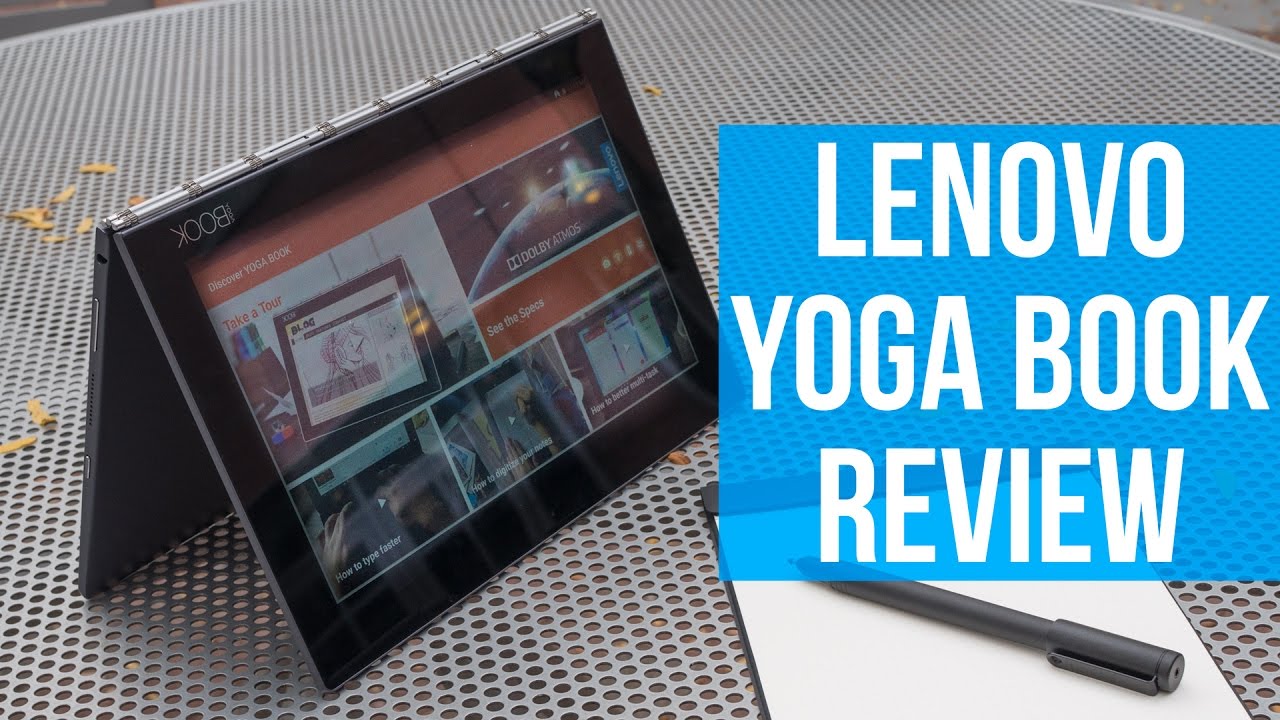
Follow us on Google News













Things that are NOT allowed:
To help keep our community safe and free from spam, we apply temporary limits to newly created accounts: