Hidden controls in latest QPR beta help Pixel users customize their lock screen clocks
Those with a Pixel 6 or later can use controls hidden in the QPR beta to customize their lock screen clocks.

Even though Pixel handsets have already received the stable Android 16 update, those receiving the Android 16 QPR1 Beta updates are still discovering new features pertaining to the upcoming September Pixel Feature Drop, which is Android 16 QPR1. The first beta release in the series included a slider for the lock screen clock that changes the look of the numerals and even adds the date and weather to your lock screen.
The slider can be found in the updated Wallpaper & style app. Go to Settings > Wallpaper & style > Clock. You'll see the options for changing the look of the lock screen clock along with the slider directly underneath. Swipe your finger across the slider to see the different options you can choose from.
The recently released Android 16 QPR1 Beta 2 update adds another customization option that is hidden from Pixel users in the beta. This option allows you to choose between a "rounded" or a "sharp" font for the clock. This works only with the default clock. Once again go to Settings > Wallpaper & style > Clock. From the preview image of the default clock, long-press on the clock itself and you will see a notification that says either "Style changed to round" or "Style changed to sharp." Tapping on the clock will continually alternate between the "round" or "sharp" styles.
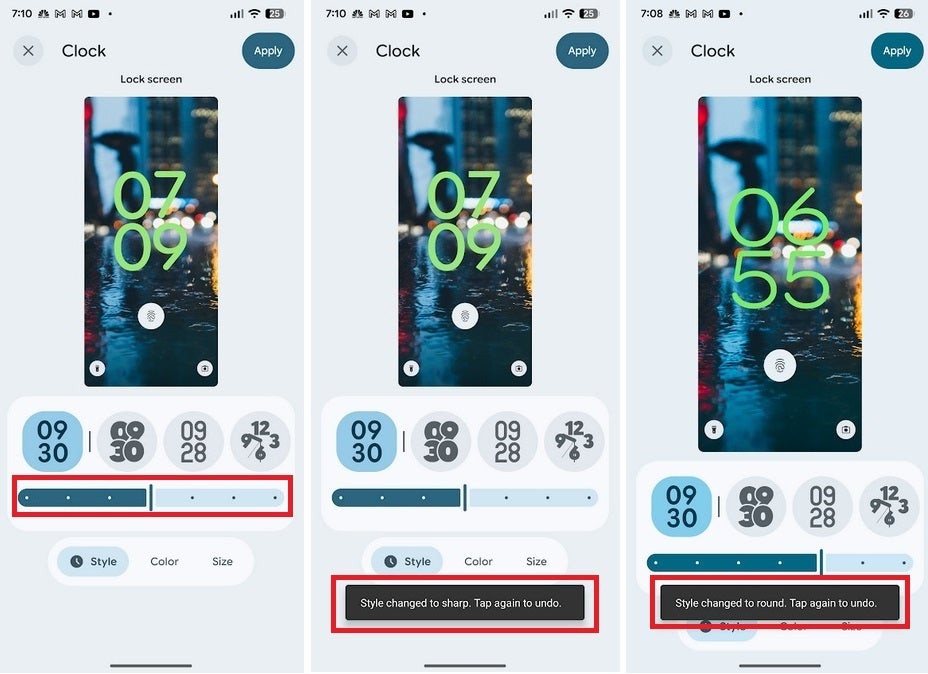
New lock screen customization features for compatible Pixel models with Android 16 QPR1 Beta 2 installed. | Image credit-PhoneArena
To see the difference between the two styles, look at the numerals on the clock. The "sharp" image uses a straight line on the starting and ending points of the numerals while the "round" style uses, well, a rounded line at the spots where a numeral starts and ends. You might find the style of one of the two options more to your liking although it is such a minor customization that most people will prefer just to leave this alone.
Now, in the unlikely event that these two lock screen clock customization features have you chomping at the bit to install the beta, I can tell you from personal experience that this is not the type of beta software that will brick your phone or take away your must-have features. Still, it is a beta so you should make sure to back up your data before loading it. You'll need to go to google.com/android/beta or tap on this link. When the Android Beta for Pixel site loads, tap on the rectangular "View your eligible devices" button. You'll be sent to a page with an image of your Pixel phone.
Underneath that image will be a button to press to opt into the Android 16 QPR1 Beta. Tap it and after a few minutes go to Settings > System > Software update > System update. Follow the directions to install the update.
Follow us on Google News










Things that are NOT allowed:
To help keep our community safe and free from spam, we apply temporary limits to newly created accounts: