A new option in iOS 17.4 makes the Stolen Device Protection feature even better

Apple iPhone users have been targeted over the last year or two by thieves that turned the process of stealing your passcode, grabbing your iPhone, wiping your Face ID or Touch ID, and making your phone their phone, into an art. The bottom line is that once they establish themselves as the handset's owner, the thieves can change the password to your banking apps, and credit card apps, and go on a blowout shopping spree using your money.
The Stolen Device Protection feature can help stop a thief from taking over your iPhone
To combat this, Apple devised the Stolen Device Protection feature which does two things. It requires identity verification via Face ID or Touch ID, and in some sensitive situations it requires that one hour pass before certain changes can be made to the iPhone in question. This is important because once a thief has your phone, some are so adept at the aforementioned process that in less than 10 seconds you are no longer associated with your iPhone and the crook has complete control. Slowing down the process gives users time to discover that their device is missing allowing them to call Apple.
These are the tasks that require Face ID or Touch ID verification with Stolen Device Protection enabled:
- Viewing/using passwords or passkeys saved in iCloud Keychain
- Applying for a new Apple Card
- Viewing an Apple Card virtual card
- Turning off Lost Mode
- Erasing all content and settings
- Taking certain Apple Cash and Savings actions in Wallet
- Using payment methods saved in Safari
- Using your iPhone to set up a new device
These are the more sensitive tasks that not only require Face ID or Touch ID verification, they also require an hour to pass before any change can be made:
- Changing your Apple ID password
- Updating select Apple ID account security settings, including adding or removing a trusted device, trusted phone number, Recovery Key, or Recovery Contact
- Changing your iPhone passcode
- Adding or removing Face ID or Touch ID
- Turning off Find My
- Turning off Stolen Device Protection
To enable the Stolen Device Protection feature, you must have iOS 17.3 installed on your iPhone. Once installed, go to Settings > Face ID & Passcode and use your Passcode to log in. Scroll down to Stolen Device Protection and tap the link below the heading to enable it. Once enabled, the feature will work when your iPhone is at an unfamiliar location.
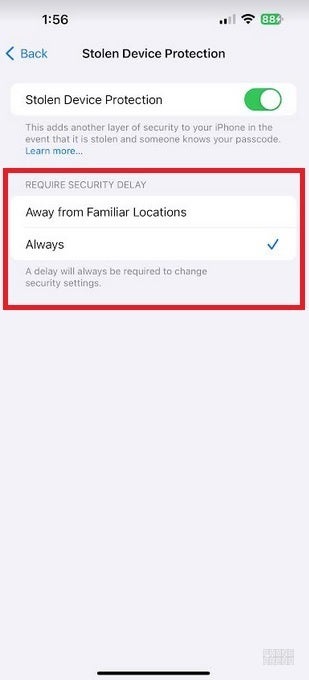
In iOS 17.4, you'll be able to have the Stolen Device Protection feature enabled everywhere
After releasing iOS 17.3 with the feature, Apple gave some more thought to Stolen Device Protection and decided that users should have the option to allow the feature to work anywhere. With iOS 17.4, which is coming early next month, users will be able to choose between having the feature enabled at all unfamiliar locations, or enabled "Always."
If you've installed the iOS 17.4 public beta, here's how to have Stolen Device Protection working everywhere
Once you install iOS 17.4, go to Settings > Face ID & Passcode and use your Passcode to log in. Tap the listing for Stolen Device Protection and you'll be able to enable the feature with the toggle at the top of the screen, and choose between having it work at all unfamiliar locations, or "Always." If you don't want the feature at all, keep the toggle at the top of the screen off. Note that the UI for Stolen Device Protection changes between iOS 17.3 and iOS 17.4.
The option to choose where you want the Stolen Device Protection feature to work can be found on your iPhone right now if you decide to install the latest iOS 17.4 beta release. Since the final version of the software is only a little more than a week away, we would suggest that you wait. But if you must have this option now, sign up for the iOS 17 beta program by clicking on this link and signing in with your Apple ID and Password.
Next, go to Settings > General > Software Update and tap on Beta Updates iOS 17 Public Beta. Keep in mind that beta releases are considered unstable and if you count on a specific app to work at all times, there is always the chance that it might not be available. Unless you have installed an iOS beta before, let me repeat that you are probably better off waiting for the final version of iOS 17.4 to be released.
Follow us on Google News












Things that are NOT allowed:
To help keep our community safe and free from spam, we apply temporary limits to newly created accounts: