If you’re ready to ignore the Screen Distance warnings in iOS 17, this is how to stop them
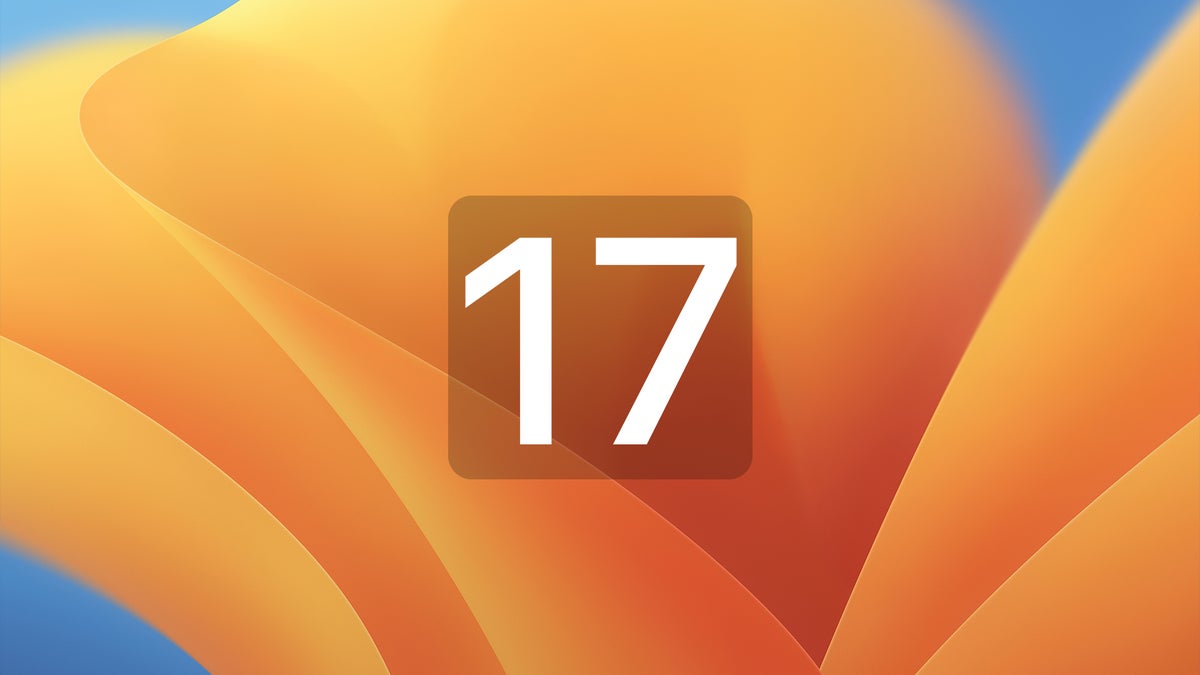
On a mission to save the general public’s eyes, Apple has packed a very smart feature in the newly released iOS 17 and iPadOS 17 – it’s called Screen Distance. If you’re not familiar with that particular functionality, or you’re not on the new iPhone OS, we’ll explain in more detail in just a moment.
But for those who are using it – and particularly those who are not quite fond of it by any stretch of the imagination – here’s how to turn off the Screen Distance notifications (via 9to5Mac).
Go straight to Settings, then navigate down to the Screen Time section (it’s positioned below Focus and above General). Tap the Screen Distance section below Always Allowed and Communication Limits. From here, Screen Distance can be toggled on or off with a tap.
Of course, should you decide to give it another try, you can turn Screen Distance on again at any point.
Now, let’s delve into what Screen Distance is and why you might decide to turn it off. iPhones and iPads with Face ID (and updated to iOS 17 and iPadOS 17, respectively) are now notifying users when they may be using the device too close to their eyes – and possibly damaging their sight. The idea is to help cut down on the risk of nearsightedness, especially in children.
The feature spits out an "iPhone is Too Close" alert message whenever it finds you holding your device closer than 12 inches to your eyes (for a prolonged period). To continue using your device you'll have to move it to a safe distance. It will also remind you that keeping your iPhone at arm's length is good for your eyesight.
That’s possible because the Screen Distance feature uses the TrueDepth camera to determine the distance between the display and your eyes. It works on the iPhone XS and newer models and the 2018 iPad Pro and newer variants.
Go straight to Settings, then navigate down to the Screen Time section (it’s positioned below Focus and above General). Tap the Screen Distance section below Always Allowed and Communication Limits. From here, Screen Distance can be toggled on or off with a tap.
Now, let’s delve into what Screen Distance is and why you might decide to turn it off. iPhones and iPads with Face ID (and updated to iOS 17 and iPadOS 17, respectively) are now notifying users when they may be using the device too close to their eyes – and possibly damaging their sight. The idea is to help cut down on the risk of nearsightedness, especially in children.
The feature spits out an "iPhone is Too Close" alert message whenever it finds you holding your device closer than 12 inches to your eyes (for a prolonged period). To continue using your device you'll have to move it to a safe distance. It will also remind you that keeping your iPhone at arm's length is good for your eyesight.
Follow us on Google News














Things that are NOT allowed:
To help keep our community safe and free from spam, we apply temporary limits to newly created accounts: