Google tests feature that automatically cleans up unused open tabs on Chrome browser

Is the Chrome browser on your Android phone a mess? Do you leave so many unused open tabs on the app that when you visit the page showing your open tabs you want to scream, "Hey Google, take me aware from here?" Google has heard you and has developed a way for you to "declutter" your Chrome browser. Code changes discovered in the Chromium code by 9to5Google show that the "Tab Declutter" will be at first hidden behind a flag.
When the flag for the feature does surface, it will say: "Android Tab Declutter Enables auto-archival and deletion of inactive tabs. #android-tab-declutter." Once the feature is enabled on your phone, Chrome tabs that you've had open on the browser app and have not used will be automatically archived accomplishing two important things. It will clean up your tab list and will speed up Chrome.
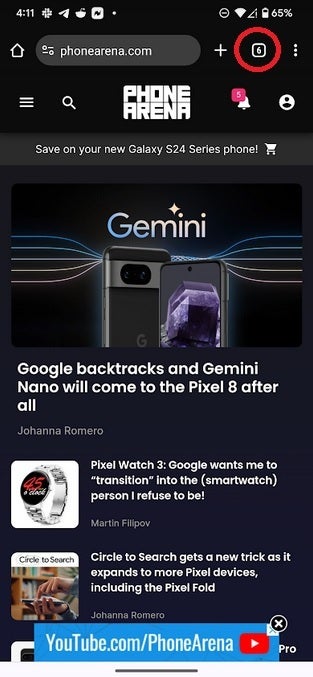
Circle shows where you can find the number of tabs open on your Chrome browser
After the "Tab Declutter" feature automatically archives tabs that have not been used in some time, the Chrome user will be able to see how many tabs they have archived and then decide whether to restore any of them so they reappear on the open tabs list or have any of them permanently deleted.
Keep in mind that the Chrome browser is the default mobile browser on most Android phones. As a result, it is easy to run up a large number of open tabs. The Tab Declutter feature might not surface on the Chrome app for Android until Chrome 125 is released sometime in May. Of course, there is also the possibility that Google decides not to release it at all even though it would appear to be a very useful and helpful tool.
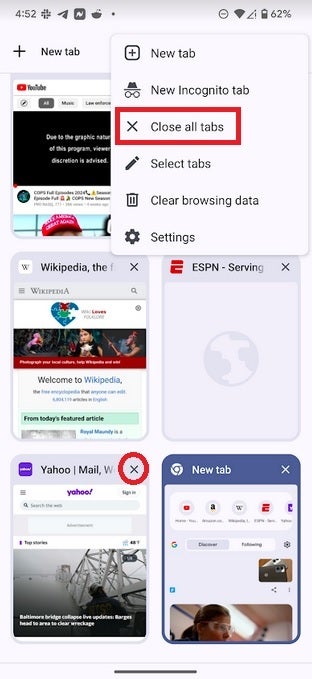
The open tabs page where tabs can be closed individually by tapping on the X or the whole page can be deleted
Currently, Chrome users can manually manage their open and unused tabs by opening the Chrome app and tapping the box found on the right side of the bar on top of the Chrome browser with the current number of open tabs listed inside the box. This will take you to the page showing all of your open Chrome tabs.
You can delete them one-by-one by pressing on the "X" found in the upper right of each tab. But depending on the number of tabs you have open, doing this could be a time-consuming job. Instead, you can tap on the three dot overflow menu at the upper right of the screen and tap on Close all tabs. The "Tab Declutter" tool will allow you to make decisions about individual tabs without having to go through the process of tapping the "X" on what could amount to a large number of open tabs.
You can delete them one-by-one by pressing on the "X" found in the upper right of each tab. But depending on the number of tabs you have open, doing this could be a time-consuming job. Instead, you can tap on the three dot overflow menu at the upper right of the screen and tap on Close all tabs. The "Tab Declutter" tool will allow you to make decisions about individual tabs without having to go through the process of tapping the "X" on what could amount to a large number of open tabs.
Follow us on Google News











Things that are NOT allowed:
To help keep our community safe and free from spam, we apply temporary limits to newly created accounts: