Google has a new name for Nearby Share, you can start looking for it
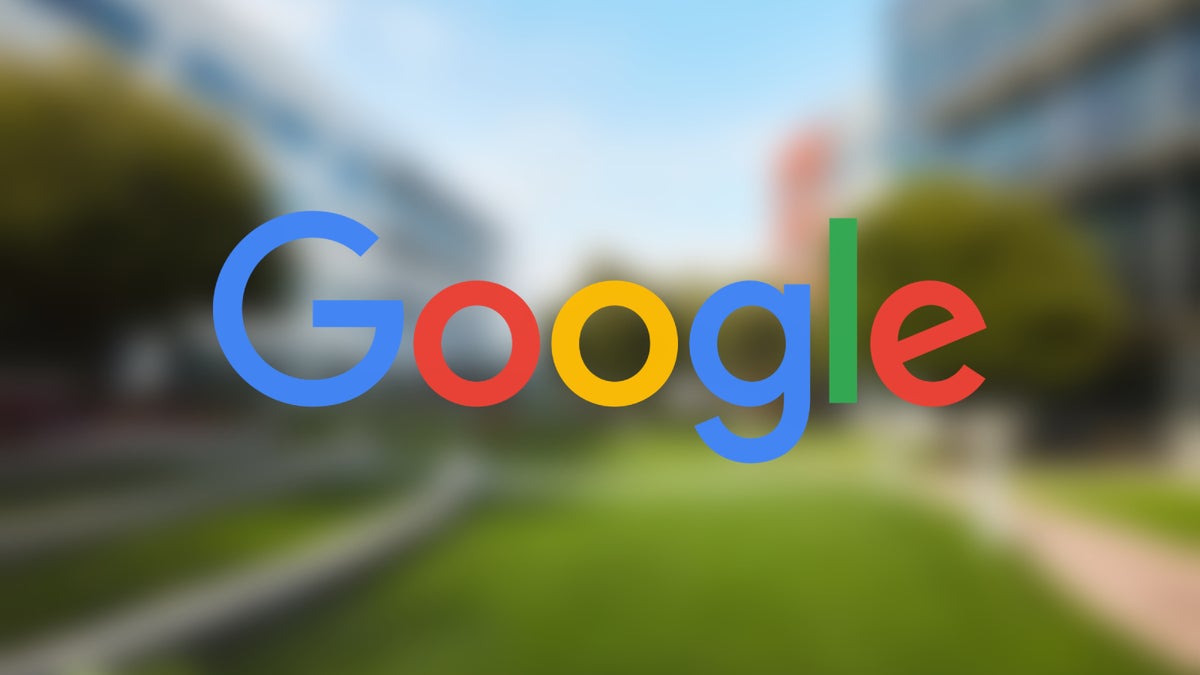
Google and Samsung may team up once again in the very near future for the unification of their file-sharing services.
Two prominent Android experts think so: Mishaal Rahman and Kamila Wojciechowska whose social media posts are within minutes of each other.
As you can see, the alleged “Google + Samsung” collaboration is fueled by Google’s latest actions: the giant is renaming its Nearby Share service to Quick Share. And, if you’re a Samsung user, Quick Share will ring a bell: that’s Samsung’s file-sharing service.
According to Kamila Wojciechowska, Nearby Share was renamed to Quick Share after installing the GMS (Google Mobile services – a collection of Google applications and APIs that help support functionality across devices) update with version 23.50.13 (via SamMobile).
Also, there’s a notification bubble that introduces the new name and reads: “Look for the new name and icon to share with nearby devices.” Google has reportedly updated the branding throughout Android's user interface, and there’s a new icon as well. It looks extremely similar to both the original icons of Nearby Share and Quick Share, so a service merging with Samsung is indeed highly likely.
As one X user comments, “If they partnered with Samsung and made it interoperable, then perfect, but if they didn't and just renamed it out of nowhere then it's a terrible decision”.
Two prominent Android experts think so: Mishaal Rahman and Kamila Wojciechowska whose social media posts are within minutes of each other.
It seems like Google's renaming Nearby Share to... Quick Share, which is also the name for the Samsung's file sharing solution? uhhhhh
— kamila ️⚧️ (@Za_Raczke) December 22, 2023
Today I received a GMS update to the version 23.50.13 and, soon after that, the notification from the screenshot above. The update as well as… pic.twitter.com/RkobYEMIw4
Interesting: It looks like Google might be rebranding Nearby Share to Quick Share. Quick Share is notably the name of Samsung's file sharing service on Galaxy devices. Are these two services going to be merged?
— Mishaal Rahman (@MishaalRahman) December 22, 2023
More details in the article linked belowhttps://t.co/E2CJPonnyR
As you can see, the alleged “Google + Samsung” collaboration is fueled by Google’s latest actions: the giant is renaming its Nearby Share service to Quick Share. And, if you’re a Samsung user, Quick Share will ring a bell: that’s Samsung’s file-sharing service.
Also, there’s a notification bubble that introduces the new name and reads: “Look for the new name and icon to share with nearby devices.” Google has reportedly updated the branding throughout Android's user interface, and there’s a new icon as well. It looks extremely similar to both the original icons of Nearby Share and Quick Share, so a service merging with Samsung is indeed highly likely.
How to use Samsung’s Quick Share?
- Make sure the Quick Share feature is turned on for both phones. On the other device, open the notification panel, swipe downwards, and then tap Quick Share to activate it. It will be blue when it's activated. If the Quick Share icon does not appear in your Quick settings panel, you may need to add it.
- Launch the Gallery app and select an image. Tap the Share button and select a device to transfer the image. Accept the file transfer request on the other device.
- If you’re having trouble connecting to another device, swipe down from the top of your screen to open Quick Settings, and then touch and hold the Quick Share icon. Tap the switch next to "Show my position to others" to let nearby devices see your device when they are using Quick Share. This option will only show if Quick Share is enabled.
Follow us on Google News












Things that are NOT allowed:
To help keep our community safe and free from spam, we apply temporary limits to newly created accounts: