Apple’s Find My network will soon be able to track your AirPods
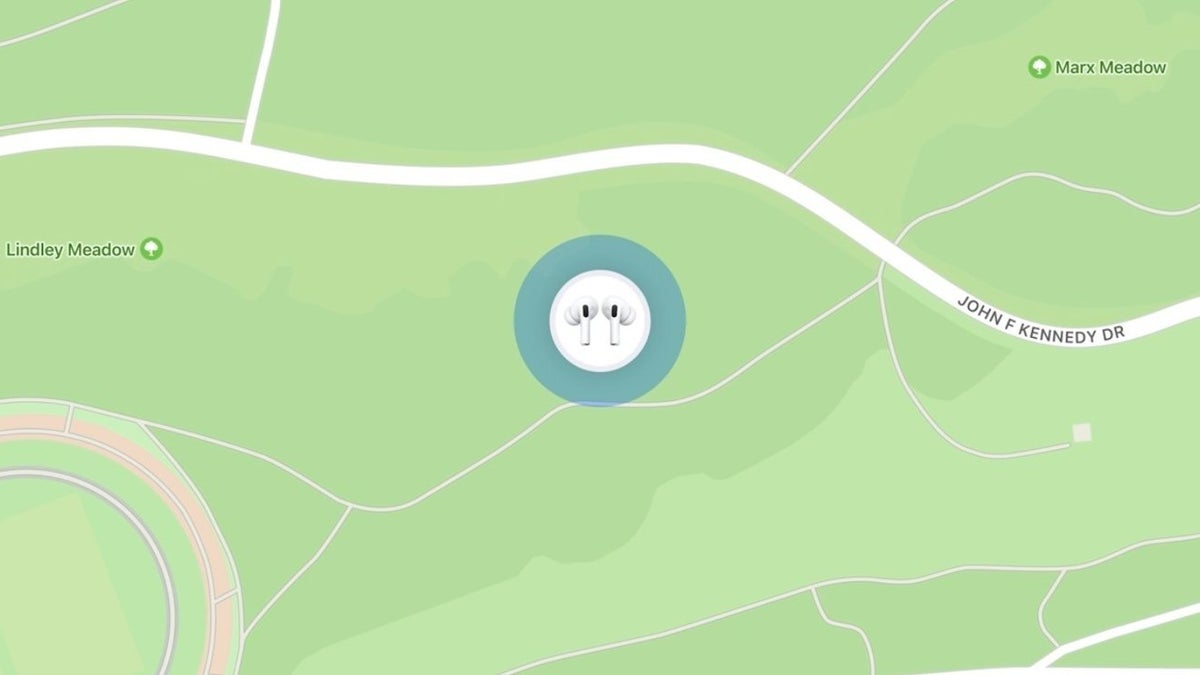
The Find My feature is an ingenious way to track your Apple gadgets, especially if you’re the forgetful type. Unfortunately, it doesn’t work with AirPods and you need to use AirTags and attach them manually to your AirPods to get the same functionality. That’s going to change soon, though!
According to a report by AppleInsider, code strings discovered in the latest iOS 15 beta 2 release suggest that Apple plans to integrate the AirPods Pro and AirPods Max into the Find My network.
The system relies on the same secure Bluetooth beacons used to find iPhones and iPads but this time AirPods are the ones projecting the signal. Your missing AirPods then get picked up by nearby devices in the Find My network and the signal is sent to you via the Find My app.
Owners of lost or stolen headphones will be able to view their precious AirPods in a map view and trigger an audible alert or enable proximity view to lock on the pair of headphones more accurately when they get close enough.
In order for the integration to work, though, the AirPods would have to be linked to a user’s Apple ID. According to the code, found by 9to5Mac, this link is different from the current solution that Apple uses for automatic AirPods setup via iCloud.
Apparently, AirPods won’t be protected by security protocols such as Activation Lock. Lost AirPods will continue to beam location information to the Apple ID, associated with the owner, even if the earbuds are connected to another device. The lost pair can be easily reset, though.
There are new animations and warnings in the iOS15 beta code concerning removing or unlinking AirPods:
iOS15 is slated for full release sometime this Autumn.
Open this webpage and click on "Enroll your devices" at the top. Select "iPadOS' and "download profile." Select "Allow" and follow the directions.
Also Read:
Owners of lost or stolen headphones will be able to view their precious AirPods in a map view and trigger an audible alert or enable proximity view to lock on the pair of headphones more accurately when they get close enough.
Apparently, AirPods won’t be protected by security protocols such as Activation Lock. Lost AirPods will continue to beam location information to the Apple ID, associated with the owner, even if the earbuds are connected to another device. The lost pair can be easily reset, though.
There are new animations and warnings in the iOS15 beta code concerning removing or unlinking AirPods:
These AirPods are linked to your Apple ID. Removing them will allow another person to configure Find My Network. [ . . . ] Removing these AirPods will allow another person to configure Find My Network and it will no longer be linked to your Apple ID.
According to the report, the process of removing AirPods Max involves pressing and holding the noise control button and Digital Crown for about 12 seconds. To remove AirPods Pro you need to place your fingers over the speaker holes and squeeze the stems.
iOS15 is slated for full release sometime this Autumn.
How to download and install iOS 15 Public beta on your iPhone/iPad
To install iOS 15 beta, go to Apple's beta software page and sign in using your Apple ID. Go to the top menu item at the upper right of the screen, which should read "Enroll your devices." Select iOS. You'll also have to allow your device to download a configuration profile.
The models that are compatible with iOS 15 include:
- iPhone 12, iPhone 12 Mini, iPhone 12 Pro, iPhone 12 Pro Max
- iPhone 11, iPhone 11 Pro, iPhone 11 Pro Max
- iPhone XS, iPhone XS Max
- iPhone X, iPhone XR
- iPhone 8, iPhone 8 Plus
- iPhone 7, iPhone 7 Plus
- iPhone 6S, iPhone 6S Plus
- iPhone SE (first and second generation)
- iPod Touch (seventh generation)
If you own one of the following iPad models, you can install the public beta for iPadOS 15:
- iPad Pro 12.9-inch (first through fifth generation)
- iPad Pro 11-inch (first through third generation)
- iPad Pro 10.5-inch
- iPad Pro 9.7-inch
- iPad (fifth through eighth generation)
- iPad Mini (fourth and fifth generation)
- iPad Air (second through fourth generation)
Open this webpage and click on "Enroll your devices" at the top. Select "iPadOS' and "download profile." Select "Allow" and follow the directions.
Disclaimer: Please note that since the public beta software has not yet been commercially released by Apple, it may contain errors or inaccuracies and may not function as well as commercially released software. Be sure to back up your iPhone, iPad, or iPod touch and your Mac using Time Machine before installing beta software.
Follow us on Google News





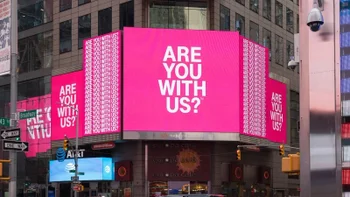







Things that are NOT allowed:
To help keep our community safe and free from spam, we apply temporary limits to newly created accounts: