Tips to shooting a time-lapse video with an Android phone

Time-lapse videos can be magical. They help us capture relatively slow processes developing over long periods of time, like a sunrise, or a blossoming flower. Watching it all happen in a few seconds can have a truly inspiring effect on us. Wouldn't it be cool if you could do your own time-lapse video without the need of any special equipment? Well, not anymore! We're glad to tell you that you only need an Android smartphone and a suitable app to start producing those inspirational videos.
Our smartphones' cameras may not be so good at capturing detailed and true-to-life shots yet, but they can do pretty much every nifty trick thanks to the abundance of software available for platforms like Android. So, first we'll need to set you up with a decent time-lapse app. Feel free to pick any of the following offerings in the gallery:
Now, let's move on to those tips we promised you!
#1. The subject: Yeah, it certainly helps to have an idea of what you want to show in your video, but basically, everything that happens extremely slowly will probably make for a great time-lapse. That thing could be a sunrise, a sunset, a blossoming flower, grass that is growing, an ice cube or ice cream that is melting, a busy street at night, the night sky... these were just some generic ideas.
#4: White balance: Shooting a time-lapse with white balance set to auto is not very wise in most situations, as this may cause some shift in color temperature over time. It'll be best if you use an appropriate white balance preset.
#5. The stand: Since even the slightest movement of the camera will be very noticeable in a time-lapse video, you'll have to attach your phone firmly to something. In the professional world, that happens with a tripod, but you'll be just fine if you use duct-tape or something like that. Just make sure that your phone is firmly attached and there's no chance of it falling down.
#6: Battery level: Before you hit that rec button, make sure that your smartphone's battery is well-charged, or that you've connected it to a power supply. Shooting a time-lapse video is a lengthy process and we'd hate it if you've wasted a few hours only to find out that the handset has died and the video's ruined. If you're still worried about your phone's battery (who isn't these days), you can use an external battery to extend its life.
#7: Music: Time-lapse videos are usually very visually-impressive, but adding some dramatic musical piece to it can intensify the dramatic effect immensely, so don't overlook that part of the time-lapse video production!
Have you ever shot a time-lapse video? What was it about?
Follow us on Google News







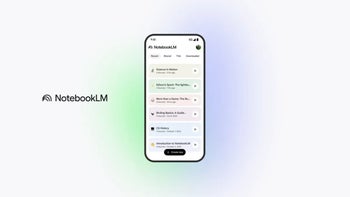






Things that are NOT allowed:
To help keep our community safe and free from spam, we apply temporary limits to newly created accounts: