How to make your phone lock and unlock itself automatically when you take it out of your pocket

Locking and unlocking a smartphone is something we do almost subconsciously at this point. However, this doesn't mean the process doesn't feel tedious at times. The processors and sensors inside our handsets our so powerful, why can't they simply lock and unlock the device as we take it out of out pocket?! After all, if we're taking it out, it is dead obvious that 90% of the time we intend to use it, and the other 10% we may leave it on a table, or to charge, or whatever.
While smartphone manufacturers haven't worked in this automated functionality yet, Android developers have. Meet Pocket Lock, an app that's designed to do exactly what we described - unlock your device when you take it out, and lock it when you leave it in. You can also have the app lock and unlock stuff as you wave your hand in front of it, or flip the phone upside down. But for this part, we'll focus on the pocket mode. Let's go figure it out!
1. Install Pocket Lock from the Google Play Store. It's a small, free download. Open it, tap the lock icon, then tap "Activate" to let the app access your screenlock controls.
2. Tap the wrench icon to take a look at the app's settings menu for any options you might want to adjust prior to activating it. For example, choose a preferred locking method, specify excluded application which will prevent the phone from unlocking when they are in use, or set a delay. You can also disable the app when using the device in landscape mode, or calibrate the motion sensor's angles to your liking. Once you're all set up, simply activate the app, and it should work as advertised. It mostly did for use!
3. Now, here's a pretty important part. If you want to get Pocket Lock out of your device for some reason, don't reach for Android's app uninstall menu. Instead, you'll have to tap the three-button menu, then hit Uninstall. That's how the app will disappear without a trace. Or if you don't want to uninstall, and happen to like how the app works, consider paying $0.99 for the Pro version. You will support the app developer's college tuition and unlock an unlimited number of exclusive apps!
2. Tap the wrench icon to take a look at the app's settings menu for any options you might want to adjust prior to activating it. For example, choose a preferred locking method, specify excluded application which will prevent the phone from unlocking when they are in use, or set a delay. You can also disable the app when using the device in landscape mode, or calibrate the motion sensor's angles to your liking. Once you're all set up, simply activate the app, and it should work as advertised. It mostly did for use!
3. Now, here's a pretty important part. If you want to get Pocket Lock out of your device for some reason, don't reach for Android's app uninstall menu. Instead, you'll have to tap the three-button menu, then hit Uninstall. That's how the app will disappear without a trace. Or if you don't want to uninstall, and happen to like how the app works, consider paying $0.99 for the Pro version. You will support the app developer's college tuition and unlock an unlimited number of exclusive apps!
Follow us on Google News



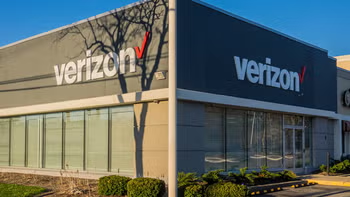


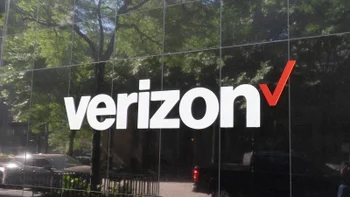






Things that are NOT allowed:
To help keep our community safe and free from spam, we apply temporary limits to newly created accounts: