How-to: Root and Unlock your Verizon Samsung Galaxy S4

With the Verizon version of the Samsung Galaxy S4 out for a week now, it should come as no surprise that the folks over at XDA have found a way to root and unlock the device. This shouldn't come as a shocker, since the international version of the Galaxy S4 was cracked last month.
The method for rooting the phone is pretty straight forward (with the steps listed below) and has to be done prior to unlocking the bootloader.
There is also a new All-in-One method listed at the end of this article, if you are looking for a more simplified process.
But as always, take caution doing this, as you may brick your phone if you don't follow the instructions exactly. If you happen to brick your phone, or if something just doesn't work right, you can obtain the original stock ROM from here and flash it in the ODIN program under the PDA section, which should restore your phone back to working order.
Now with that in mind, here are the steps for rooting the Verizon Samsung Galaxy S4 as provided by "open1your1eyes0".
Description: This is a simple guide that will allow you to easily root your Verizon Galaxy S4 device without having to wipe your device or flash a full prerooted factory image. This method works using a leaked prerelease kernel (provided by user sextape) and root method (provided by user djrbliss). Only change is I have modified the Motochopper root method to use the latest SuperSU instead.
Step 1 - Preparation
Step 2 - Flashing VRUAMD2 Prerelease Kernel to remove Root block
Step 3 - Rooting Your Device
Step 4 - Restoring VRUAMDK Stock Kernel
After you have completed the above steps, your device will be rooted.
Here is a YouTube video that shows the rooting process:
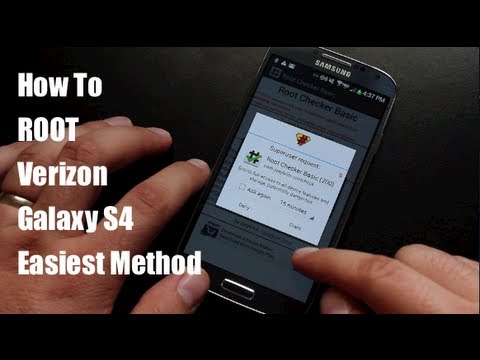
Now if you want to unlock the bootloader and have ClockWorkMod installed on your Galaxy S4, you'll need to be comfortable using the ADB program, which will be in the "motochopper-supersu" folder on your PC, that was downloaded and used in the Step 3 Rooting process listed above.
Download the file SCH-I545_CWM_LOKI_v1.1.zip and extract the zip.
Place the two files "recovery.lok" and "loki_flash" on your phone in the "/data/local/temp" directory. You can do this using a program called Root Explorer.
With your Galaxy S4 connected to your PC, you'll need to open a Command Prompt and change to the directory (motochopper-supersu) where the "adb.exe" file is located, and type the following commands:
If you are successful, you should see the following message
You can now power your phone off. Once it has shut down, you can get to ClockWorkMod Recovery by pressing and holding the Volume UP & Power key at the same time. When you see small blue text in on the top of the screen that says Recovery, release the Power key and the Volume Up key. It will now boot into ClockWorkMod Recovery.
With your Galaxy S4 rooted and unlocked, you now have full control over the device. You can install custom kernels that allow you to overclock the CPU, and can even flash custom ROMs if you don't care for Samsung's TouchWiz user interface. Just remember, if you ever want to revert back to factory-stock, you'll need to flash the stock ROM using the ODIN program.
***Updated with All-in-One Root and Unlocking Method***
If you are not comfortable with the above steps for rooting and unlocking the phone, you can try the new All-in-One method, which bhp090808 has posted on XDA.
***Google Wallet Hack***
After the Galaxy S4 is rooted and unlocked, you can get Google Wallet working by following the steps listed here.
source: XDA (1), (2), (3) and YouTube
There is also a new All-in-One method listed at the end of this article, if you are looking for a more simplified process.
Now with that in mind, here are the steps for rooting the Verizon Samsung Galaxy S4 as provided by "open1your1eyes0".
Description: This is a simple guide that will allow you to easily root your Verizon Galaxy S4 device without having to wipe your device or flash a full prerooted factory image. This method works using a leaked prerelease kernel (provided by user sextape) and root method (provided by user djrbliss). Only change is I have modified the Motochopper root method to use the latest SuperSU instead.
Step 1 - Preparation
- Download and Install Samsung Official USB Drivers - Link
- Download and extract ODIN v3.07 - Link
- Download the VRUAMD2 Prerelease Kernel - Link
- Download the VRUAMDK Stock Kernel - Link
- Download and extract the Motochopper Root Exploit Tool - Link
Step 2 - Flashing VRUAMD2 Prerelease Kernel to remove Root block
- Boot phone into ODIN mode (See here for how-to)
- Flash the VRUAMD2 Prerelease Kernel using ODIN v3.07 ***in PDA section only*** (See here for guide on flashing)
- Boot back to Android and verifying everything is still working and kernel has flashed successfully
Step 3 - Rooting Your Device
- Go into Settings > More > About phone > tap "Build number" about 7 times until it unlocks Developer options
- Verify in Developer options setting on your device that you have "USB debugging" checked
- Verify in Developer options setting on your device that you have "Verify apps via USB" unchecked
- Verify in Security setting on your device that you have "Unknown sources" checked
- Verify in Security setting on your device that you have "Verify apps" unchecked
- Connect your phone to your computer and open "Run.bat" file from the location you have extracted motochopper to
- You will see a message on the phone asking you to accept the new computer connection (select to always allow and select OK)
- After motochopper runs and your phone reboots on its own, check if SuperSU has any update in the Play Store
- Open SuperSU app and let the binary update itself to the latest ***VERY IMPORTANT OR YOU WILL LOSE ROOT ON STEP 4***
- Once complete, just open a root application and verify that is able to access root properly
Step 4 - Restoring VRUAMDK Stock Kernel
- Boot phone into ODIN mode (See here for how-to)
- Flash the VRUAMDK Stock Kernel using ODIN v3.07 ***in PDA section only*** (See here for guide on flashing)
- Boot back to Android and verifying everything is still working and kernel has flashed successfully
- After your phone boots back to Android, you should now be fully rooted and on the fully original stock firmware as the device came
Here is a YouTube video that shows the rooting process:
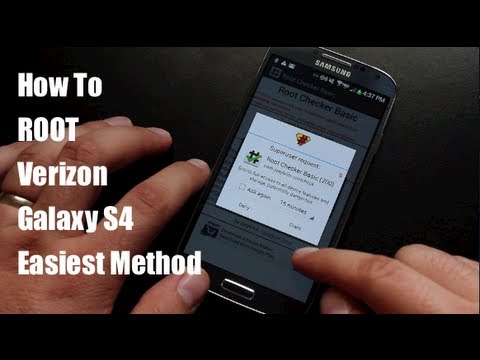
Now if you want to unlock the bootloader and have ClockWorkMod installed on your Galaxy S4, you'll need to be comfortable using the ADB program, which will be in the "motochopper-supersu" folder on your PC, that was downloaded and used in the Step 3 Rooting process listed above.
Download the file SCH-I545_CWM_LOKI_v1.1.zip and extract the zip.
Place the two files "recovery.lok" and "loki_flash" on your phone in the "/data/local/temp" directory. You can do this using a program called Root Explorer.
With your Galaxy S4 connected to your PC, you'll need to open a Command Prompt and change to the directory (motochopper-supersu) where the "adb.exe" file is located, and type the following commands:
adb shell
su
chmod 755 /data/local/tmp/loki_flash
/data/local/tmp/loki_flash recovery /data/local/tmp/recovery.lok
If you are successful, you should see the following message
[+] Loki validation passed, flashing image.
2253+1 records in
2253+1 records out
9230848 bytes transferred in 0.656 secs (14071414 bytes/sec)
[+] Loki flashing complete!
You can now power your phone off. Once it has shut down, you can get to ClockWorkMod Recovery by pressing and holding the Volume UP & Power key at the same time. When you see small blue text in on the top of the screen that says Recovery, release the Power key and the Volume Up key. It will now boot into ClockWorkMod Recovery.
With your Galaxy S4 rooted and unlocked, you now have full control over the device. You can install custom kernels that allow you to overclock the CPU, and can even flash custom ROMs if you don't care for Samsung's TouchWiz user interface. Just remember, if you ever want to revert back to factory-stock, you'll need to flash the stock ROM using the ODIN program.
If you are not comfortable with the above steps for rooting and unlocking the phone, you can try the new All-in-One method, which bhp090808 has posted on XDA.
***Google Wallet Hack***
After the Galaxy S4 is rooted and unlocked, you can get Google Wallet working by following the steps listed here.
source: XDA (1), (2), (3) and YouTube
Follow us on Google News













Things that are NOT allowed:
To help keep our community safe and free from spam, we apply temporary limits to newly created accounts: