The new Google Weather UI keeps "Froggy" but looks more professional
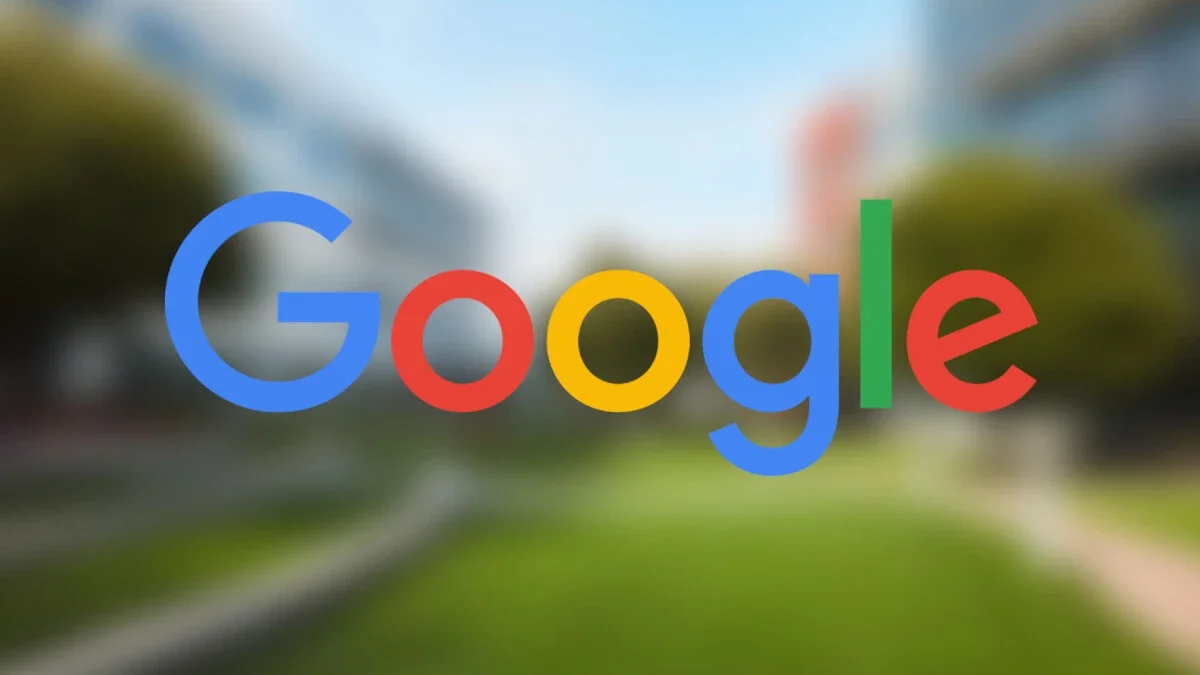
Early last month we told you that Google Weather was going to get a Material You makeover. While the new Google Weather has yet to be disseminated to phones, tech journalist Mishaal Rahman was able to get it to appear on a Pixel phone. How? He says that "this was enabled by spoofing the system properties to make the Google App think it's running on a Pixel Tablet."
The old Google Weather was a cartoonish application that starred the Google Weather Frog named "Froggy." Three tabs at the top of the page allowed users to see the weather for "Today," "Tomorrow," and over the next "10 days." The new look-Google Weather eliminates the tabs and shows the hourly forecast for the current day and the 10-day forecast on the same page.
Scrolling down, the user will be able to see how fast the wind is blowing at the moment, the humidity, the UV index (which measures radiation from the sun and guides you when it comes to the application of sunscreen), and the barometric pressure. Scrolling down a little more will show you the day's sunrise and sunset. Hourly details can be seen for Precipitation, Wind, and Humidity by tapping on the three tabs at the top of the "Hourly details" section.
The new Google Weather looks amazing on phones!
(Video credits: @Google_nws) pic.twitter.com/261W7Mm0rr— Mishaal Rahman (@MishaalRahman) June 21, 2023
You can even dig deeper into each day of the 10-day forecast to learn the expected high and low temperatures, the hourly forecasts, maximum wind, maximum UV, average humidity, and the Sunrise and sunset for each of those 10 days. And there is even good news for "Froggy" fans. While the cartoon amphibian no longer gets a full page, he gets about a quarter of the screen at the top of the application.
When Google rolls this out for Android phones is unclear and as Rahman notes, there is always the possibility that the new UI will be limited to Pixel handsets even though the new Google Weather is part of the Google app. To add the Weather UI to your Android phone, open the Google app. Under the search bar, swipe on the carousel until you see the local weather and tap it to see a mini version of the Weather UI under the heading Weather/Today. To the right of that heading you'll see a three dot icon. Tap it.
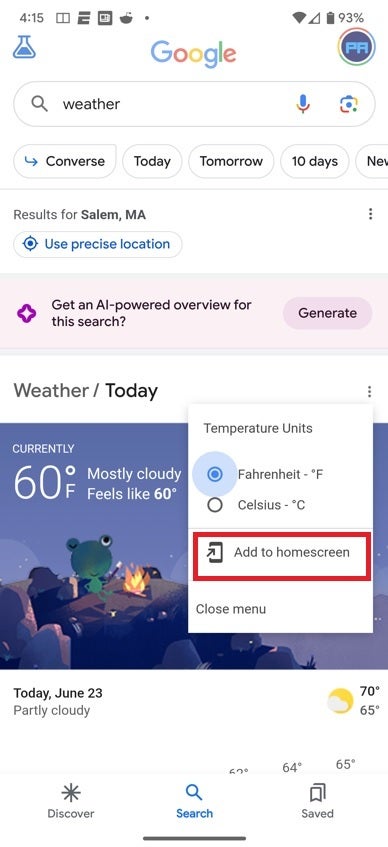
Follow the directions and from the Google app you'll be able to add the Google Weather interface icon to your home screen
Once you tap the three dots, a pop up will appear that says "Add to homescreen." Press on that and you will be able to add the Google Weather icon to your home screen. While the update has yet to arrive, tapping on the icon will open the full page Google Weather interface.
Follow us on Google News








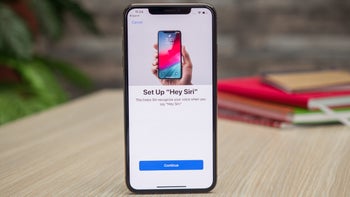


Things that are NOT allowed:
To help keep our community safe and free from spam, we apply temporary limits to newly created accounts: