iOS 16 Lock Screen: here are all the widgets you can add
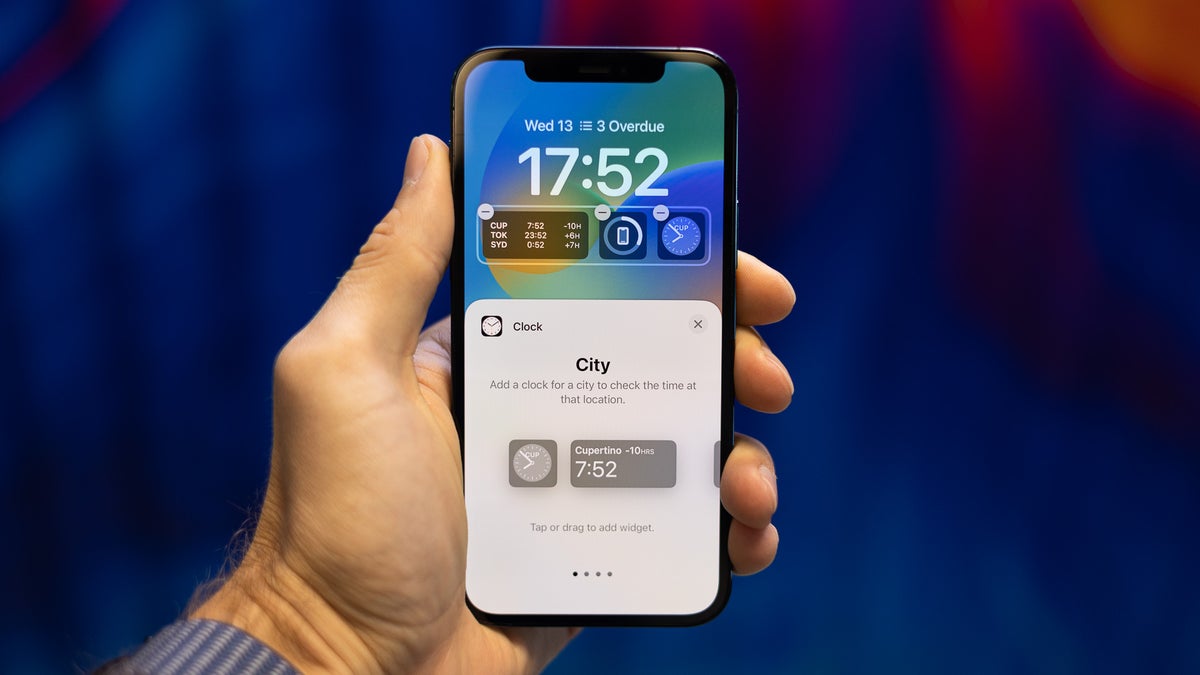
In our iOS 16 lock screen customization: the definitive guide article we talked about the new iOS 16 lock screen customization options and how — for the first time on an iPhone — you can personalize your iPhone's lock screen by adding various filter effects to its wallpaper and changing its clock's font, color, and even numerical system.
But probably the most useful new customization options in iOS 16 are its lock screen widgets. Yes, Apple finally added widgets to the iPhone's lock screen, so with iOS 16, the information that is important to you will be only a glance away.
iOS 16's lock screen has two rows of widgets: one above the clock and another below.
Currently, iOS 16 supports 15 first-row widgets for six apps: Calendar, Clock, Fitness, Reminders, Stocks, and Weather. Since they are arranged by apps, you can easily find the widget you are looking for. You also have a "Suggestions" section with some recommended widgets to choose from. However, since the space in the first row is quite limited, you can only have one widget at a time, which always sits to the right of the date.
Where are iOS 16's lock screen widgets situated?
iOS 16's lock screen has two rows of widgets: one above the clock and another below.
First Row Widgets (above the clock)
Currently, iOS 16 supports 15 first-row widgets for six apps: Calendar, Clock, Fitness, Reminders, Stocks, and Weather. Since they are arranged by apps, you can easily find the widget you are looking for. You also have a "Suggestions" section with some recommended widgets to choose from. However, since the space in the first row is quite limited, you can only have one widget at a time, which always sits to the right of the date.
There are two widgets for the Calendar app: one that shows the current day of the week, date, and month and another that will display your next event. The Clock app also has two widgets. The first one will show you the time of your next alarm, and the second one will display the current time in a chosen city. By default, the second widget is set to display the time in Cupertino, but if you tap on it during the customization part, you can choose another city.
The Fitness, Reminders, and Stocks apps have one widget each. The Fitness app's widget displays activity stats like burned kilocalories and exercise minutes. As for the Reminders and Stocks widgets, the first one will show you upcoming reminders for the day, and the second one allows you to follow the shares of a certain company. You can choose which company's shares to follow by tapping on the Stocks widget during the customization steps.
However, the Weather app currently has the most widgets. Through its eight widgets, you will be able to see the current moon phase, when the sun will set and when it will rise again, the temperature and meteorological conditions in your area right now, and how likely it's to rain. There are also widgets that will display the current air quality, UV index, and wind speed.
To provide quick access to the app you need, all of these widgets will open the app they are related to when you tap on them. So, tapping on the temperature on the lock screen will teleport you directly into the Weather app.
Third Row Widgets (below the clock)
In this row, Apple gave us many more widgets to choose from. Also, here you can have up to four widgets at a time, which can be combined in different ways. However, here we have two sorts of widgets: small ones that show less information and larger ones that show more data. And since the bigger ones are double in size, you won't be able to have the maximum number of widgets in every combination. Unfortunately, adding even one third-row widget automatically disables the super cool layered photo effect.
Currently, on its third row, iOS 16 offers widgets for eight apps: Batteries, Calendar, Clock, Fitness, Home, Reminders, Stocks, and Weather. The widgets here are also arranged by apps, and just like the first row, you have a suggested section.
The widgets for the Batteries app indicate the battery percentage of your phone or connected accessories. The smaller one only shows how much battery you have left via a progress bar, but its larger counterpart, in addition to the progress bar, also displays the battery percentage in numbers and the name of your phone or connected accessory.
Moving along to the Calendar app, the smaller widget here will only show you the time of your next appointment. But its bigger brother will also display the name of the event and its start and end times.
The Clock app has a few widgets as well. It includes one double and two small clock widgets — one analog and one digital — that displays the current time in a selected city. The double-sized widget also shows the time difference between the phone and the selected location. In this section, you also have a big world clock and small and double-sized alarm widgets. To change the displayed location, you just need to tap on the widgets during the customization part.
Next in line is the Fitness app. Here you have a small widget that will display the app's activity rings and a bigger widget that shows how many calories you have burned and how much time you have been active.
The Home app currently has four big widgets that will display summaries of your entire home, its security accessories, and lights, and two small ones that show information for only one home accessory.
Those who trade on the stock market will be able to set three widgets for their lock screen. With iOS 16, Apple provides a watchlist widget that allows them to track the performance of up to three companies throughout the day, as well as one small and one double-sized widget for monitoring the performance of a single company.
As for the Weather app — the last one from the list — it has double-sized widgets for the moon events and current area conditions. The moon events widget shows the current moon phase, the time of the moonrise, and the length of the night. The Conditions widget displays the current temperature and conditions with the highest and lowest possible temperatures for your area. The Weather app also features six small widgets that display the sun events, how likely it's to rain, the current temperature, UV Index, air quality, and wind speed for your area.
At the moment, you can have 5 widgets at most (1 in the top row and 4 in the third row), but considering the ability to quickly switch between lock screens, you can easily have a lot more glanceable information.
Follow us on Google News
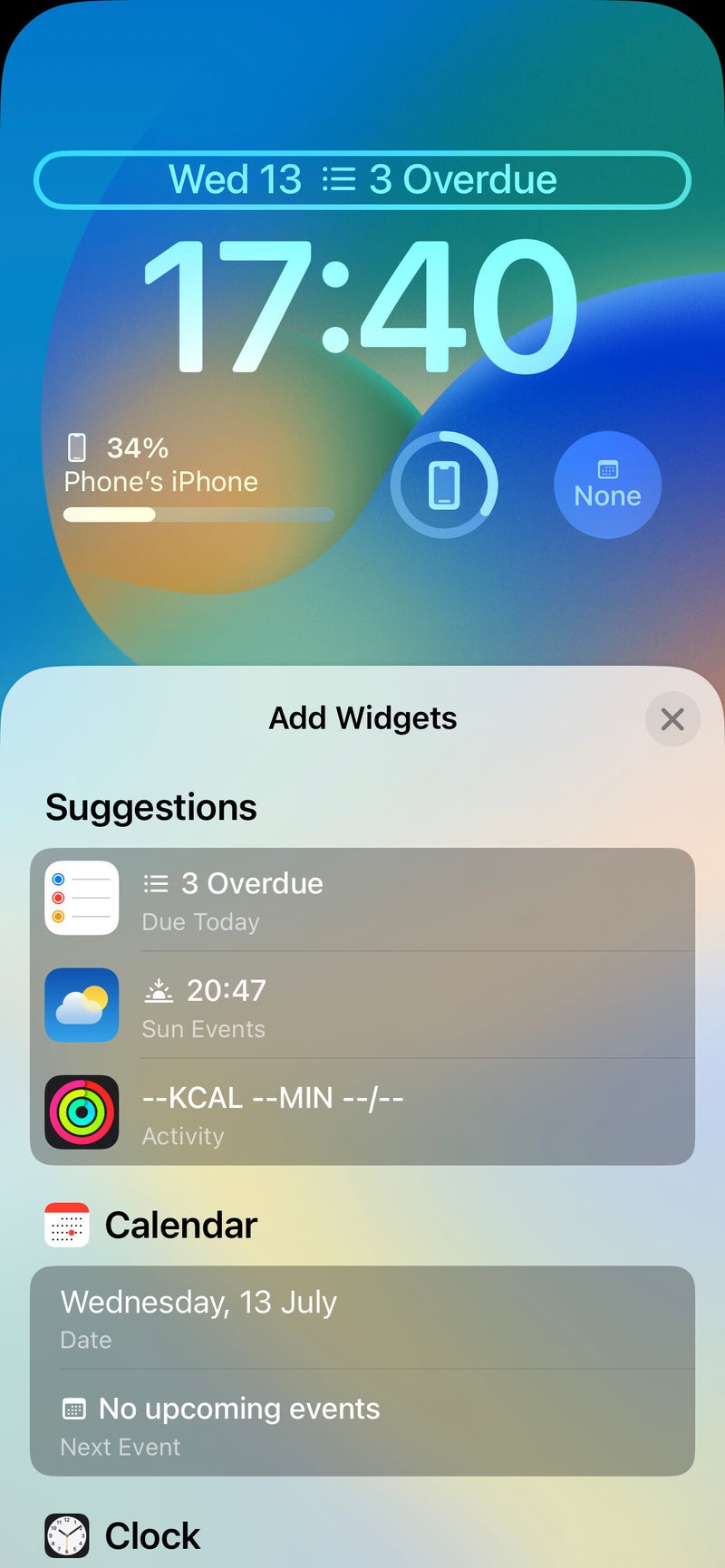
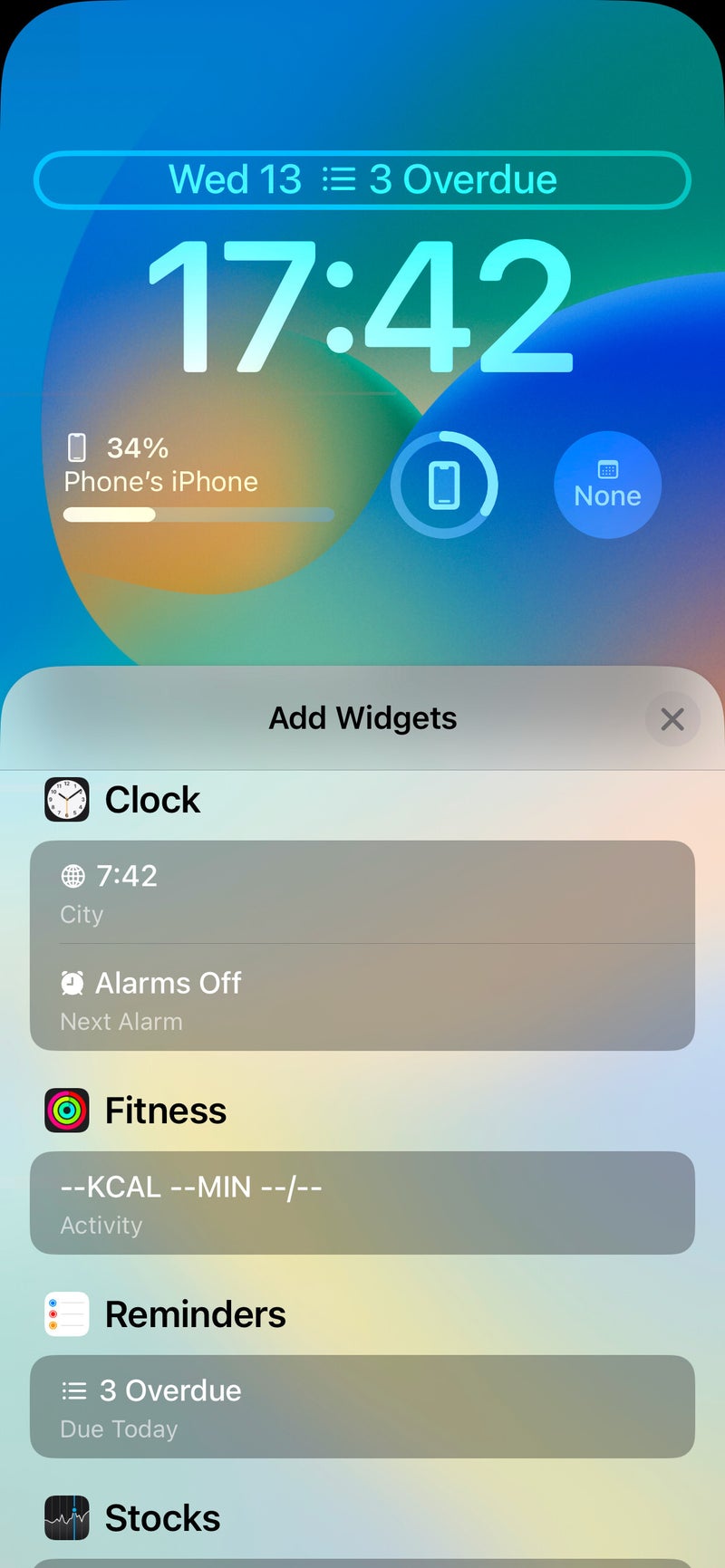
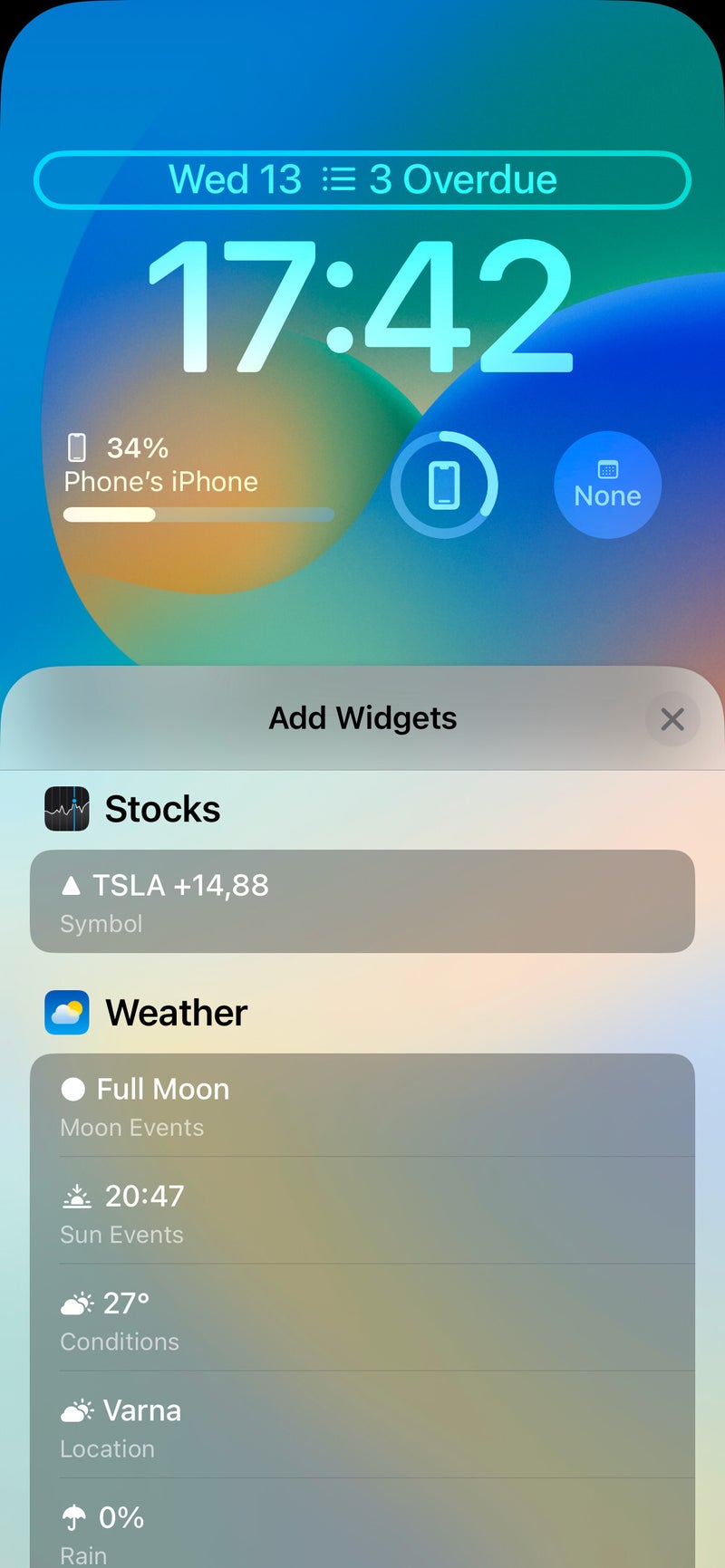
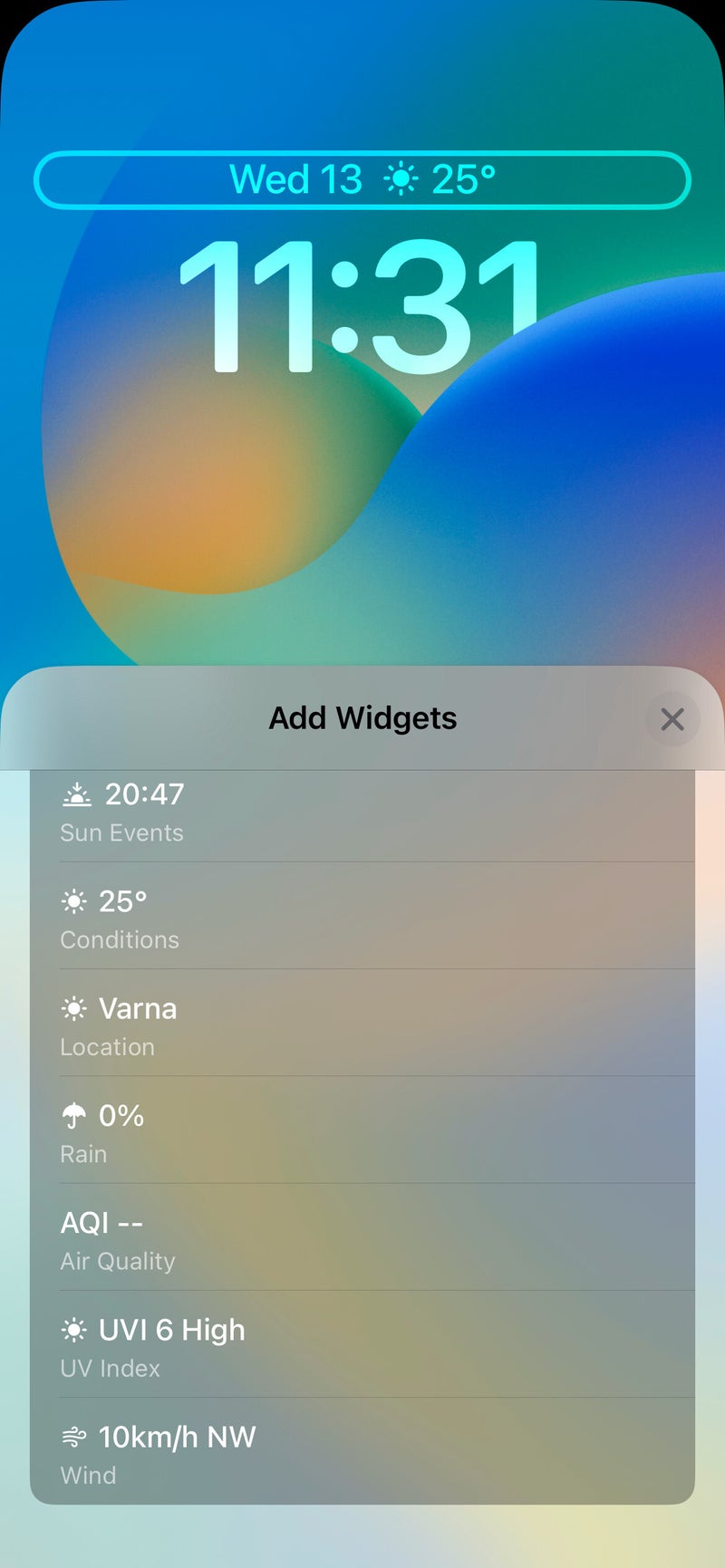
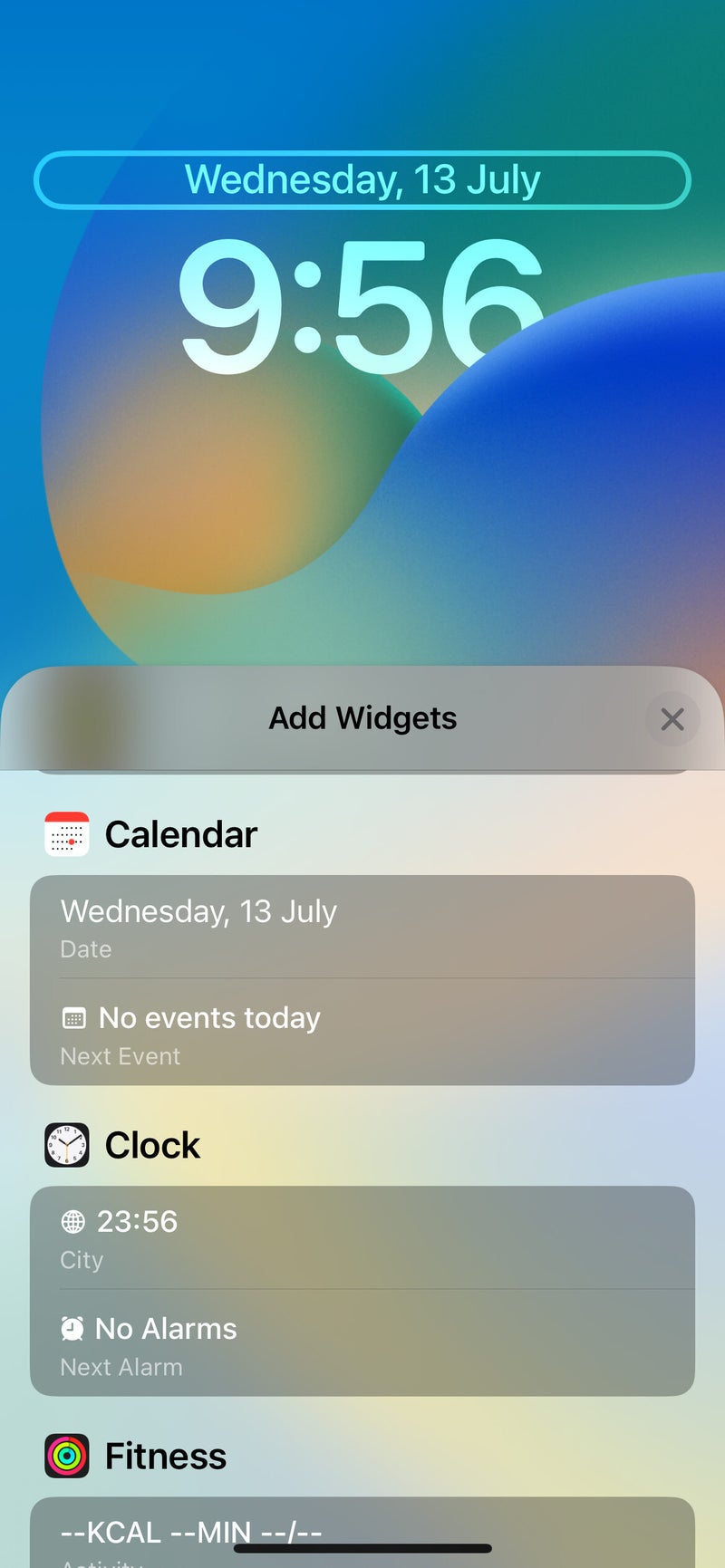
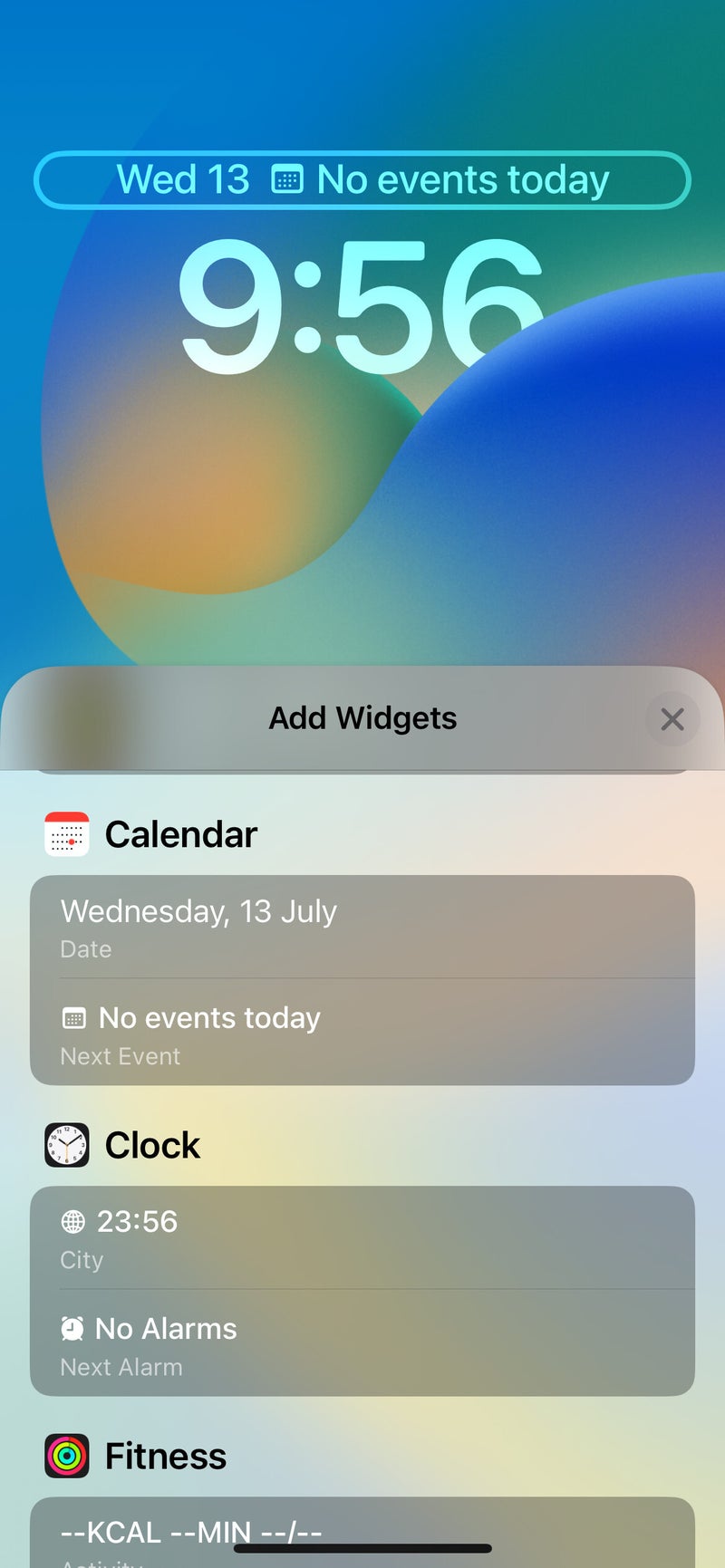
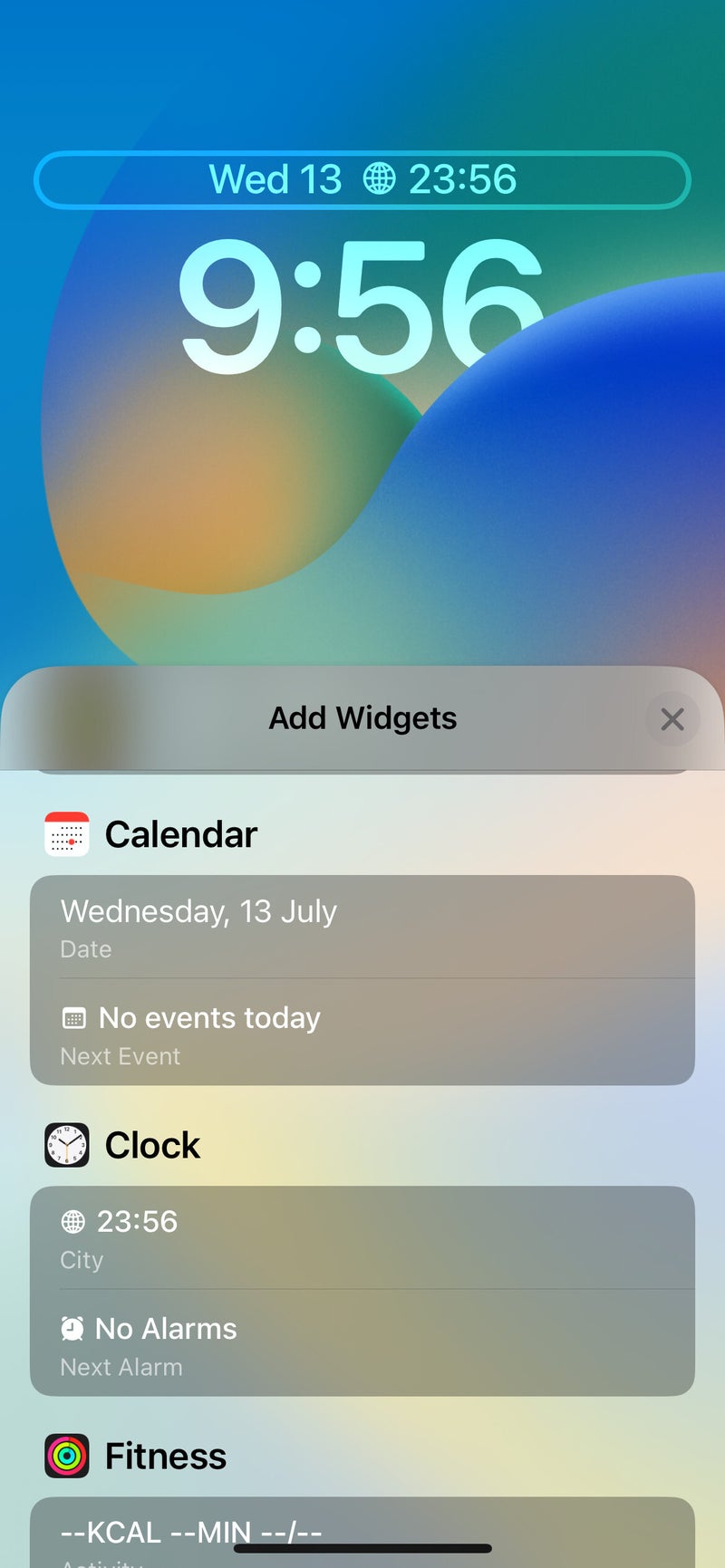
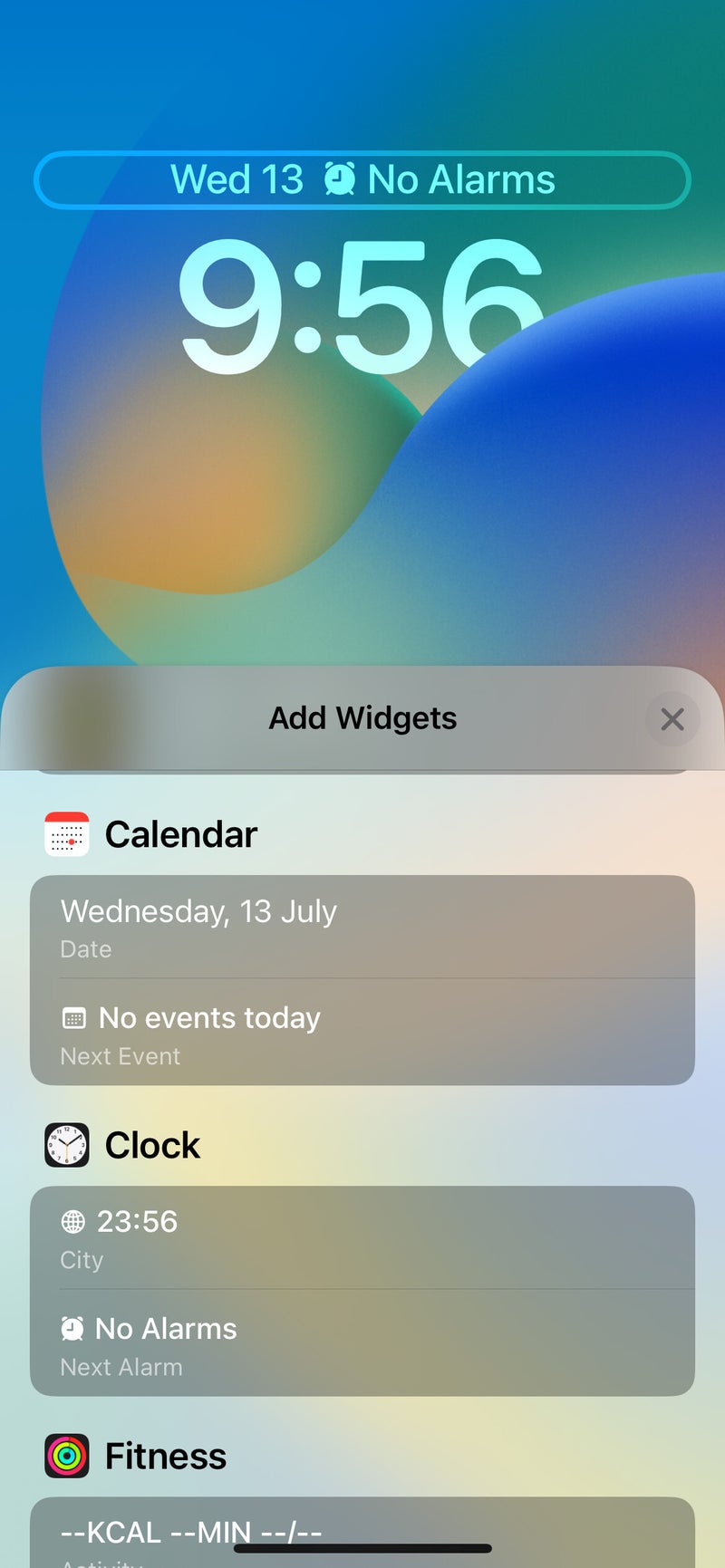
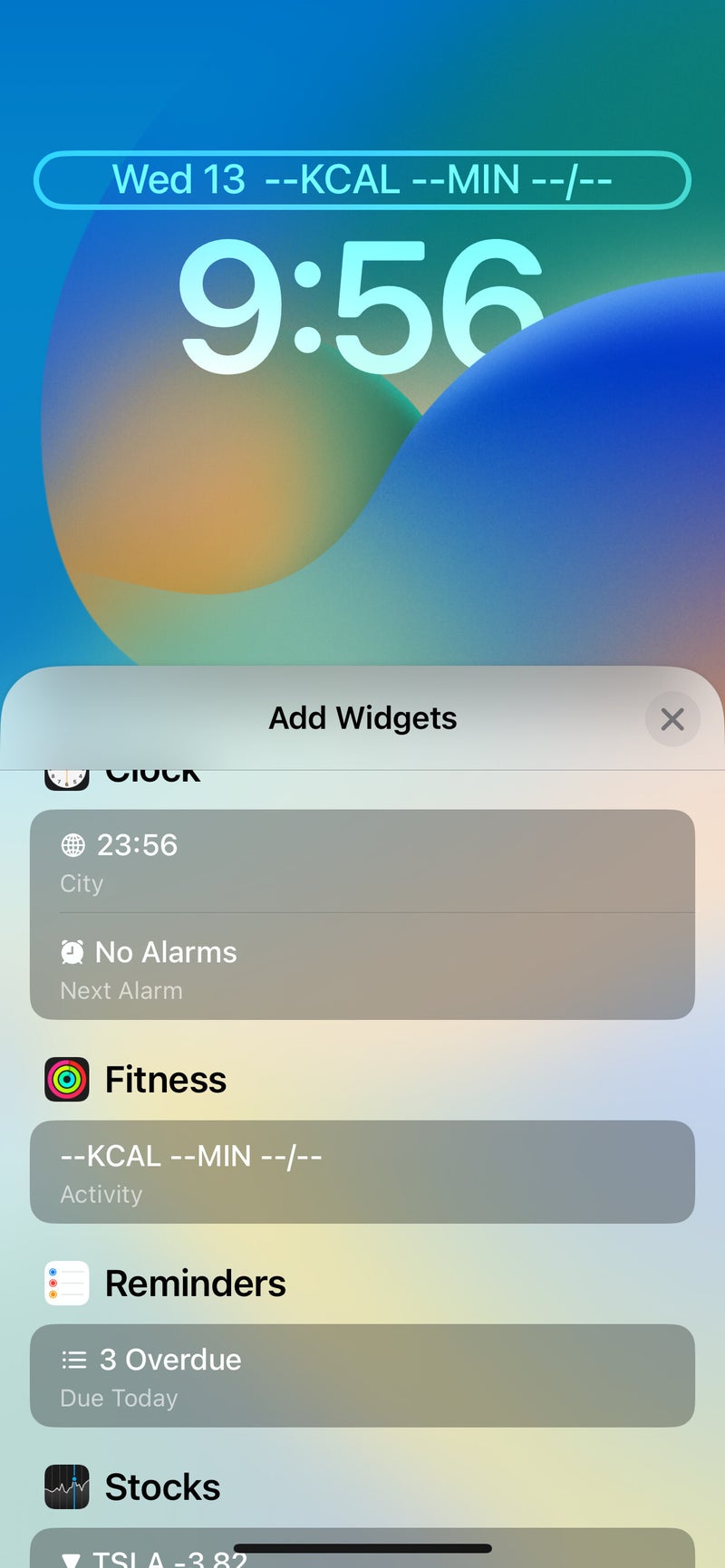
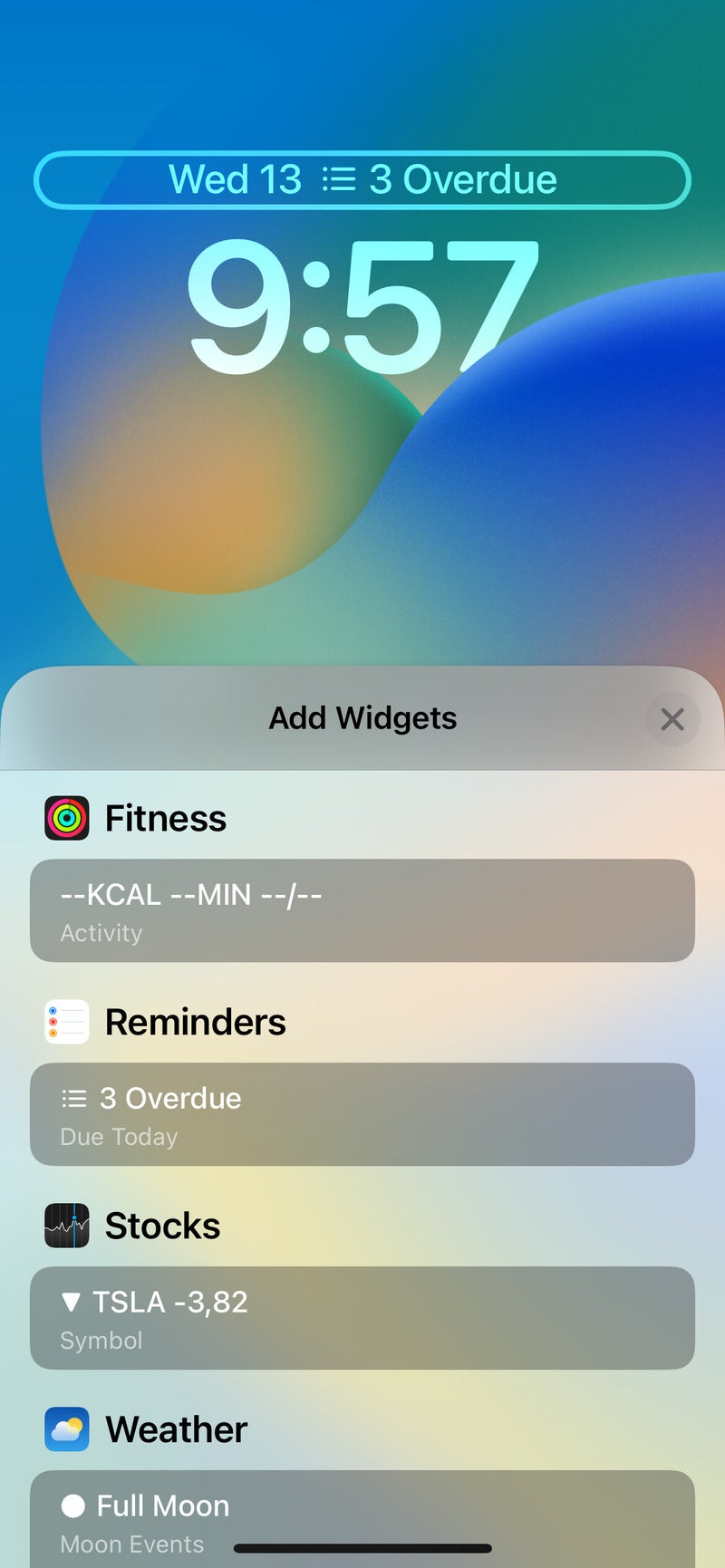
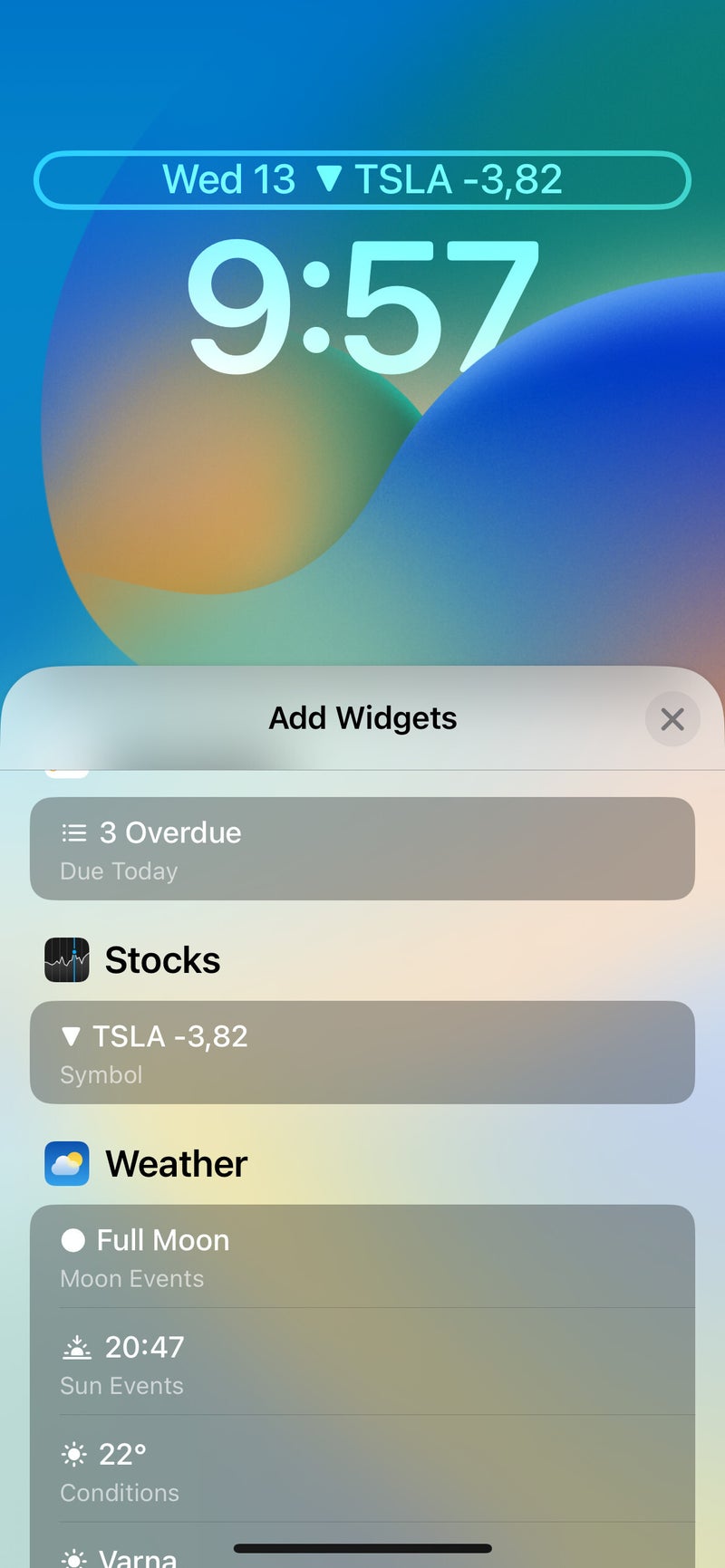
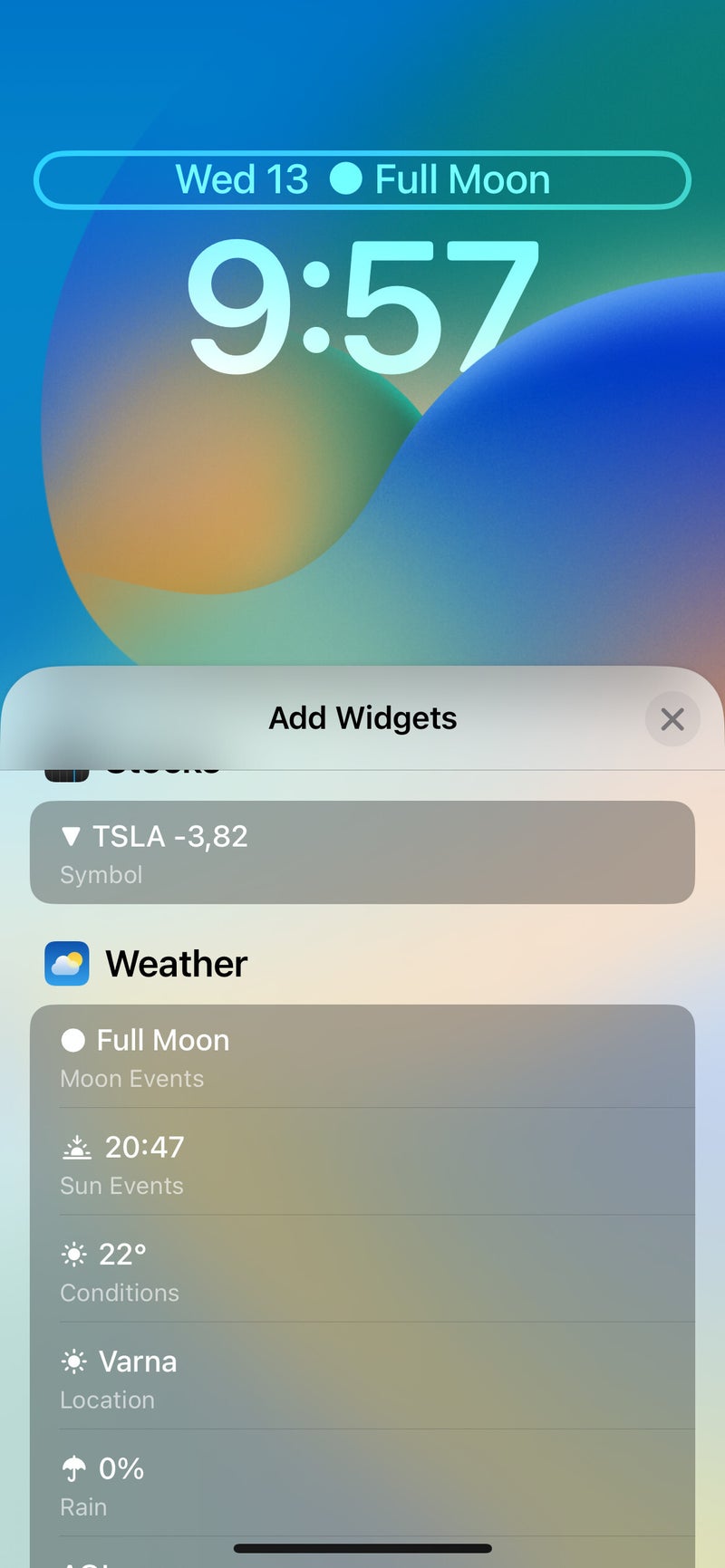

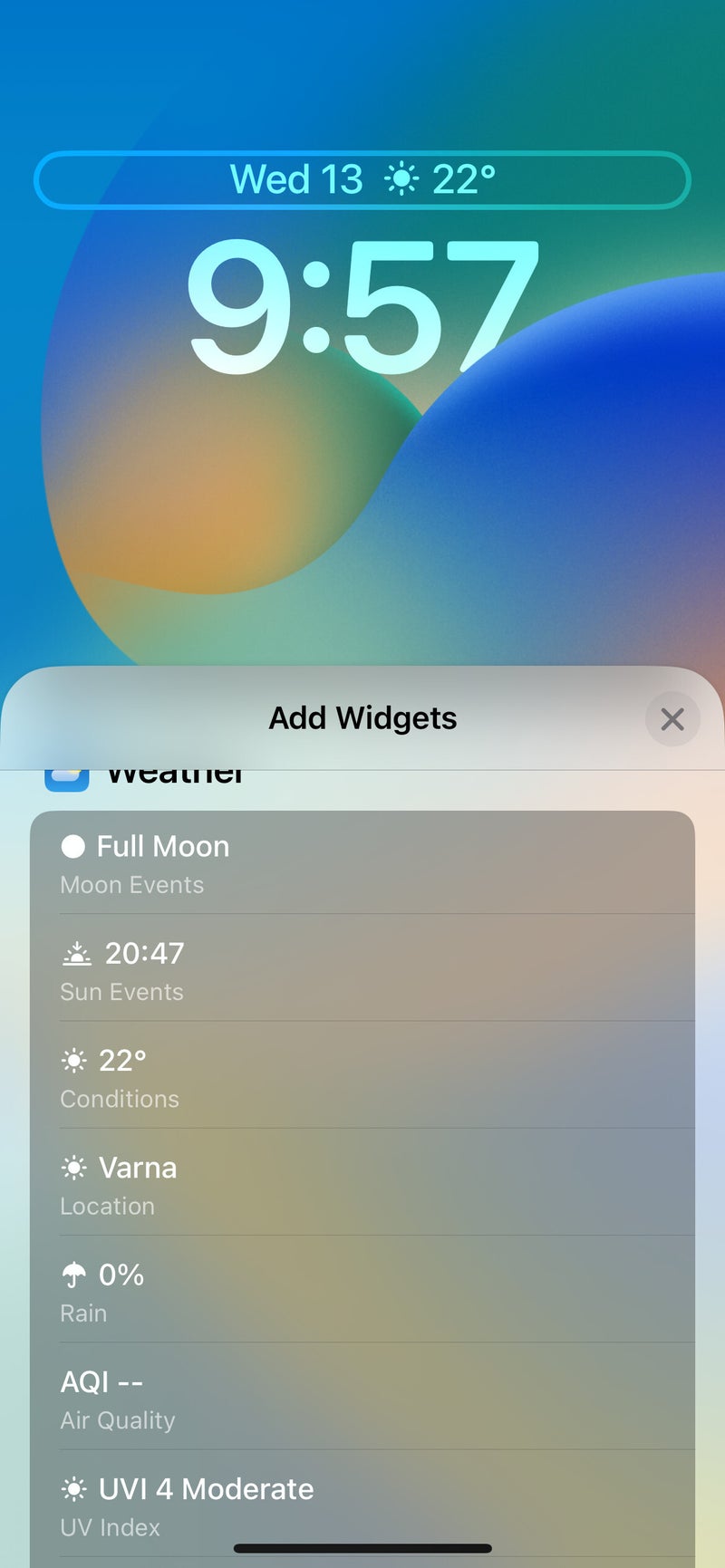
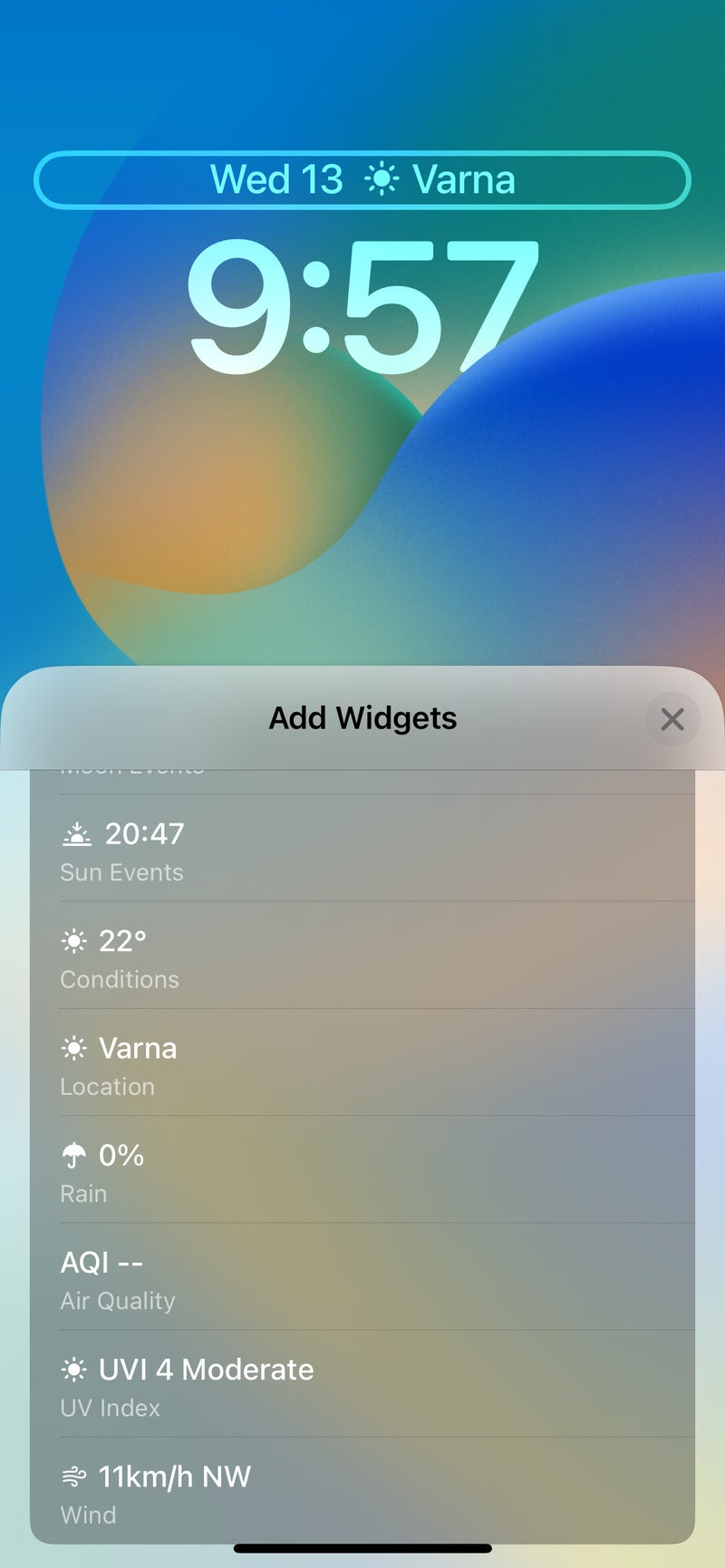
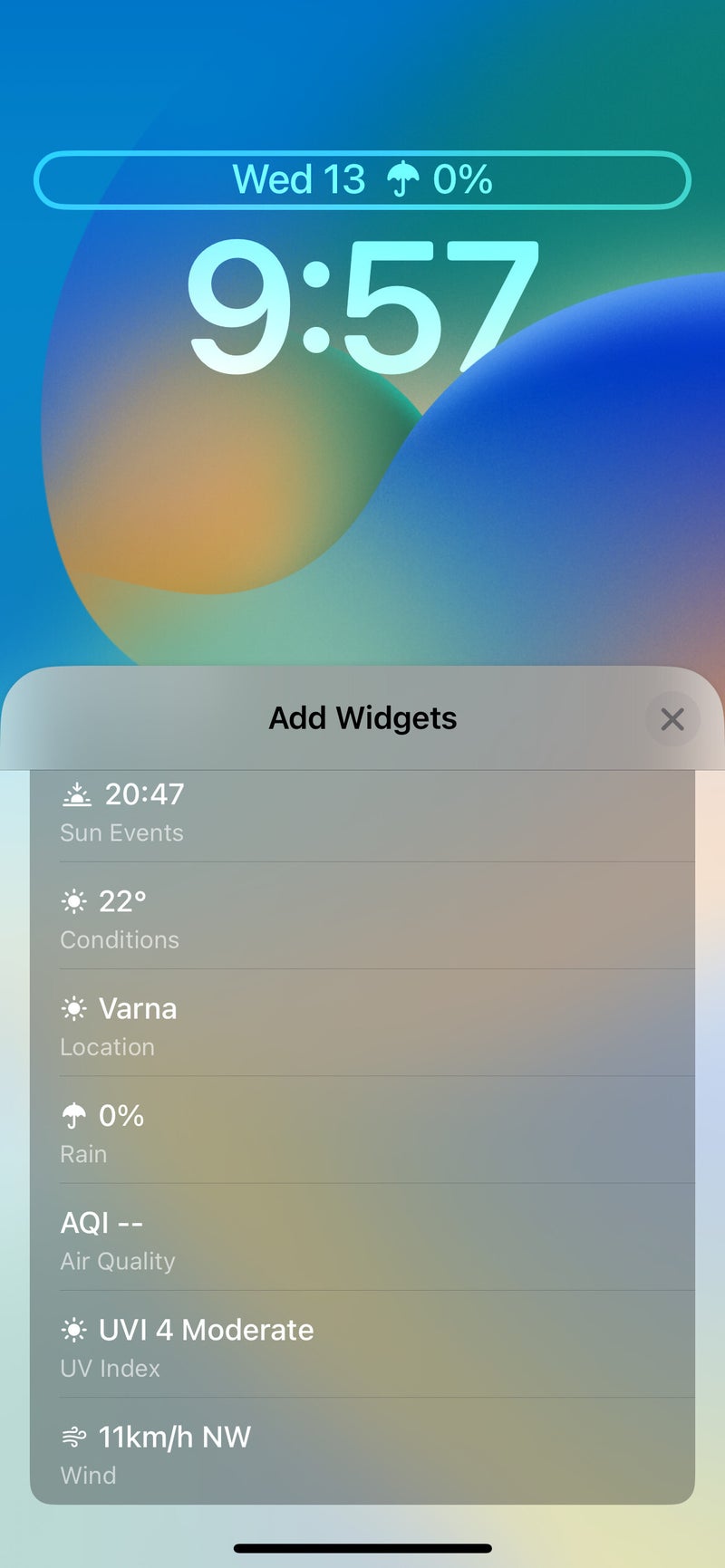
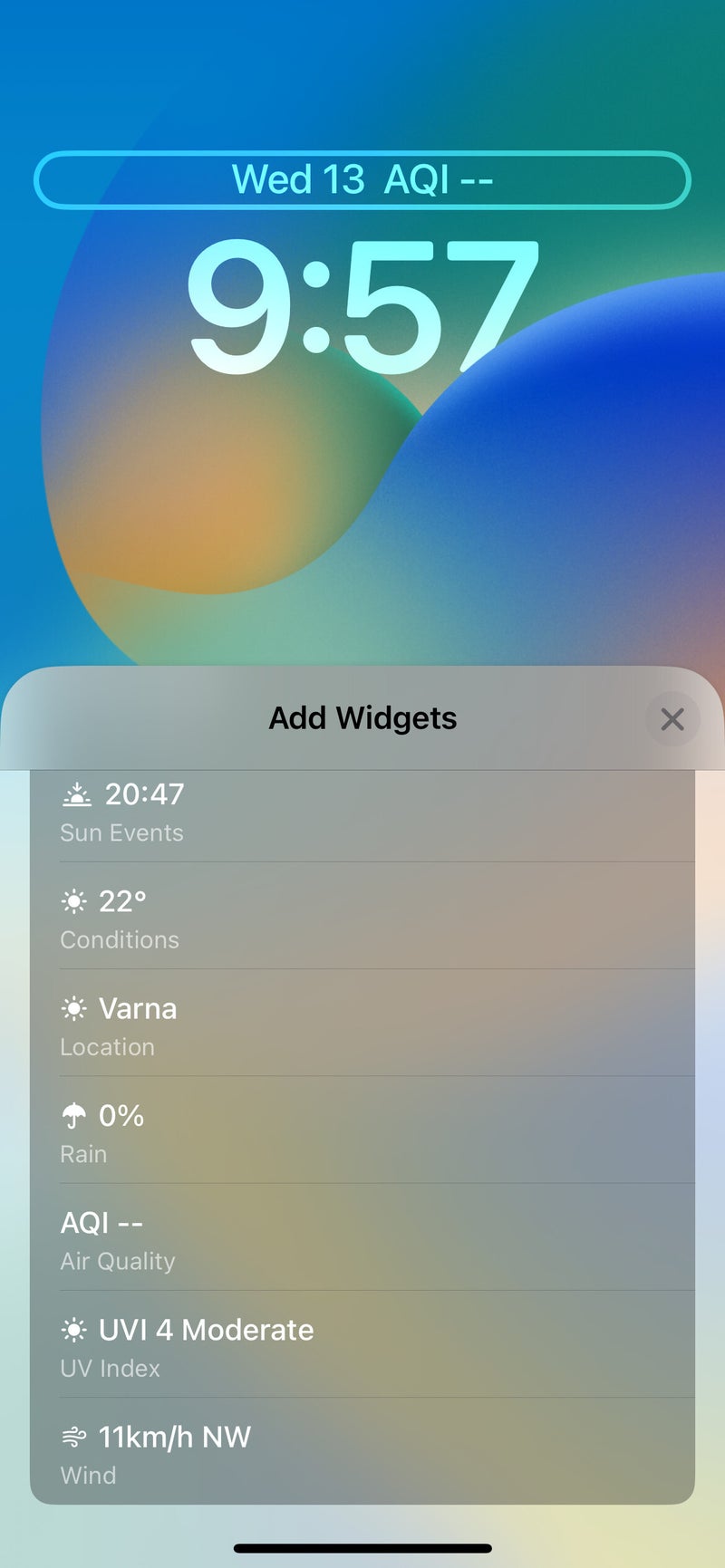
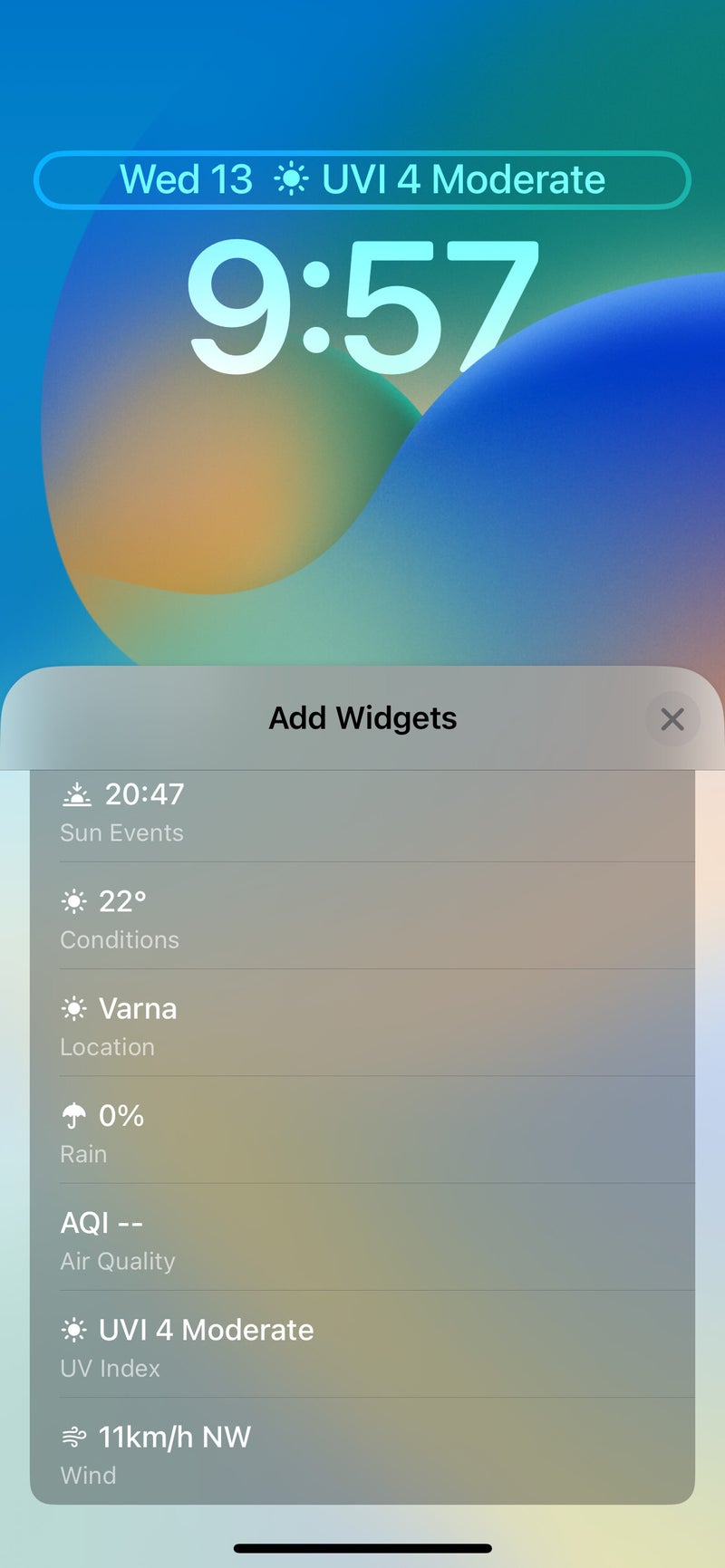
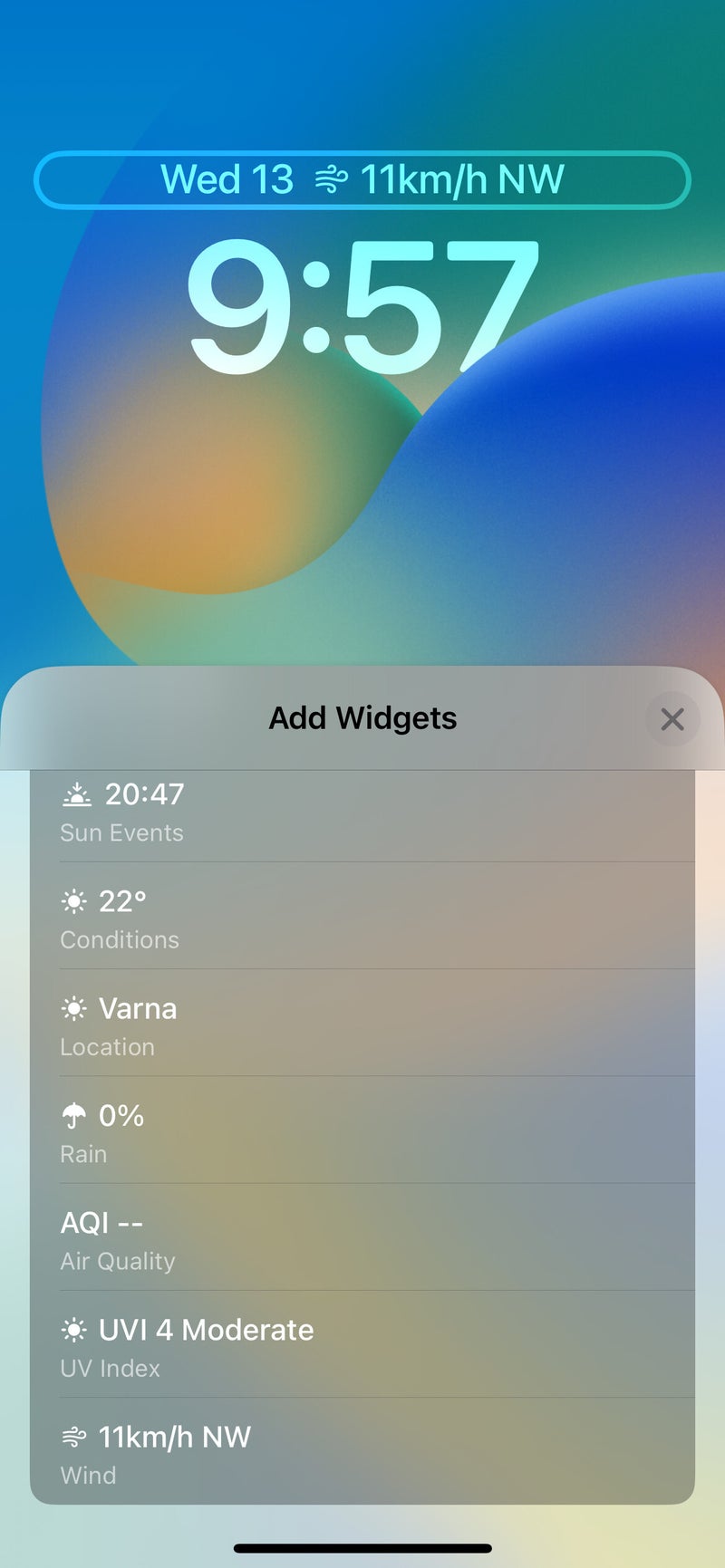
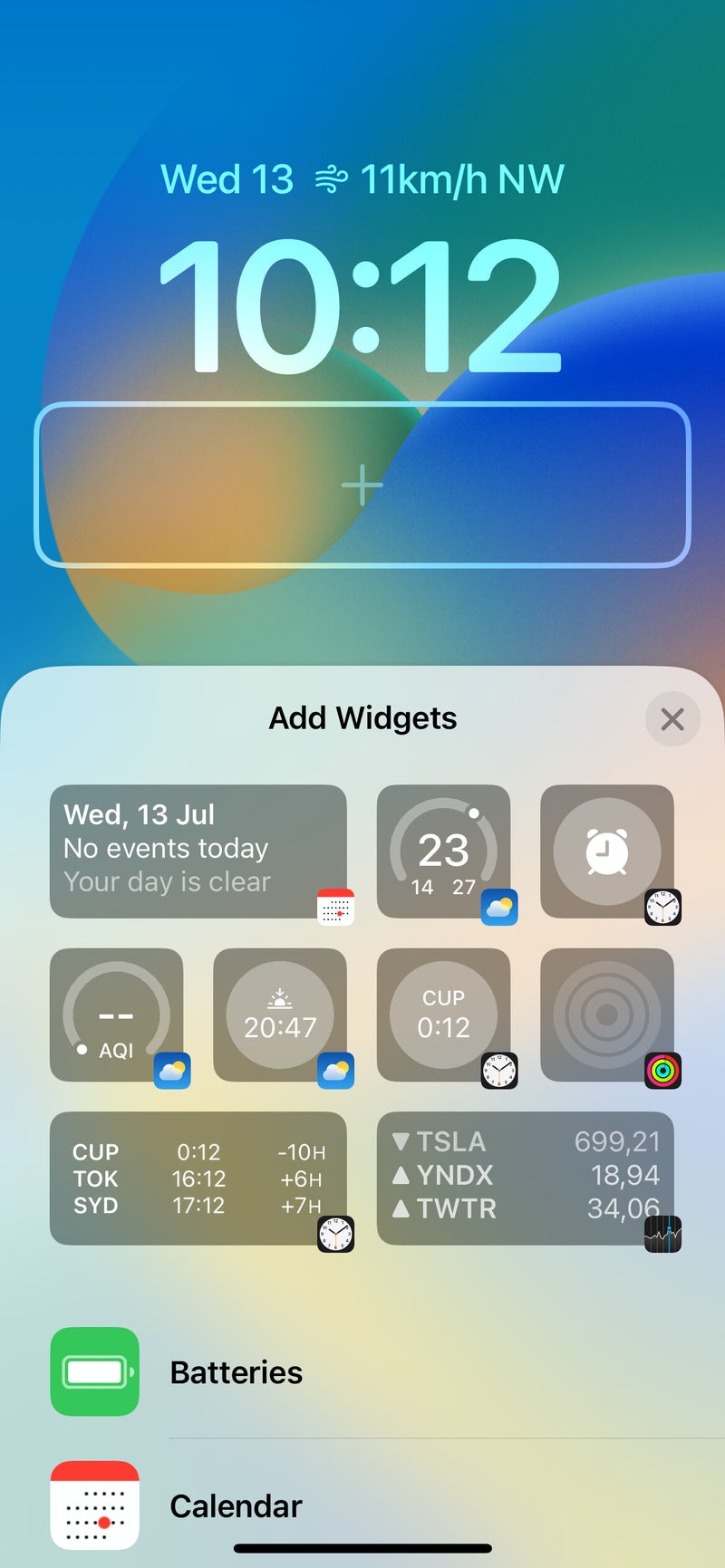
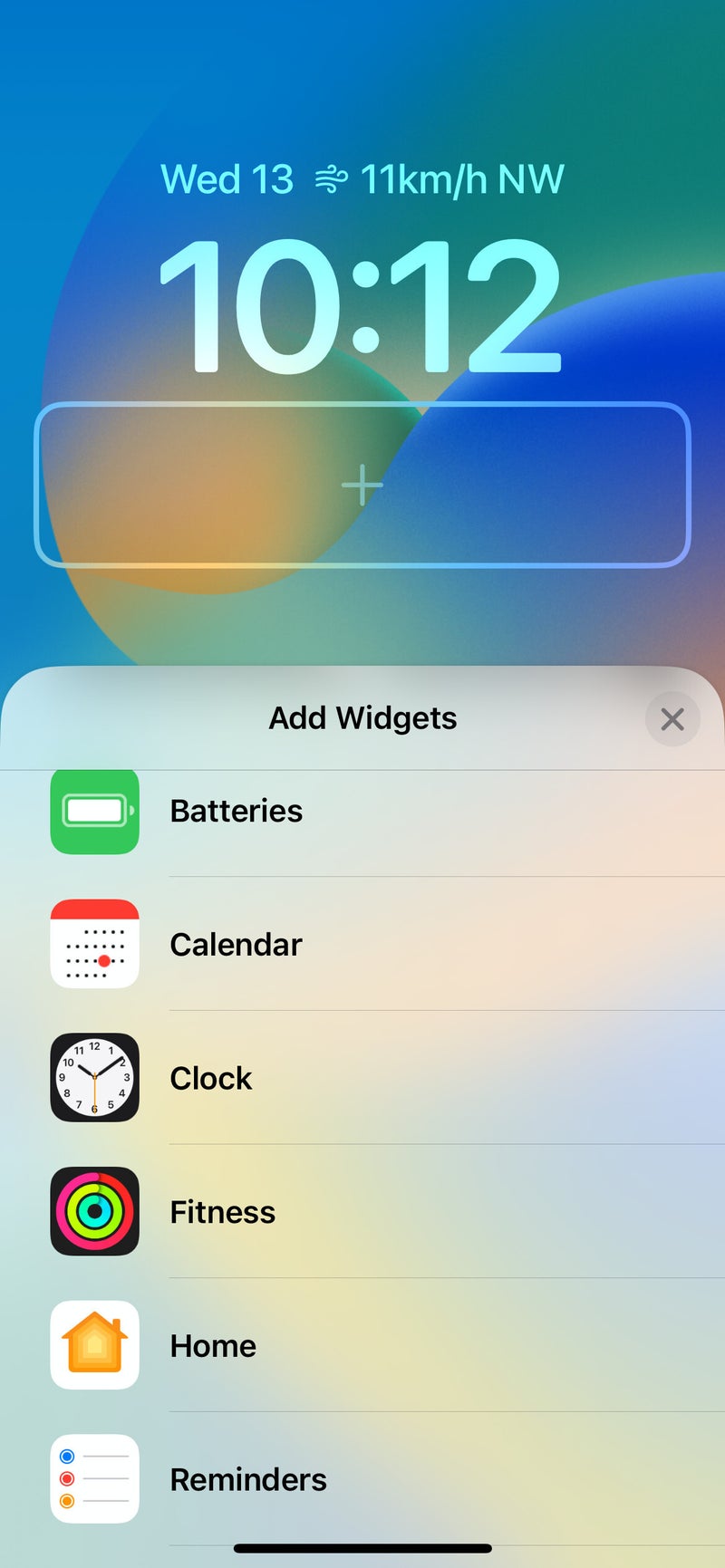
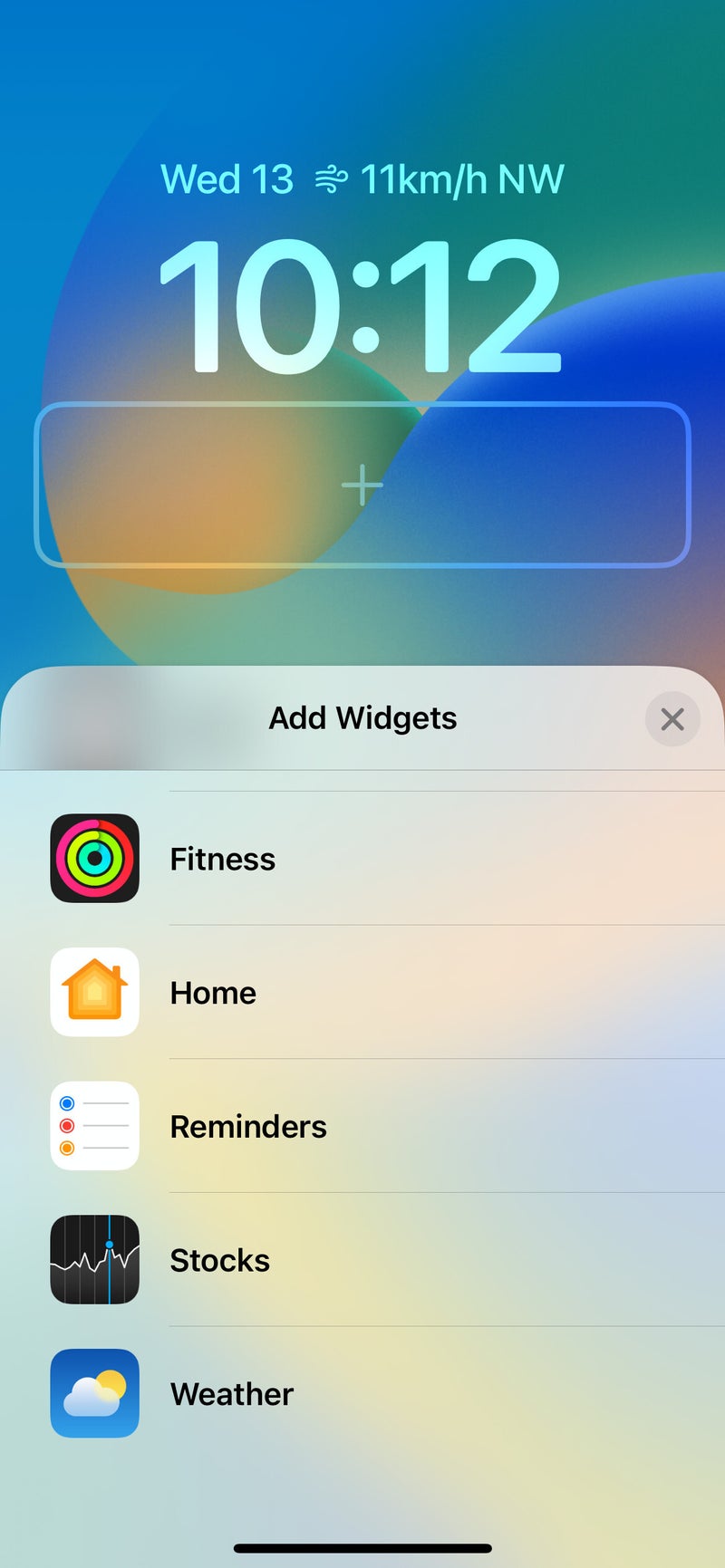
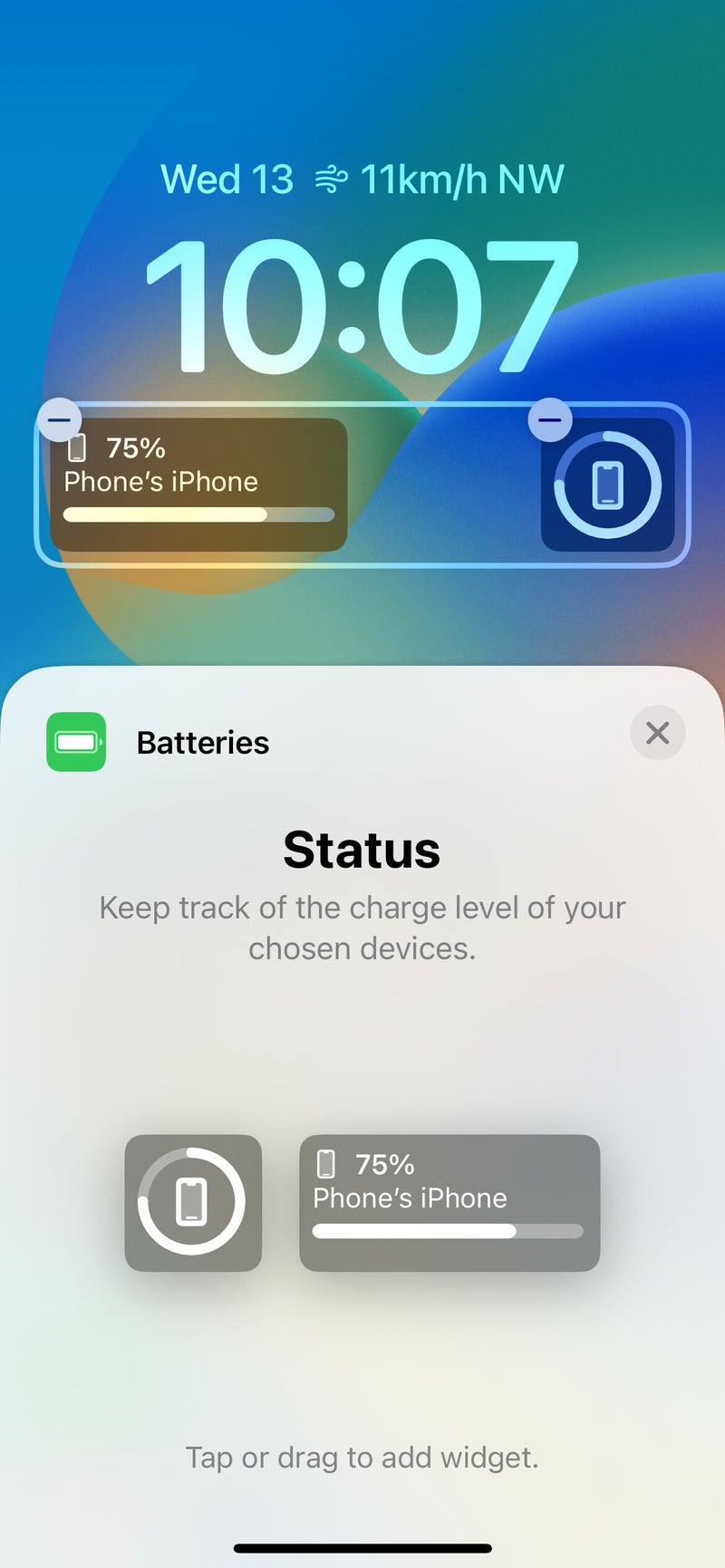
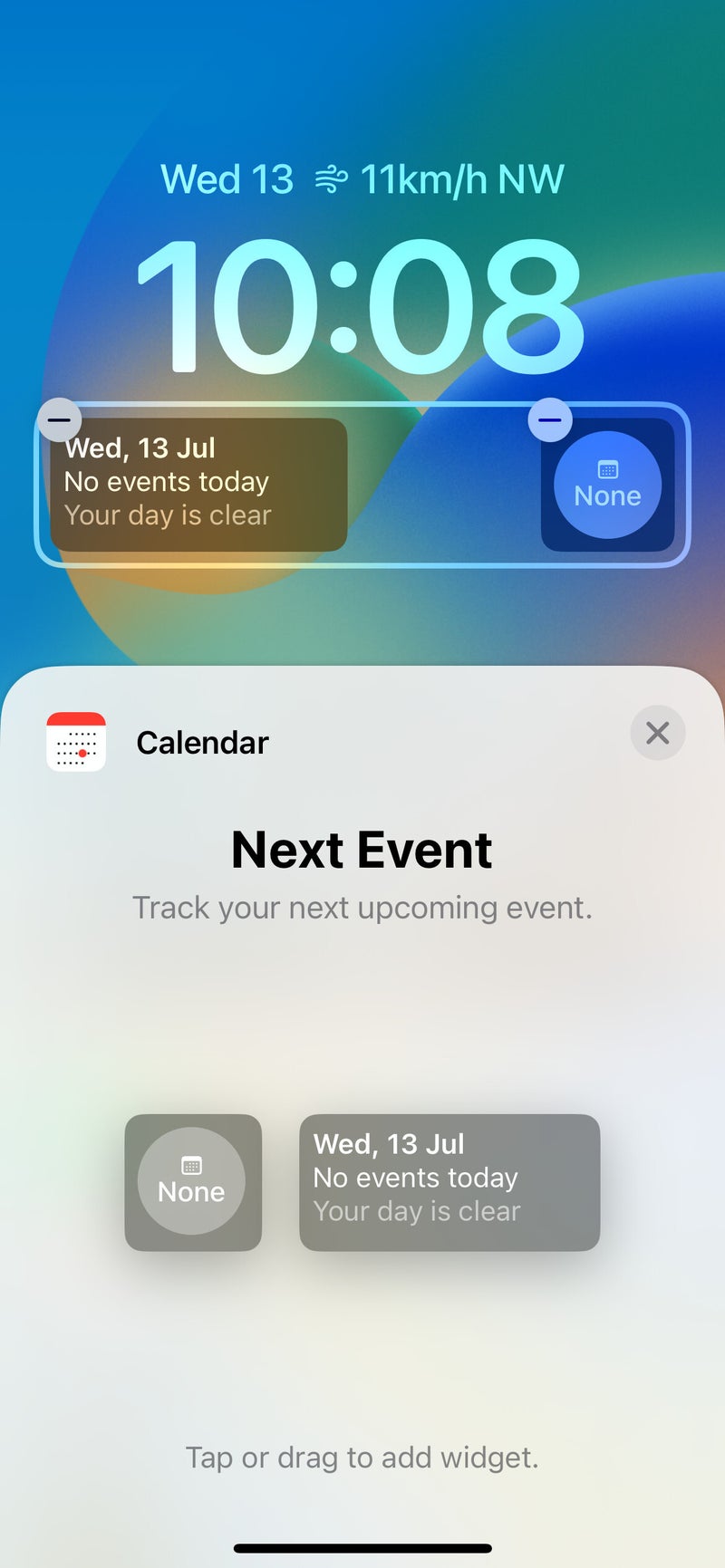
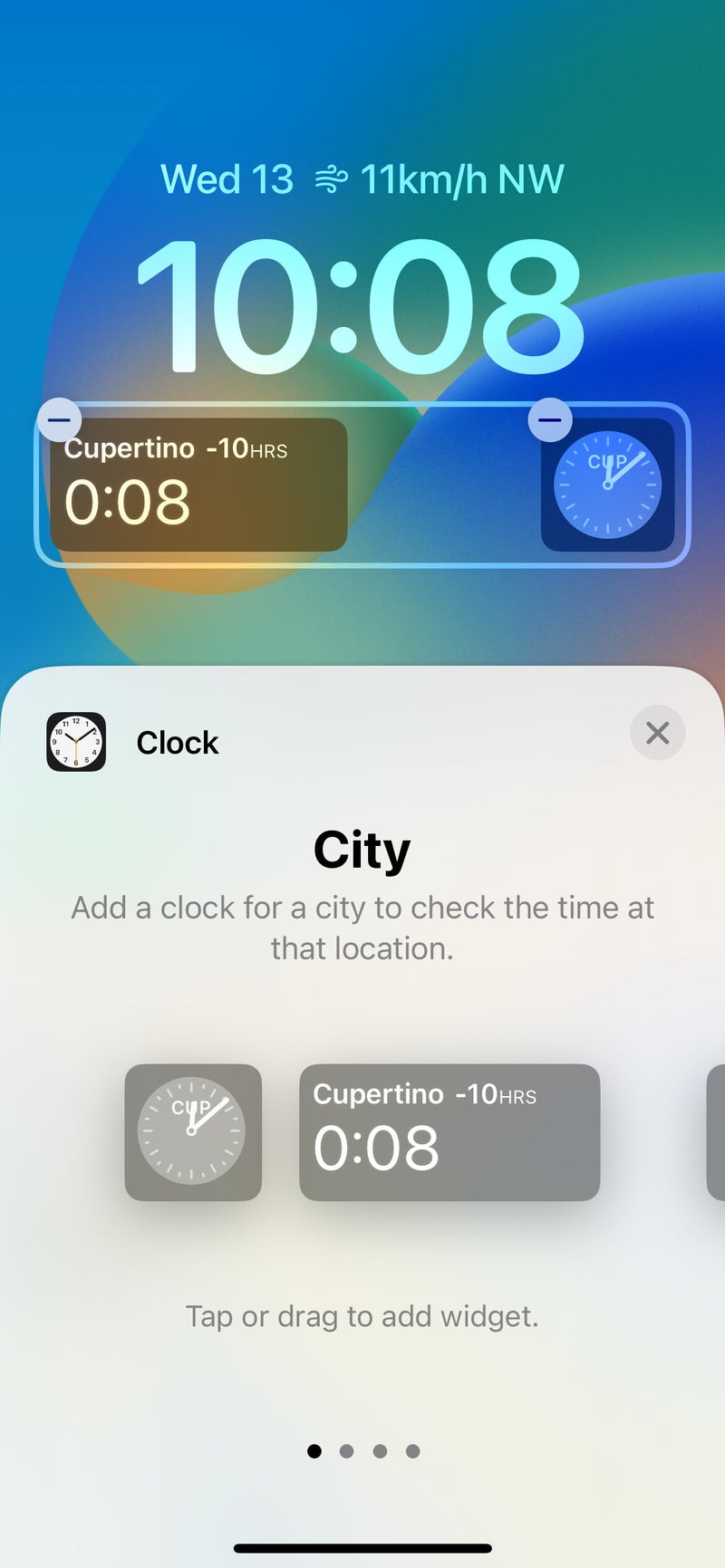
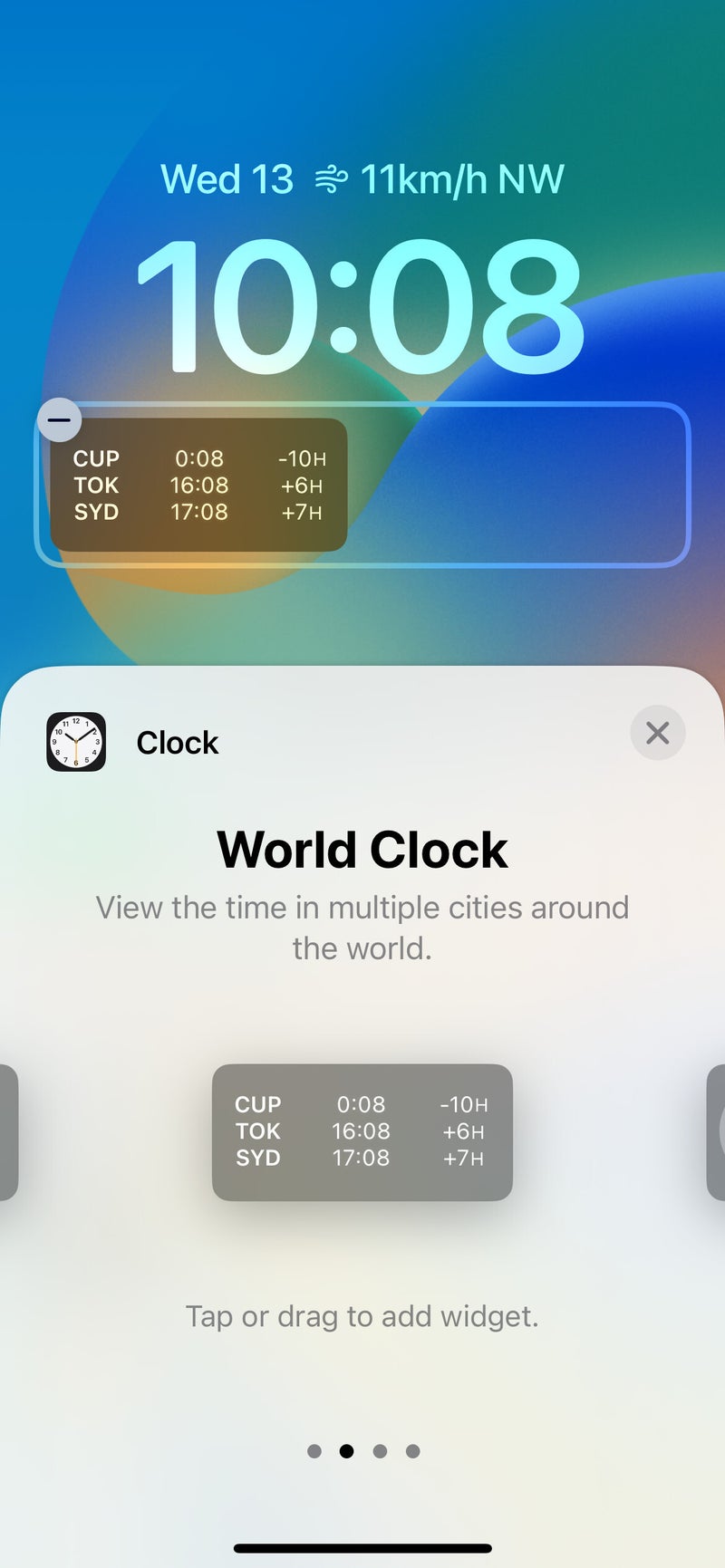
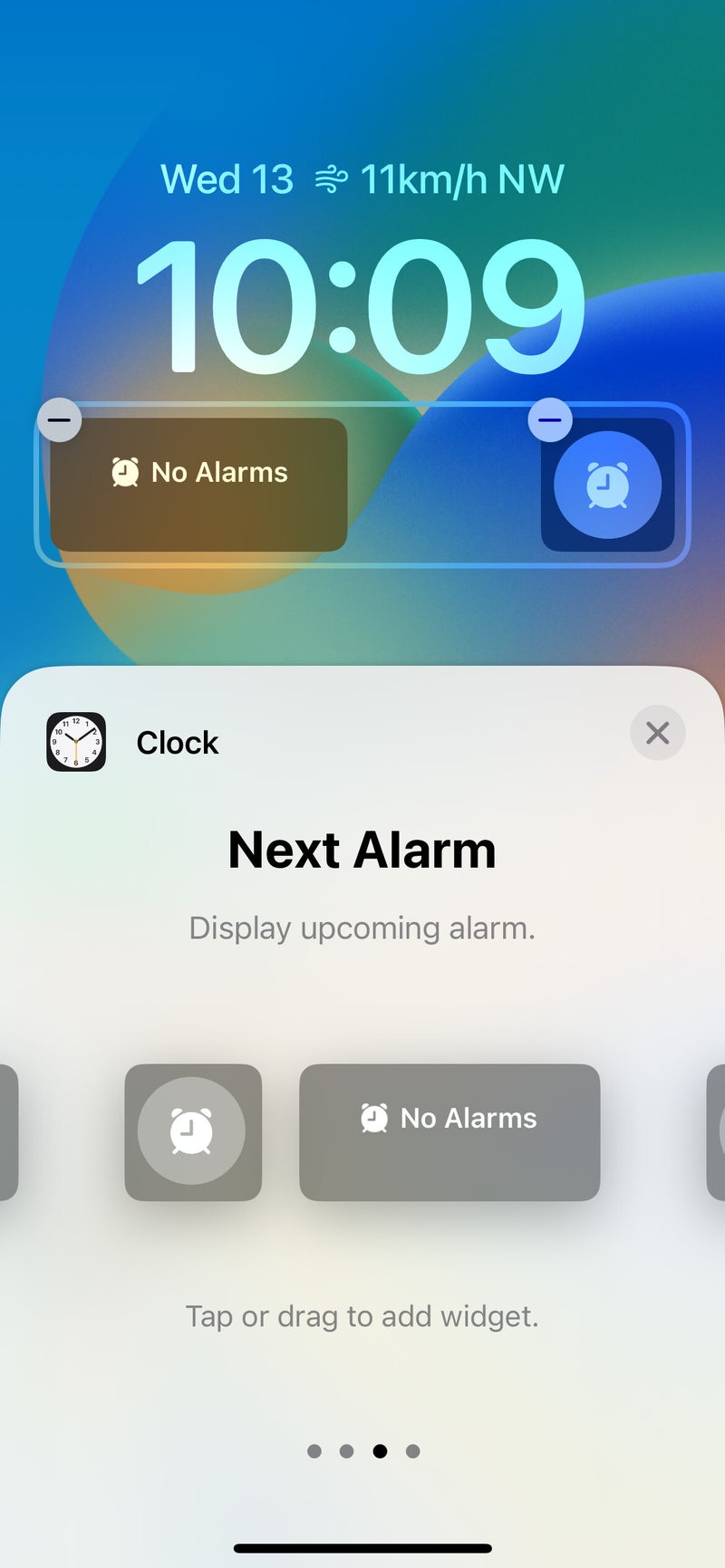
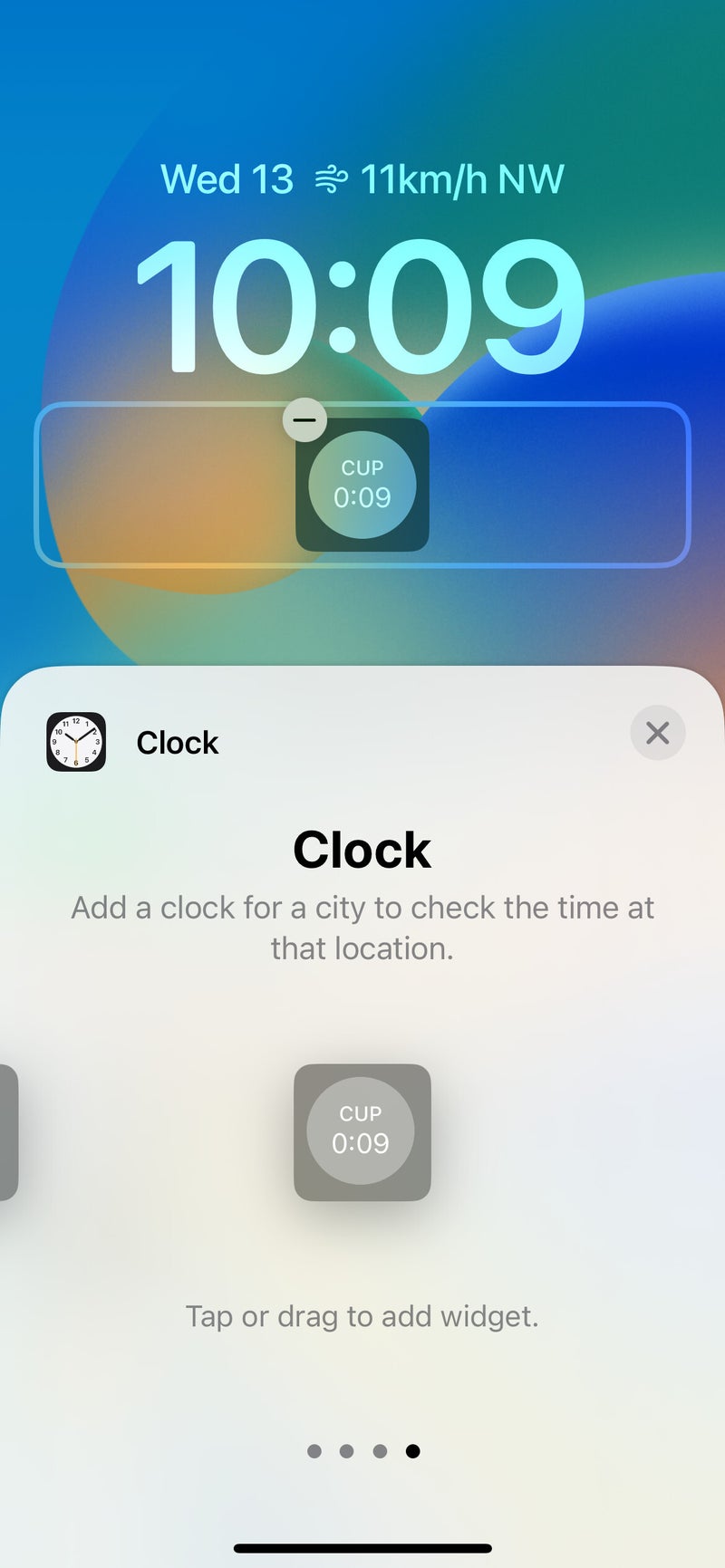
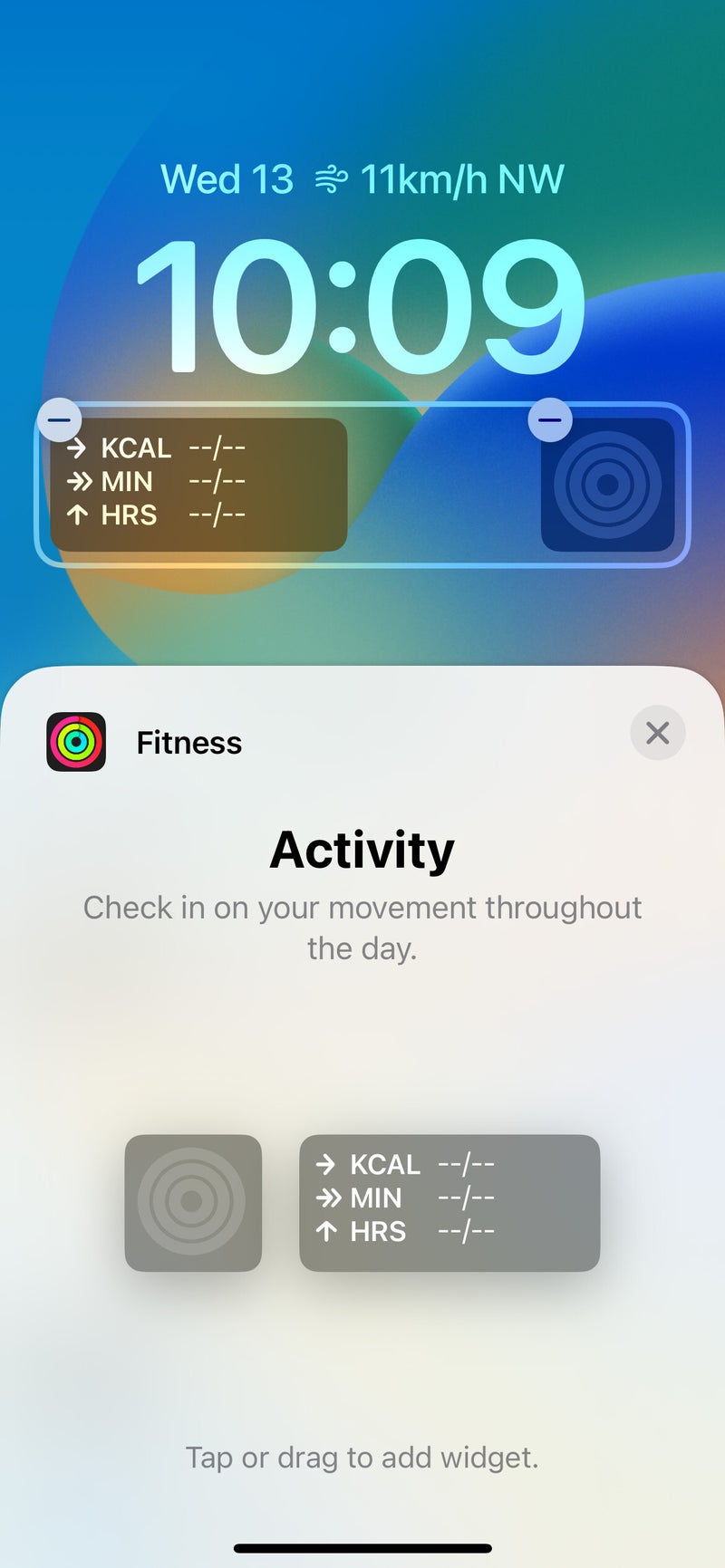
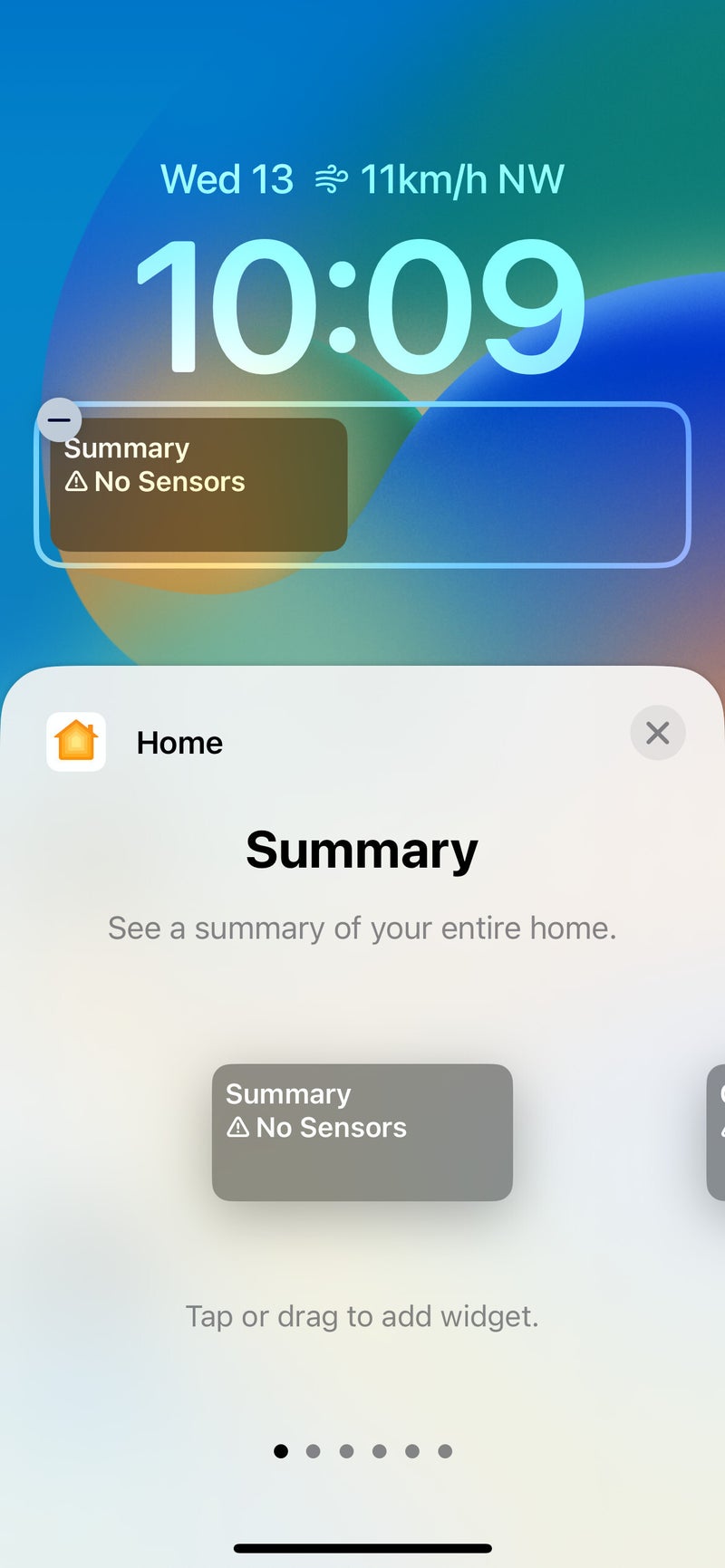
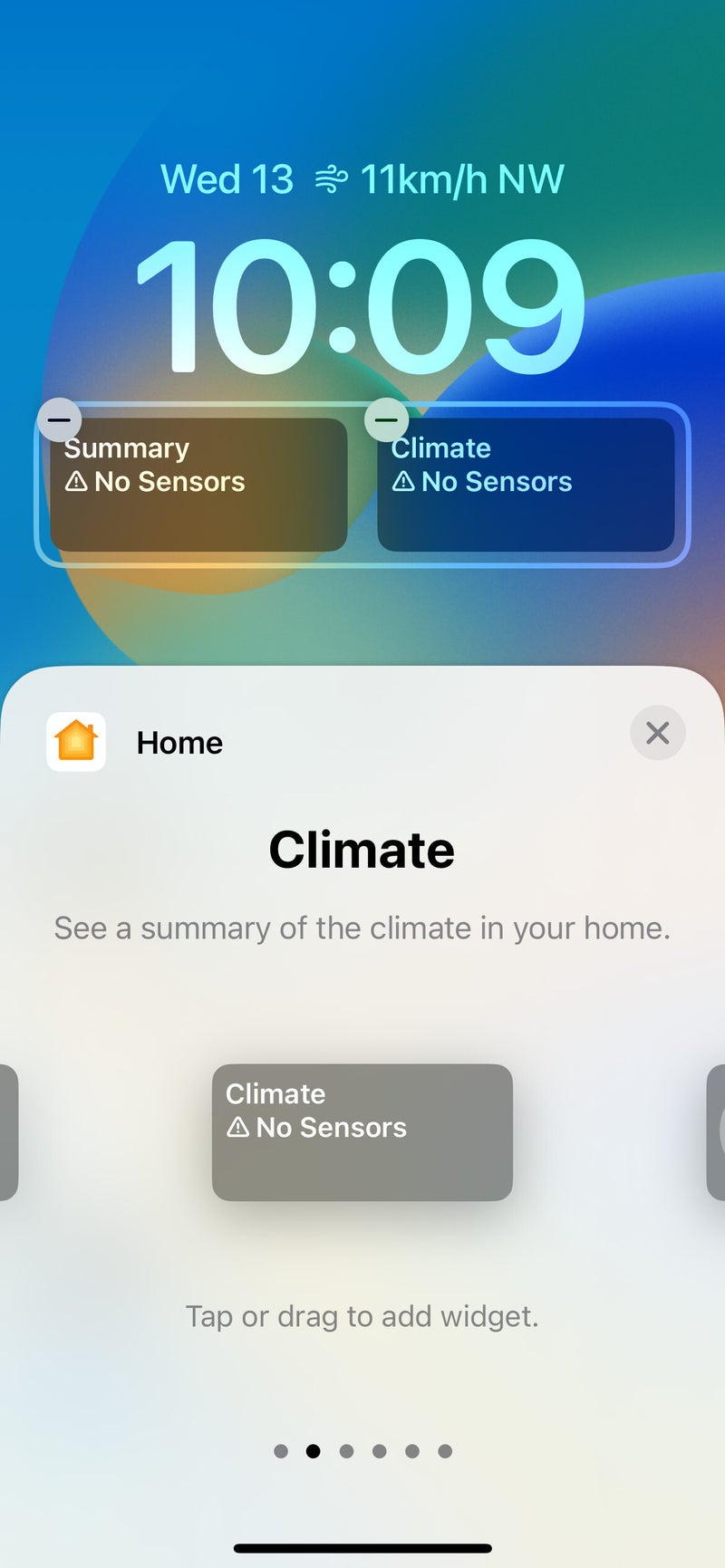
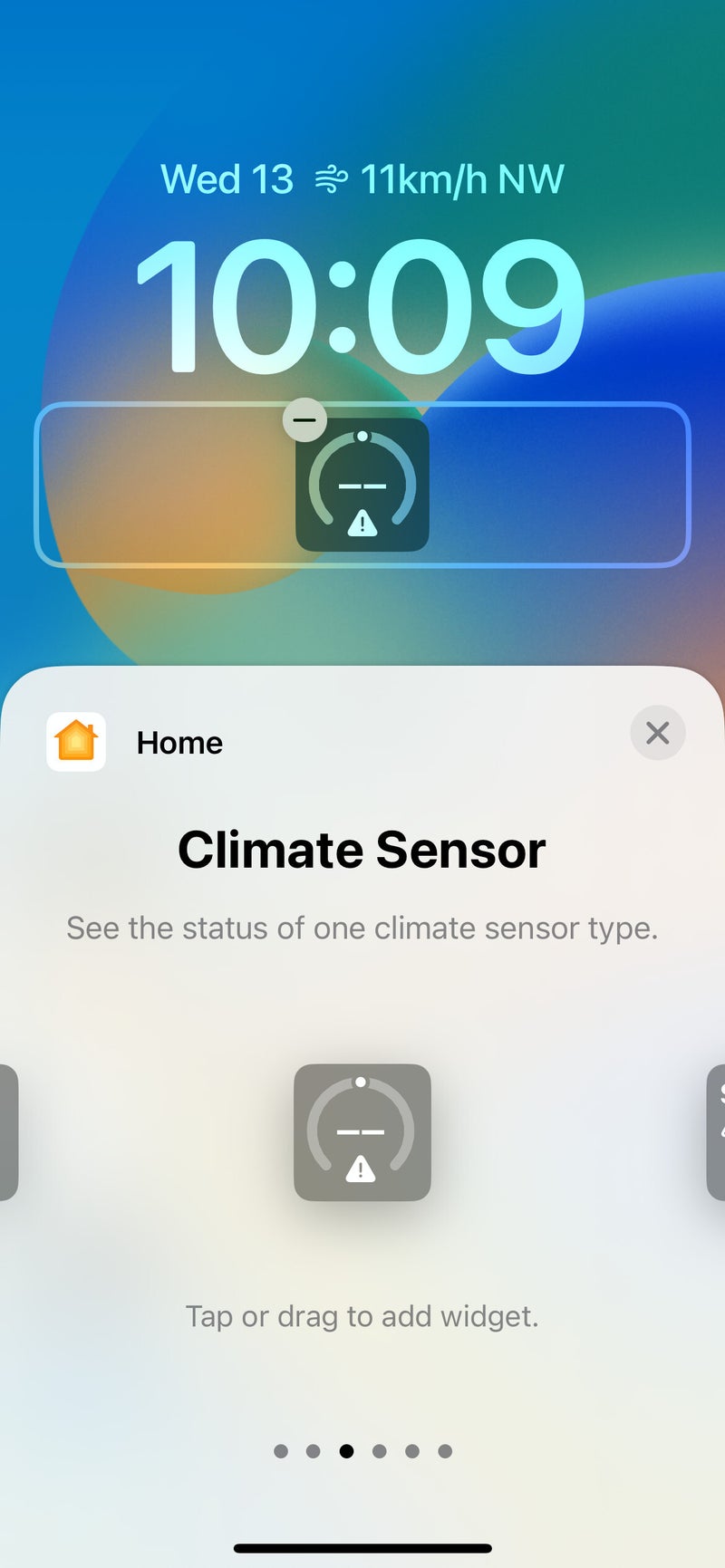
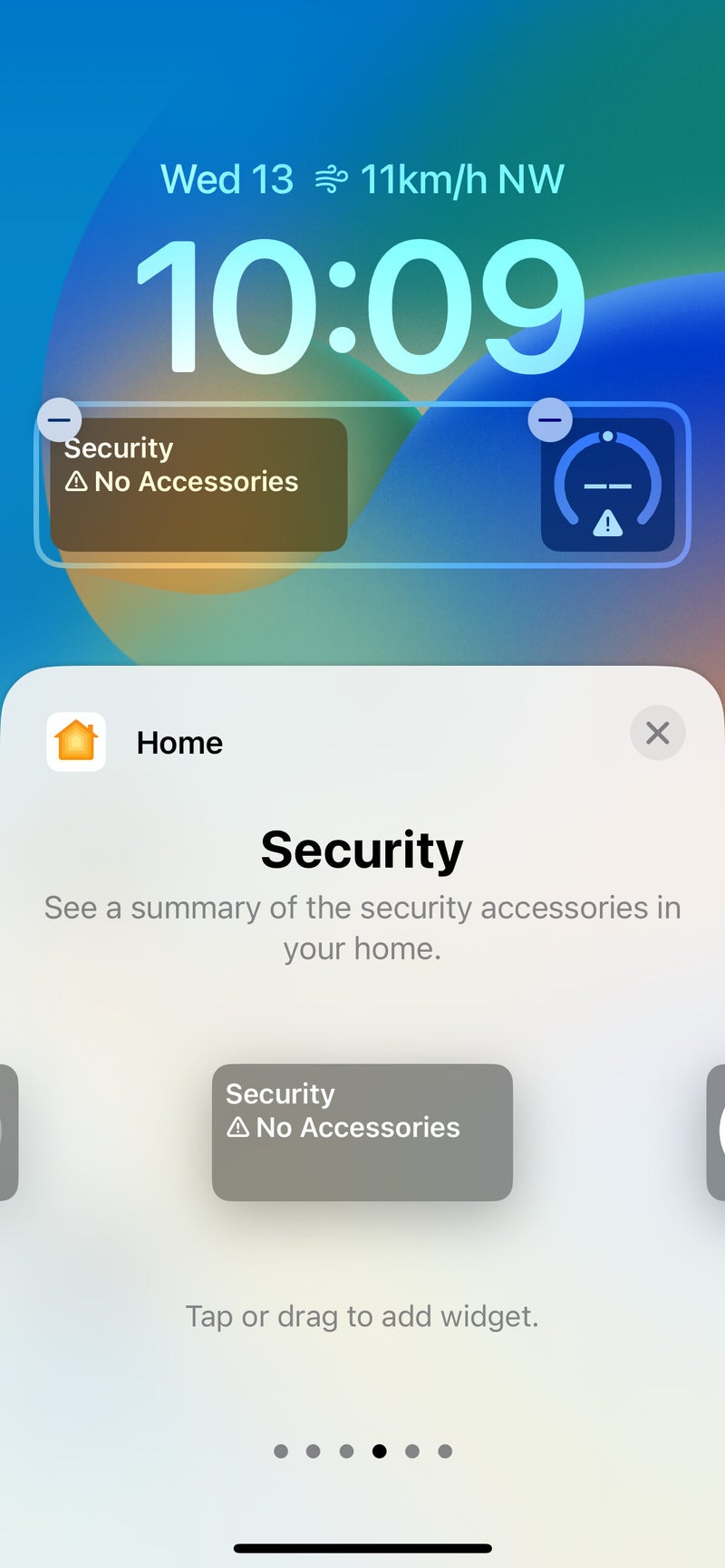
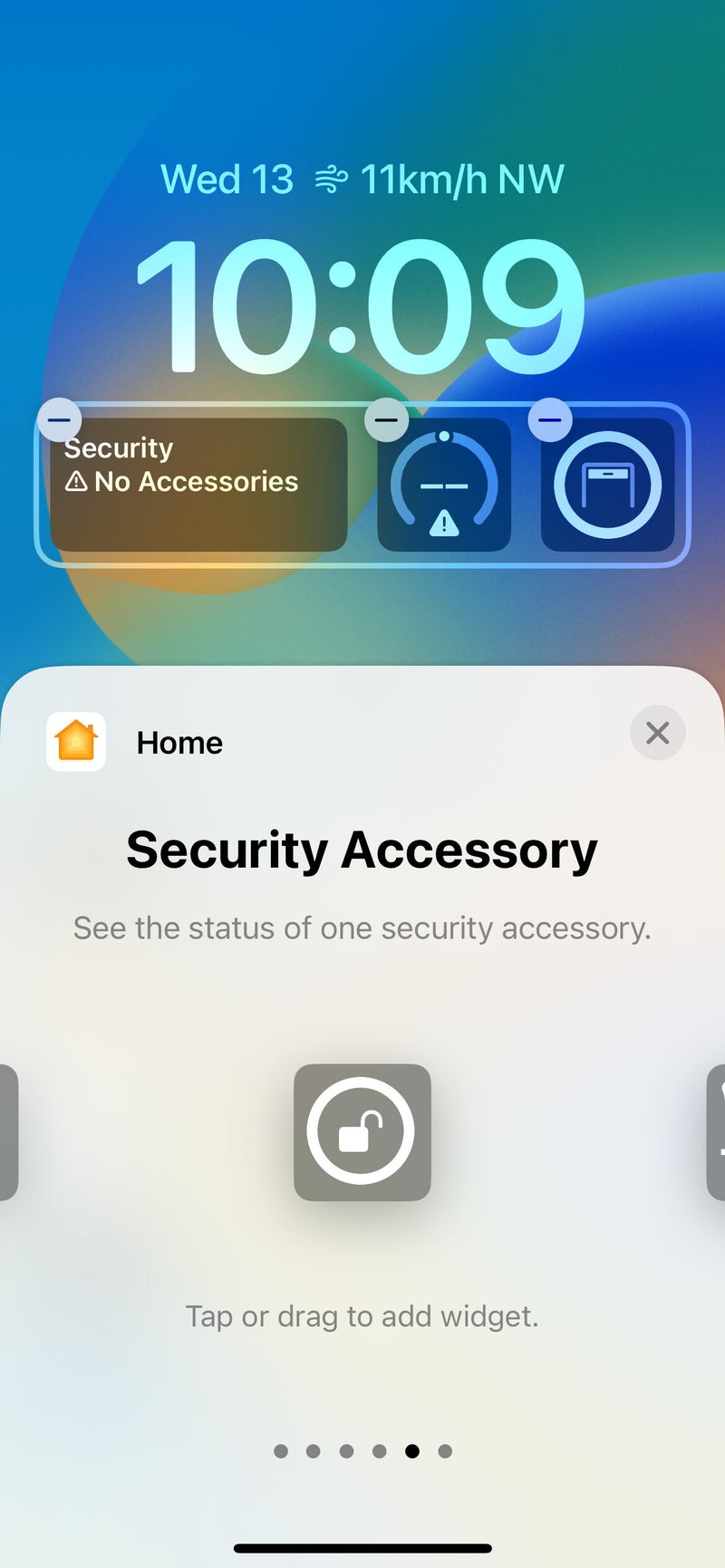
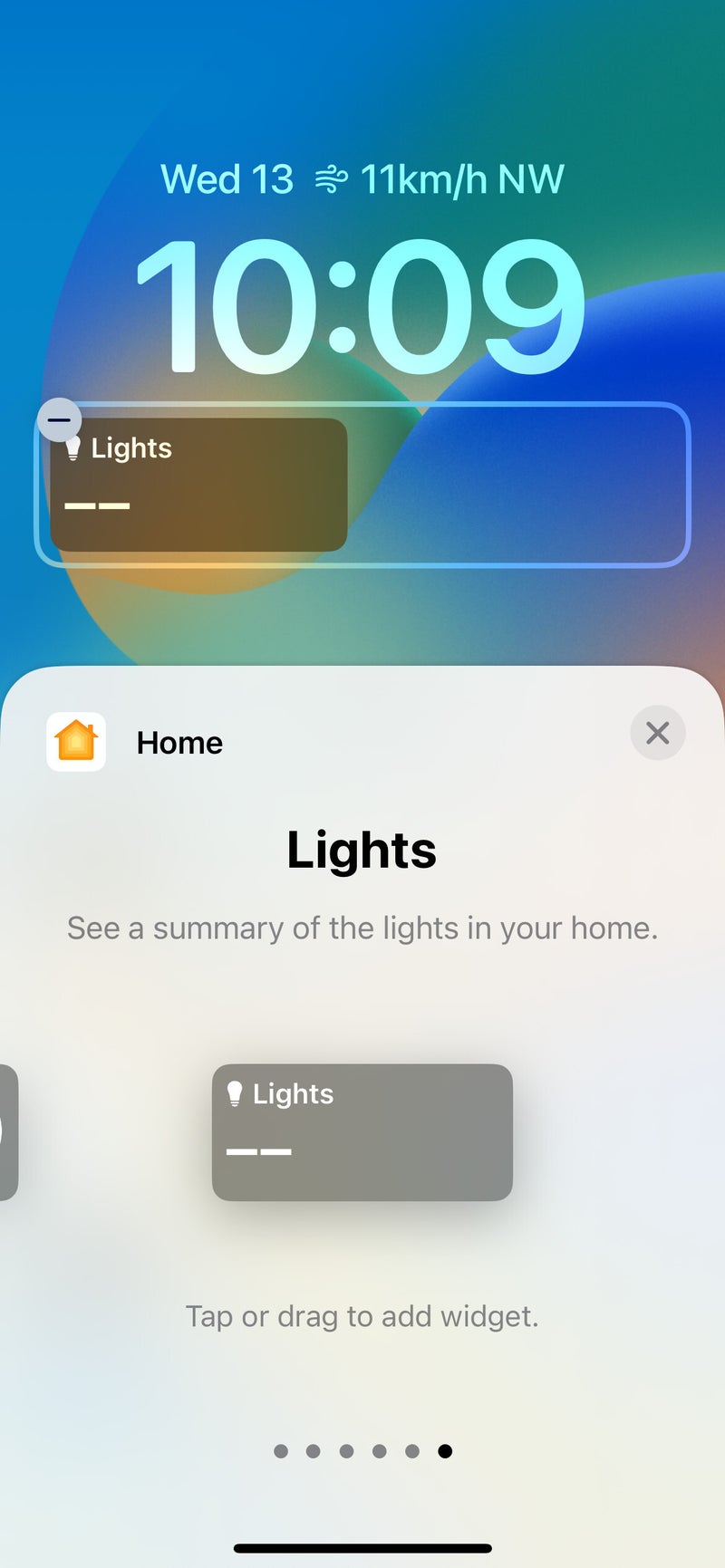
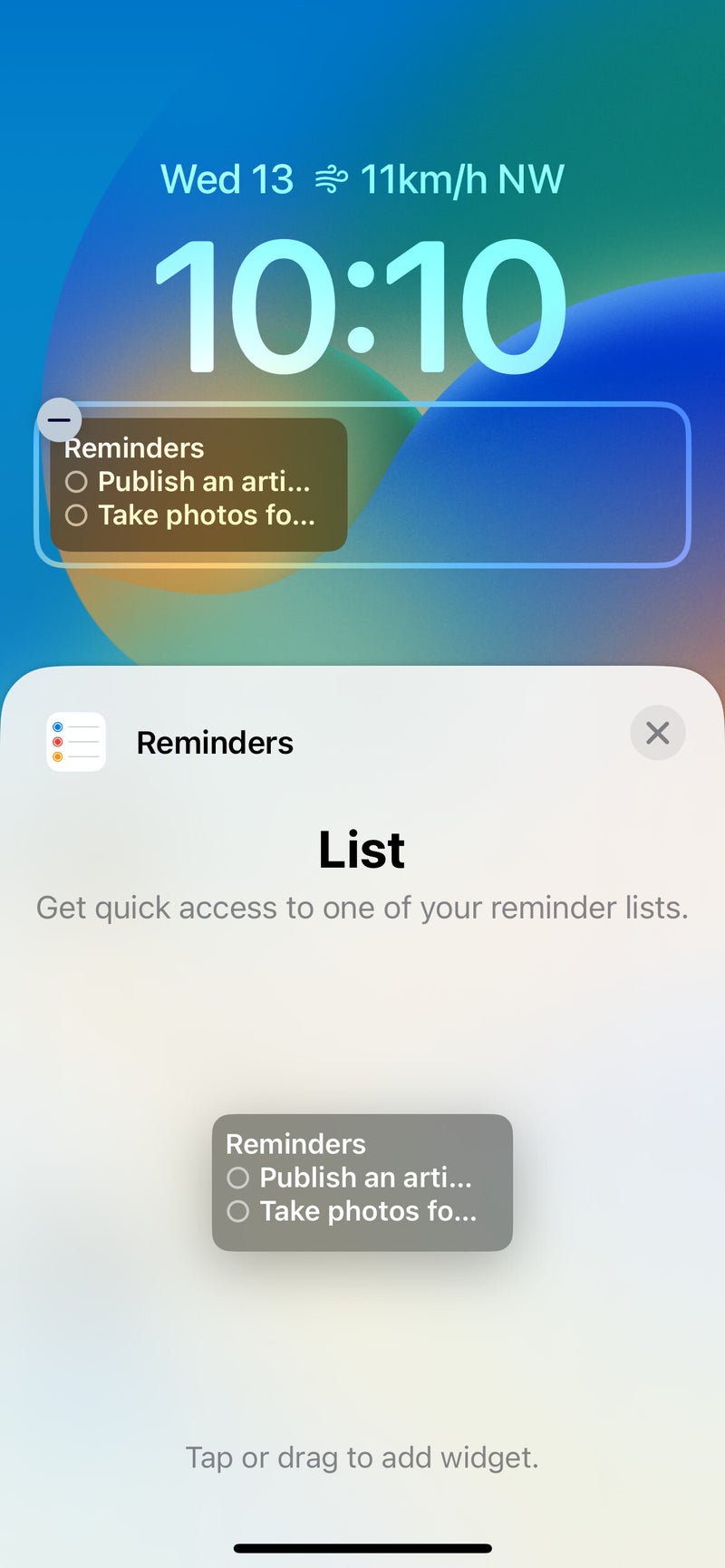
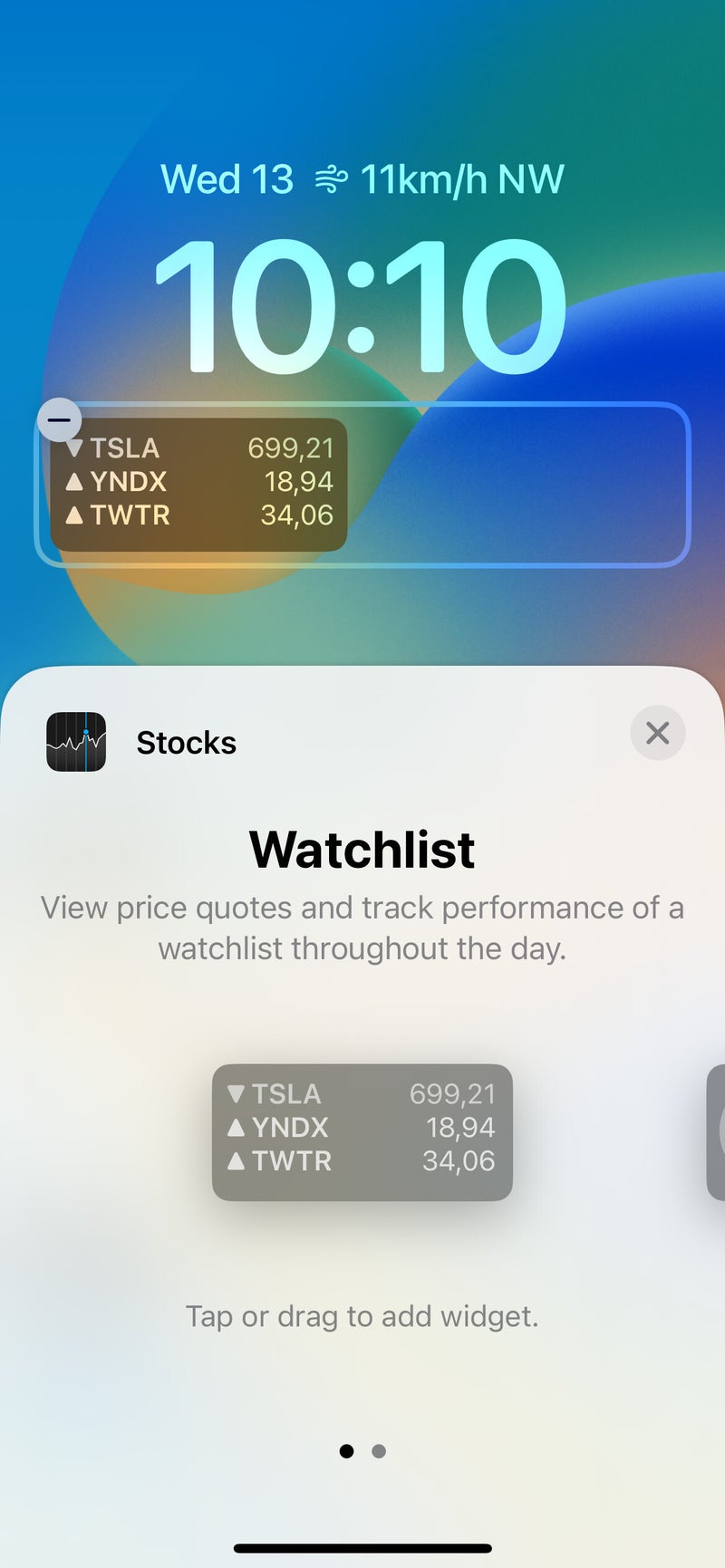
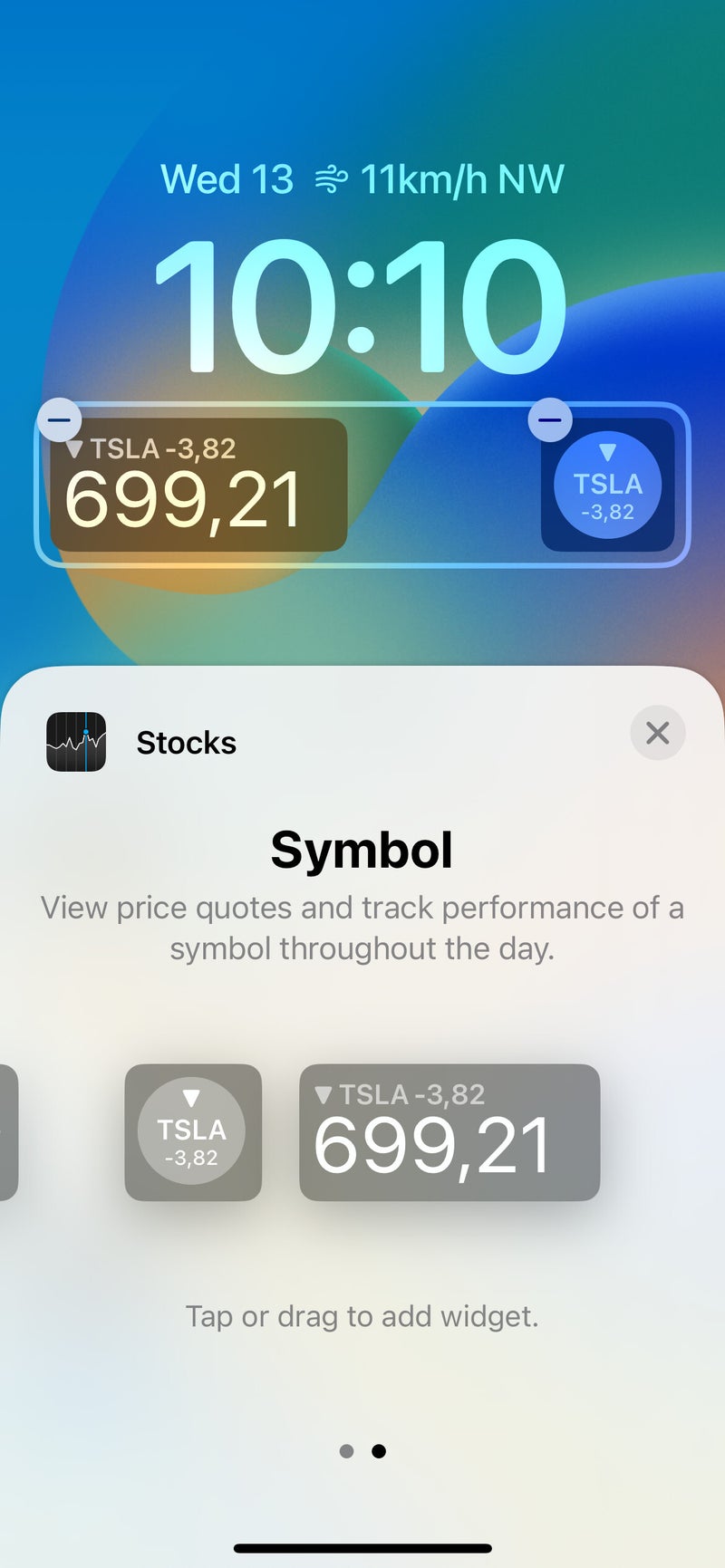
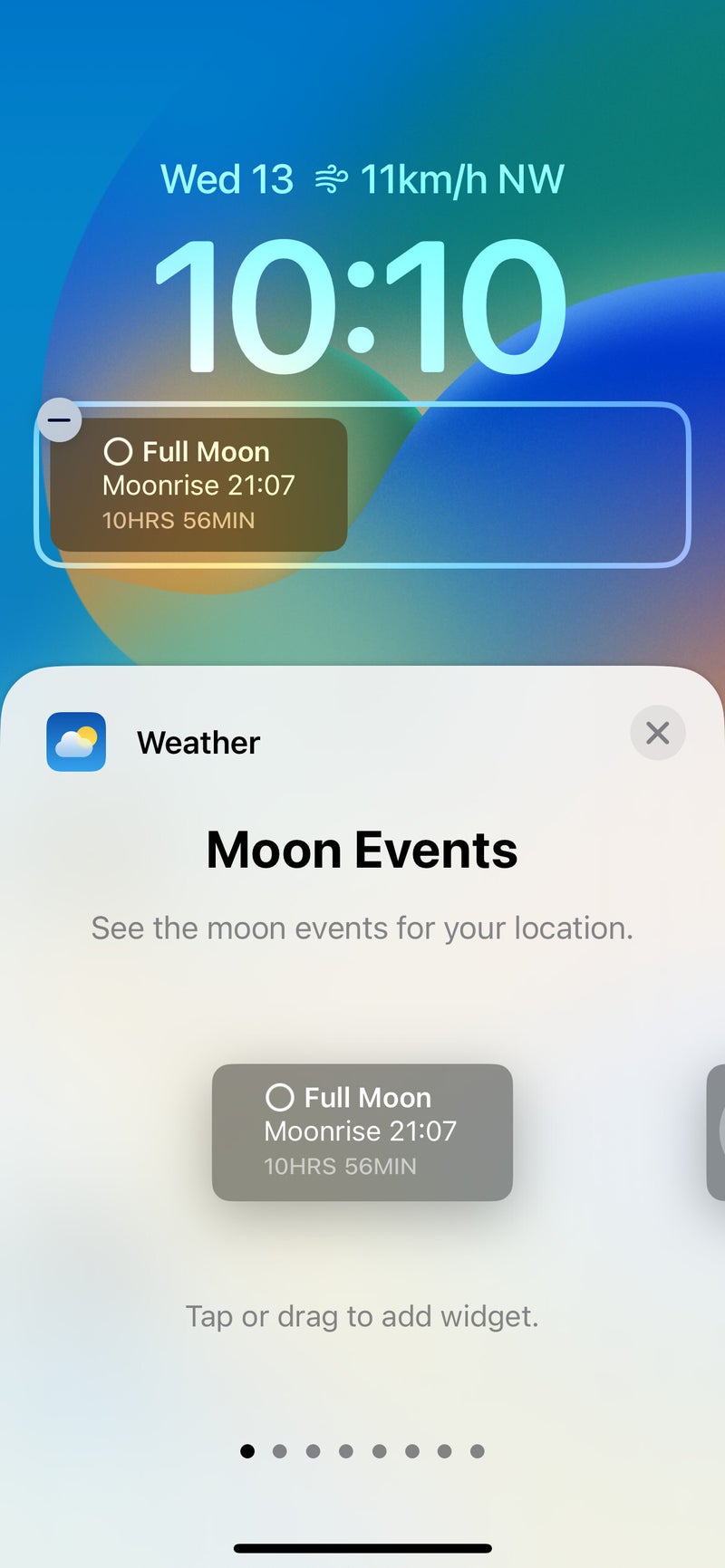
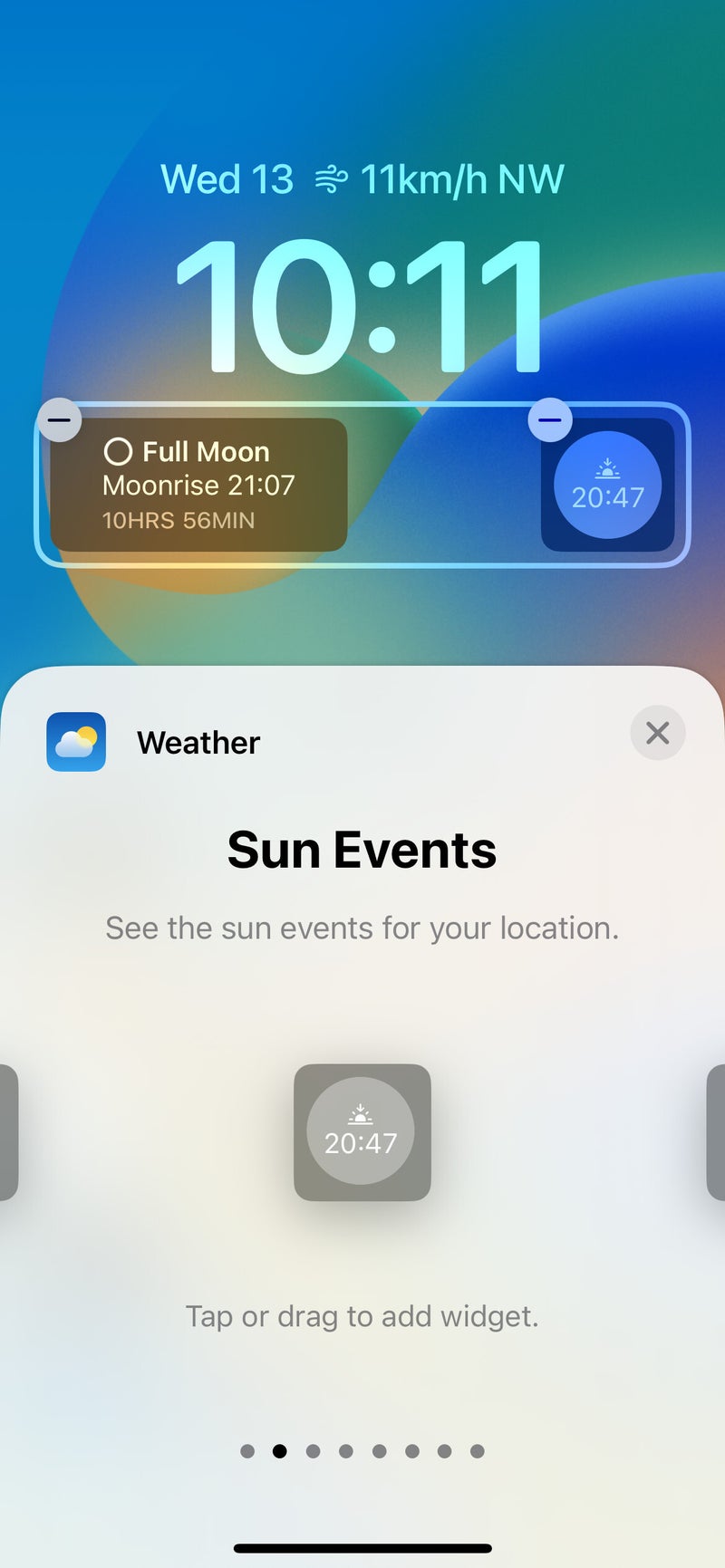
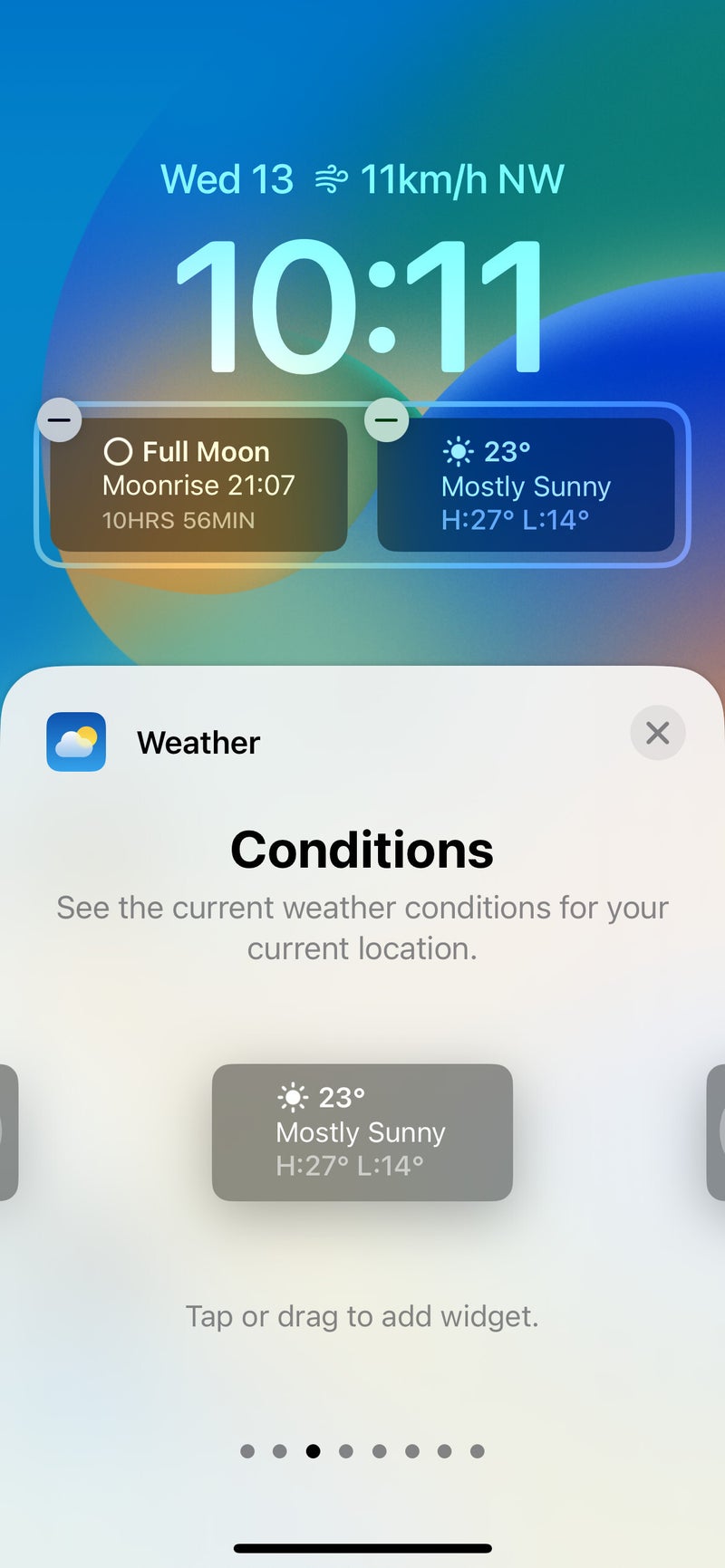
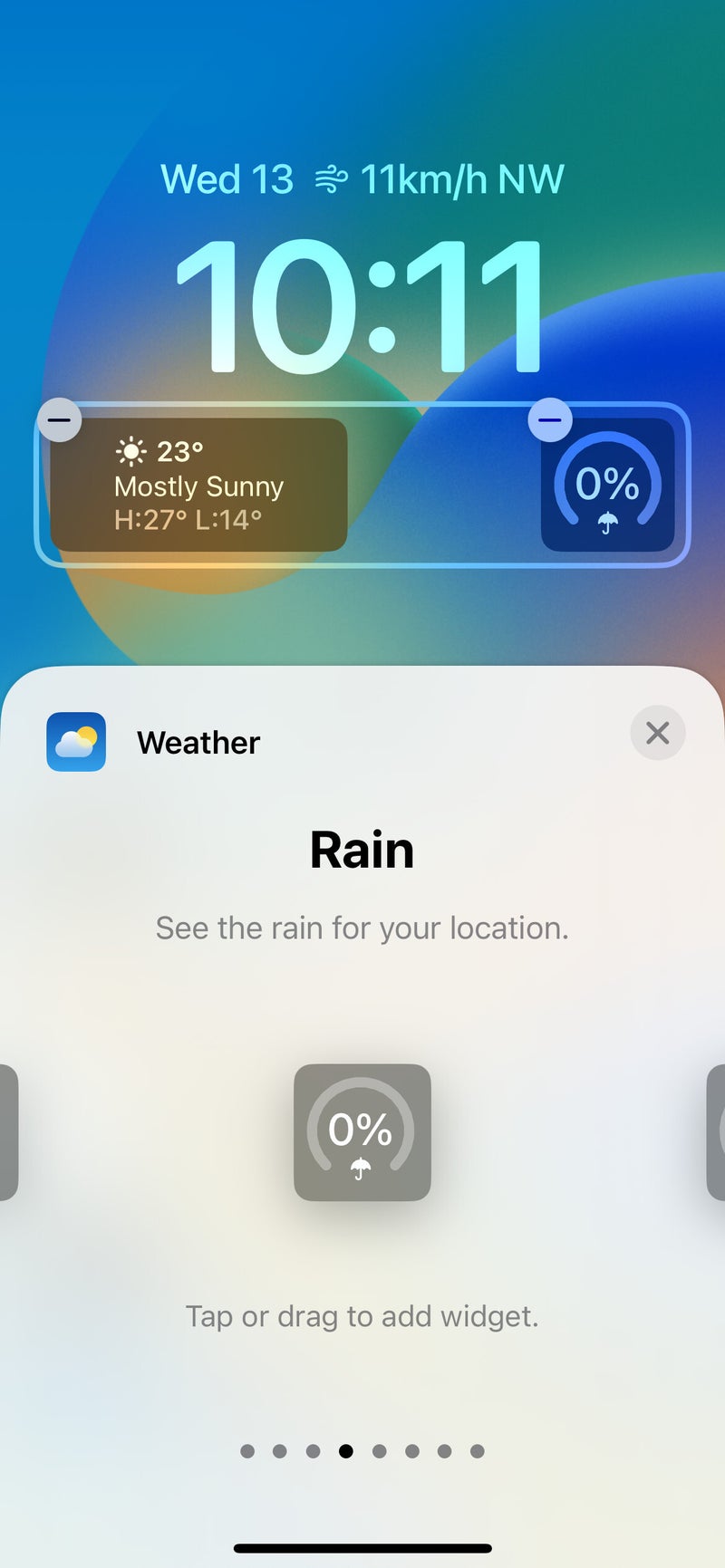
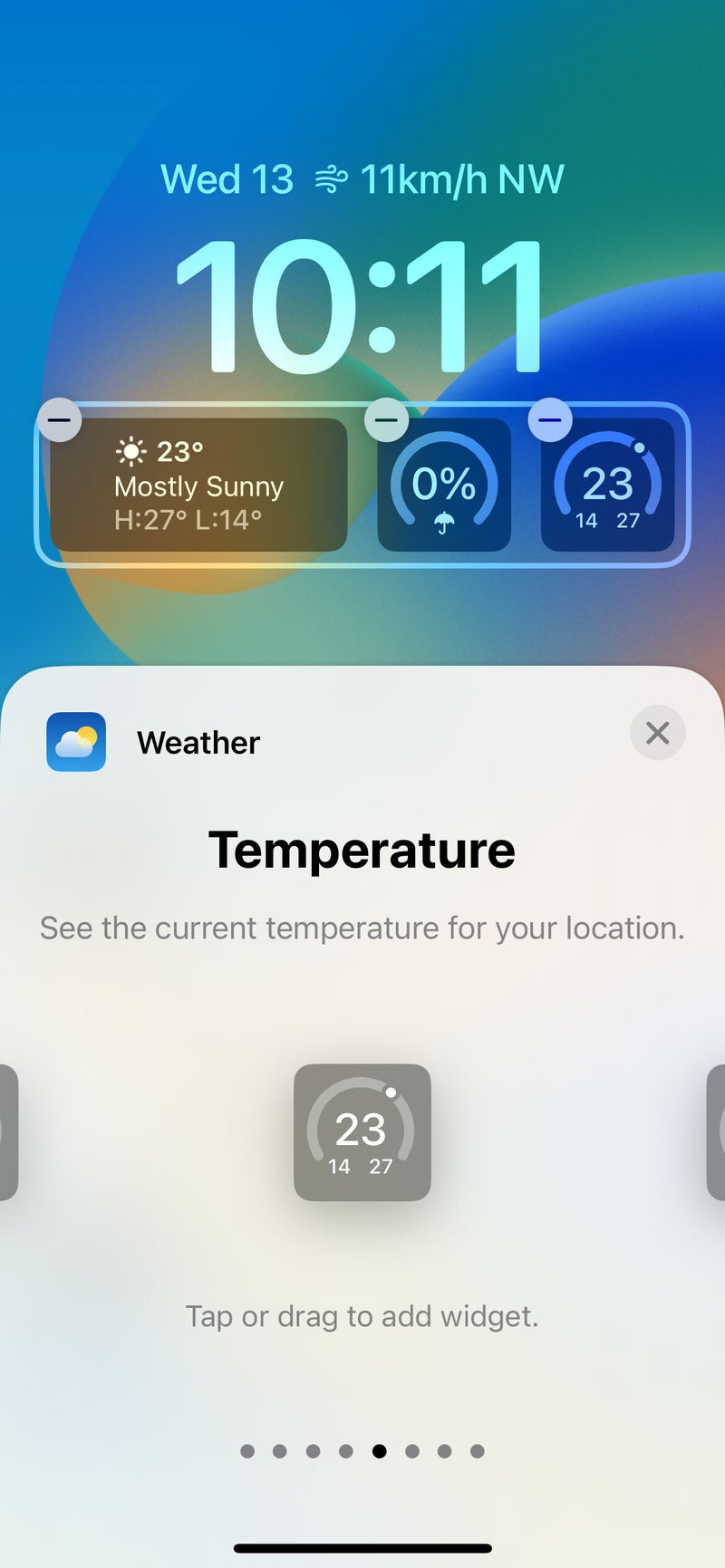
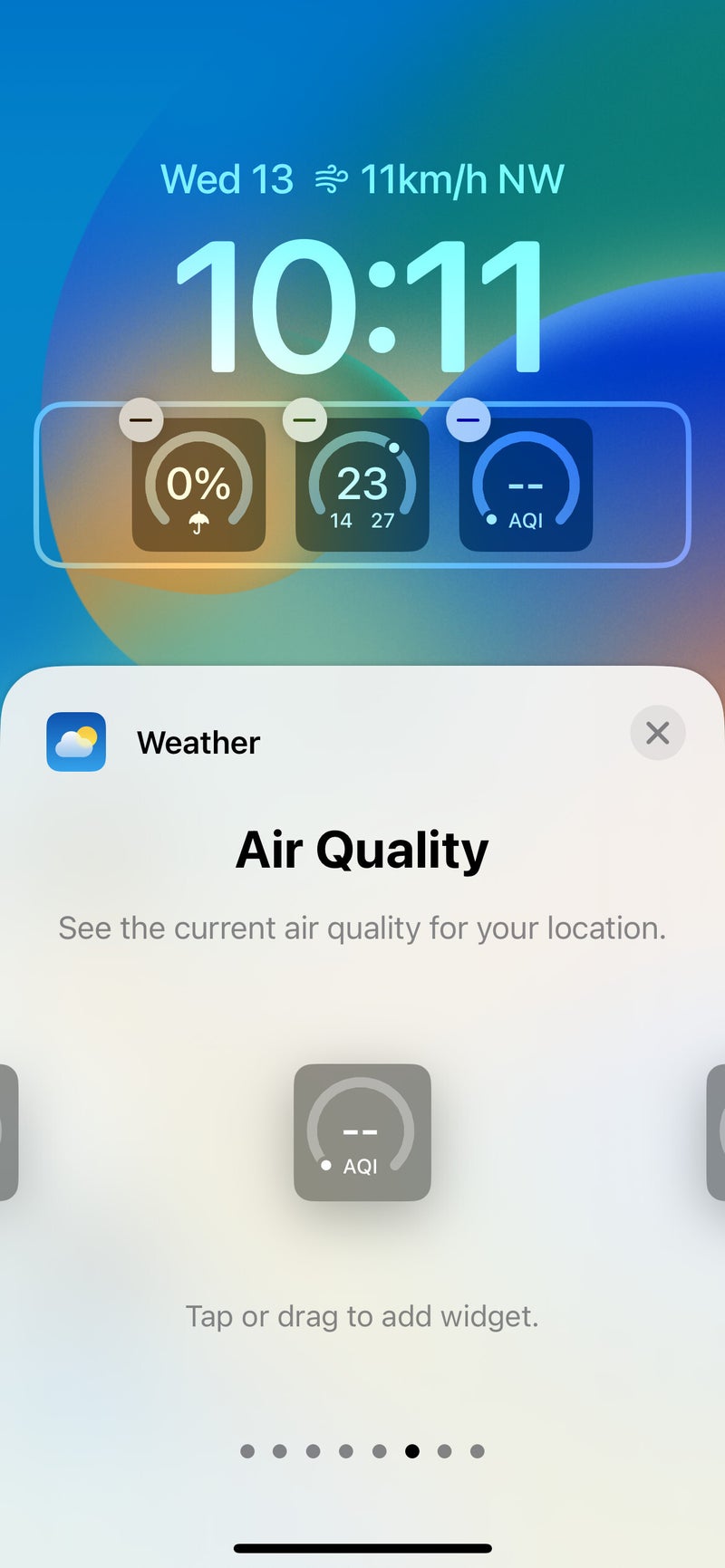
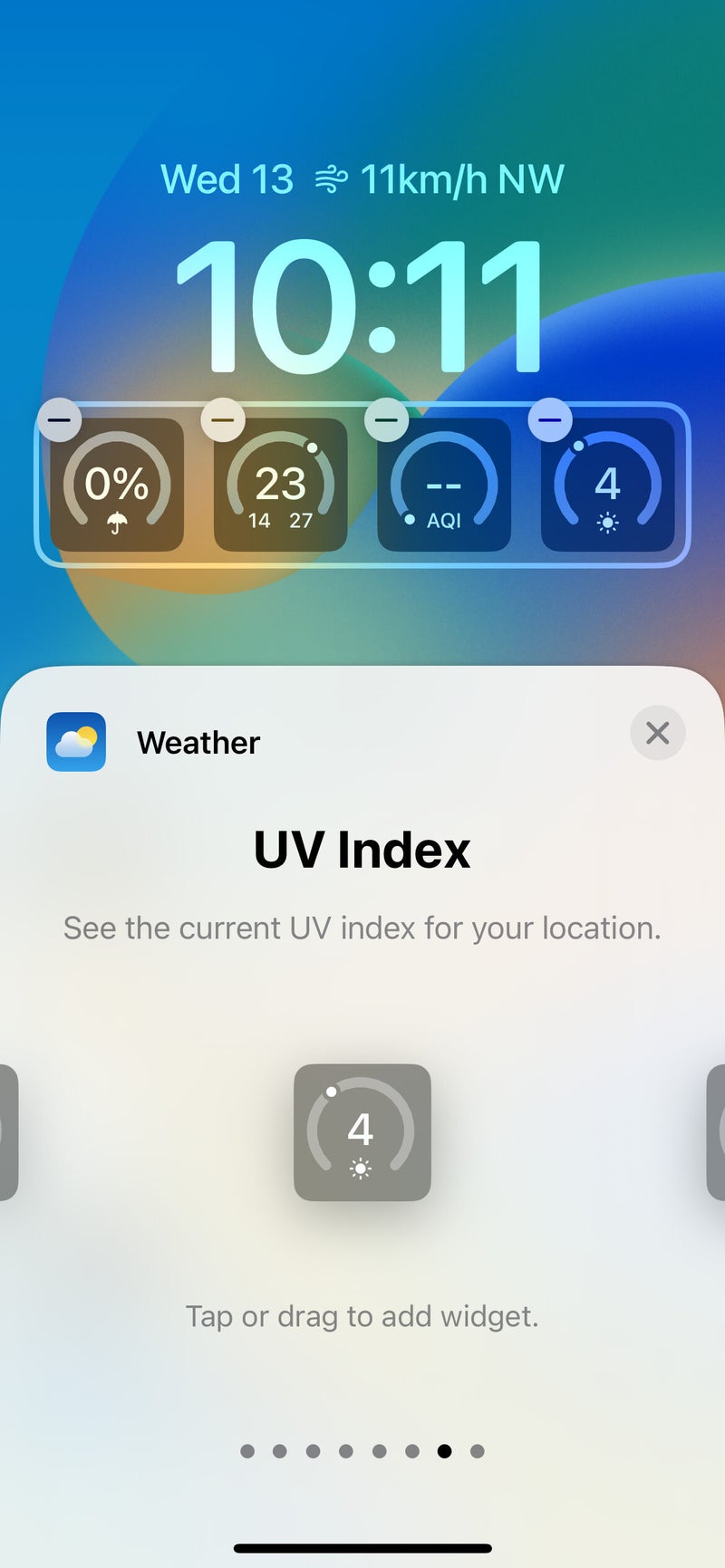
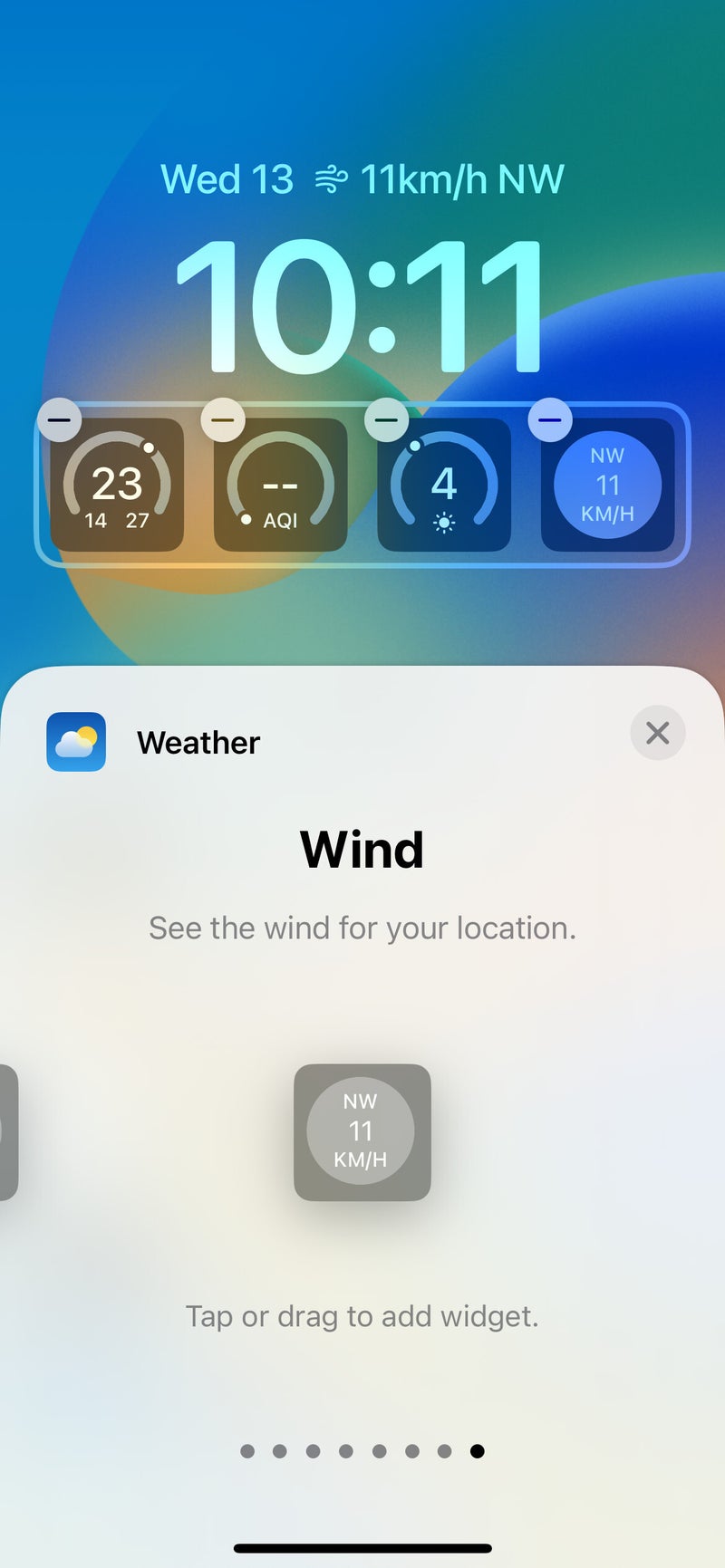












Things that are NOT allowed:
To help keep our community safe and free from spam, we apply temporary limits to newly created accounts: